Master the most effective Slack commands with our comprehensive guide, enabling seamless interaction and workflow optimization without missing a beat.
Key Takeaways
- Efficiency Boost: Slack slash commands allow users to send messages, manage status, and navigate channels without disrupting their workflow.
- Custom Commands: Tailor personal slash commands using the Workflow Builder to enhance team productivity.
- Automation and Integration: Advanced Slack commands support automation, helping users create commands for specific tasks and integrate them with other applications for streamlined processes.
How to use Slack slash commands
Harnessing the power of Slack slash commands is as simple as typing a forward slash. Think of it as a secret code unlocking many functions within Slack.
With a slash command, you can perform actions swiftly without leaving your current workflow. Whether you want to send a message, change your status, or manage notifications, a slash command is your go-to tool.
The Slack App Directory is teeming with built-in and new slash commands accessible from your desktop or mobile device through the Slack mobile apps.
To better your Slack experience, consider using Suptask for ticketing. But how do you find the right command? Here’s how:
- Click the slash icon next to the message field to browse recently used shortcuts.
- Start typing the name of the command you’re looking for.
Whether you need to add someone to a channel or manage notifications, the shortcuts menu is your treasure trove of the most useful Slack commands. For a more tailored experience, you can even create your own slash commands with the Workflow Builder.
Fundamental Commands to Trigger Slack’s Built-in Functions
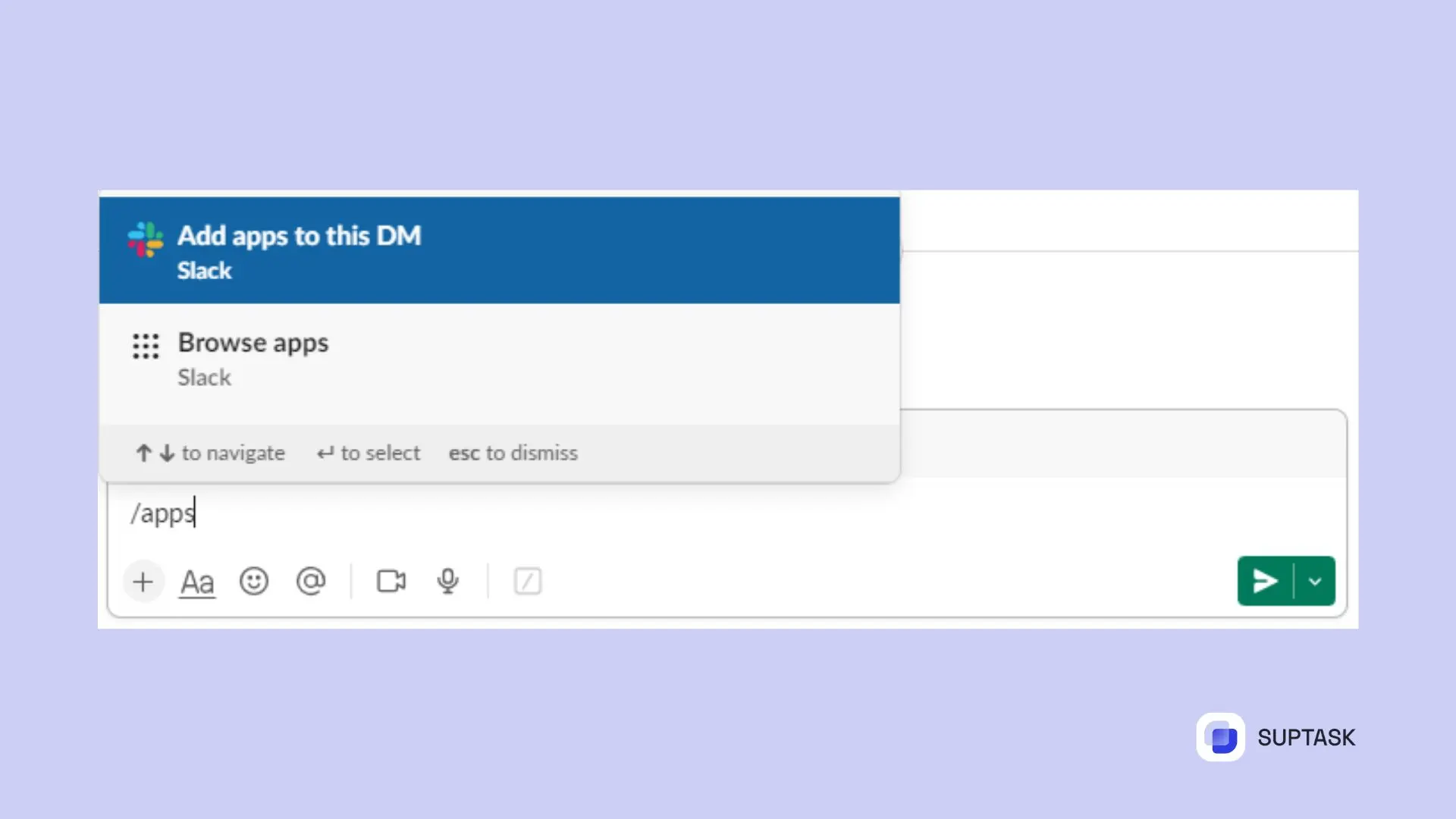
Fundamental Slack commands can trigger built-in functions, such as:
- /apps
- /feed help [or subscribe, list, remove]
- /search [your text]
Sending Direct Messages Quickly
Have you ever found yourself navigating away from a critical Slack channel just to send a quick message to a colleague? The following commands assist with sending messages:
- /me [your text]
- /msg [#channel] (or /dm @someone) [your message]
- /shrug [your message]
Channel Hopping with Commands
Whether you’re looking to join a new channel or leave one that’s no longer relevant, there’s a slash command for that. Here are the most common commands for channels:
- /open [#channel]
- /collapse or /expand
- /join [#channel]
- /leave [#channel]
- /mute
- /rename [new name]
- /topic [text]
- /archive
These handy commands let you navigate through channels easily.
Seeking Assistance with /help
Slack is a powerful tool, but with so many features and commands, it can sometimes be overwhelming. That’s where /help comes to the rescue.
Simply type /help in a channel or direct message to access a comprehensive help interface that guides you through various Slack commands.
For instance, if you’re unsure how to use the /remind function, just type /remind help for detailed information. This command can also access information on any topic, making it a valuable resource for all Slack users.
Slack Commands For Availability and Status
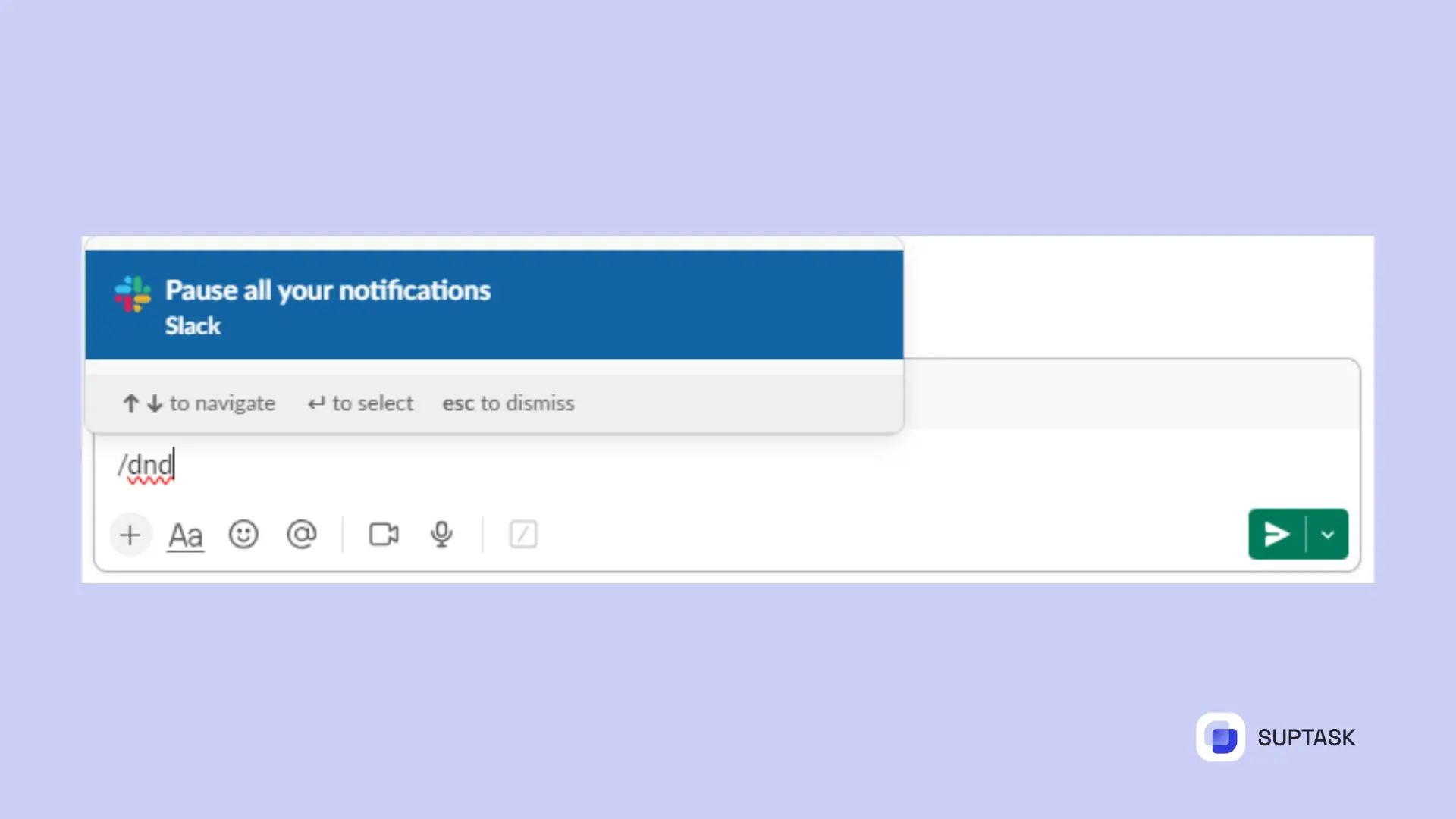
Now that we’ve covered the basics let’s delve into Slack commands for managing your availability and status.
These commands allow you to control your visibility within the workspace, organize your notifications, and even craft personalized status messages.
Managing your availability and status is crucial in a collaborative environment. Use these commands to keep your team informed:
- /dnd: This command puts all notifications on hold, allowing you to focus on your work.
- /active or /away: Use these commands to indicate your availability to your team, signaling your team that you’re out of office.
- /status [your message]: Set a custom status message to inform your teammates of what you’re working
Slack Commands for Team Communication
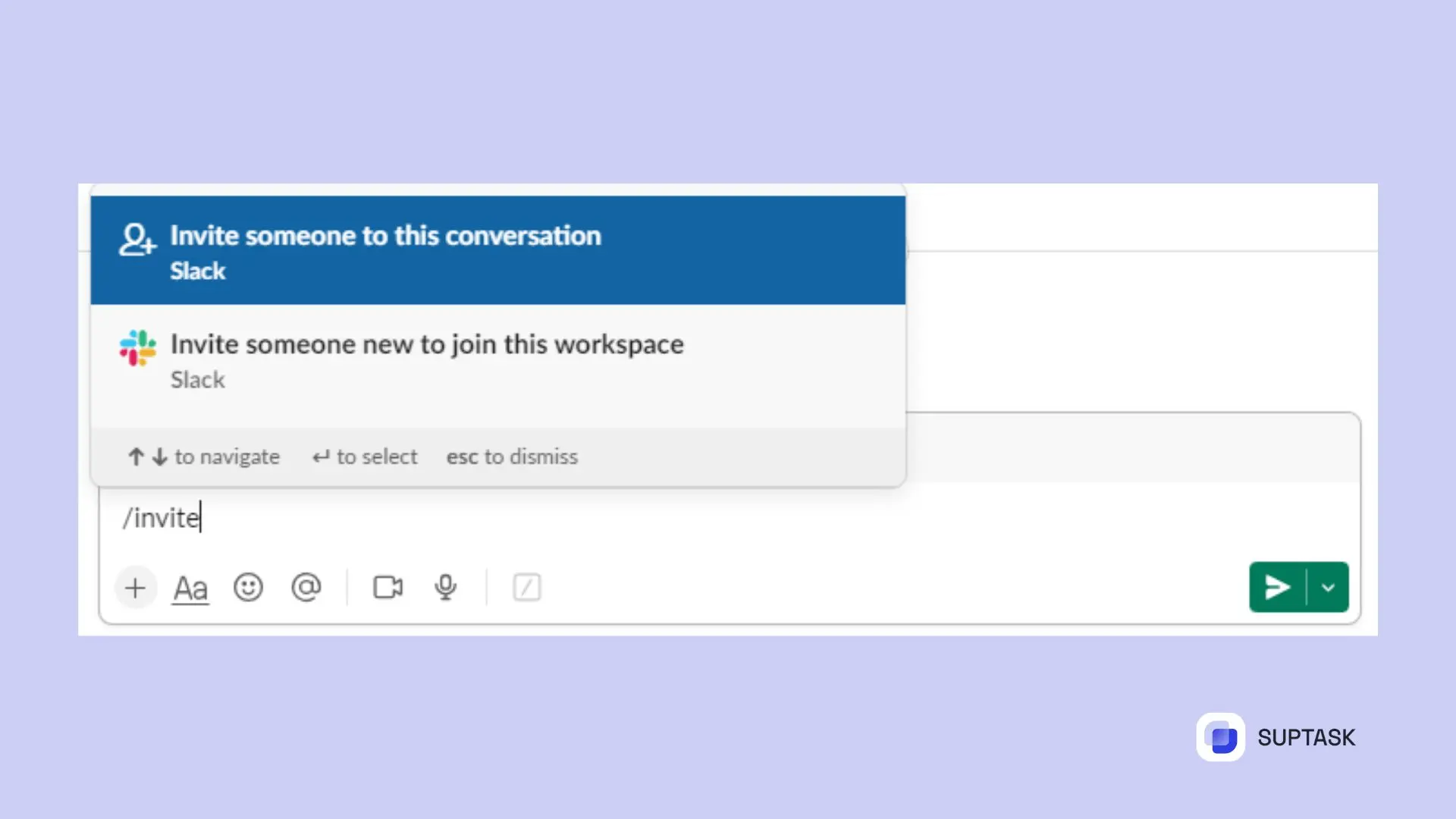
Let’s unpack these commands and understand how they can elevate your team’s collaboration.
Slack commands can enhance effective team communication, enabling easy coordination with reminders and instant feedback sharing in Slack channels.
Coordinating with Reminders
With Slack’s /remind command, you can create reminders for yourself, a teammate, or even an entire channel.
You can set recurring reminders by using phrases like ‘every Monday’ or ‘every weekday’ with the /remind command.
Other commands useful for management are:
- /invite @someone [#channel]
- /remove (or /kick) @someone
- /who
Feedback Sharing
Instant feedback is crucial in a fast-paced work environment. The /feedback command allows you to report issues or share thoughts swiftly and directly within Slack.
Mastering Advanced Slack Command Techniques
Once you’ve mastered the basics, it’s time to delve into advanced Slack command techniques. From creating custom commands to automating tasks, these advanced techniques unlock the full potential of Slack, enabling you to:
- Tailor your workspace to your specific needs
- Increase productivity
- Streamline communication
- Automate repetitive tasks
- Integrate with other tools and services
Creating Your Own Slash Commands
Creating your own slash commands allows you to tailor Slack’s functionality to meet your specific needs.
By setting up a new Slack app on the Slack API website, you can define a new slash command, assign a name, and set its expected parameters.
This allows you to streamline your workflow by creating commands tailored to your team’s needs. Whether scheduling meetings, updating CRM entries, or even sending emails, custom slash commands can automate repetitive tasks, making your Slack workspace even more efficient.
Automating Tasks with Slash Commands
Automation is a game-changer regarding productivity. You can perform various tasks without leaving Slack by integrating slash commands with automated halp alternative processes.
This could mean adding rows to a spreadsheet, posting messages to a channel, or even sending emails - all with one command. And the best part? These tasks can be completed asynchronously.
Using the response_url parameter, you can have Slack wait for your command to execute before sending a response.
This means you can make complex operations like database queries or API calls, and when they’re done, use the response URL to send the results directly to your Slack channel.













