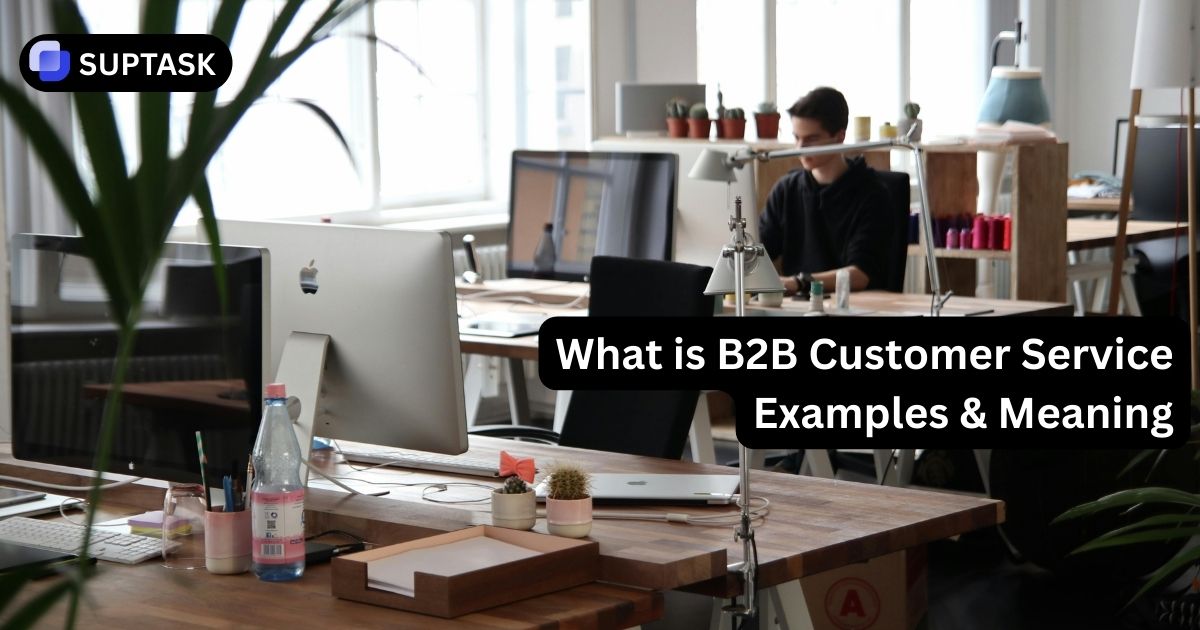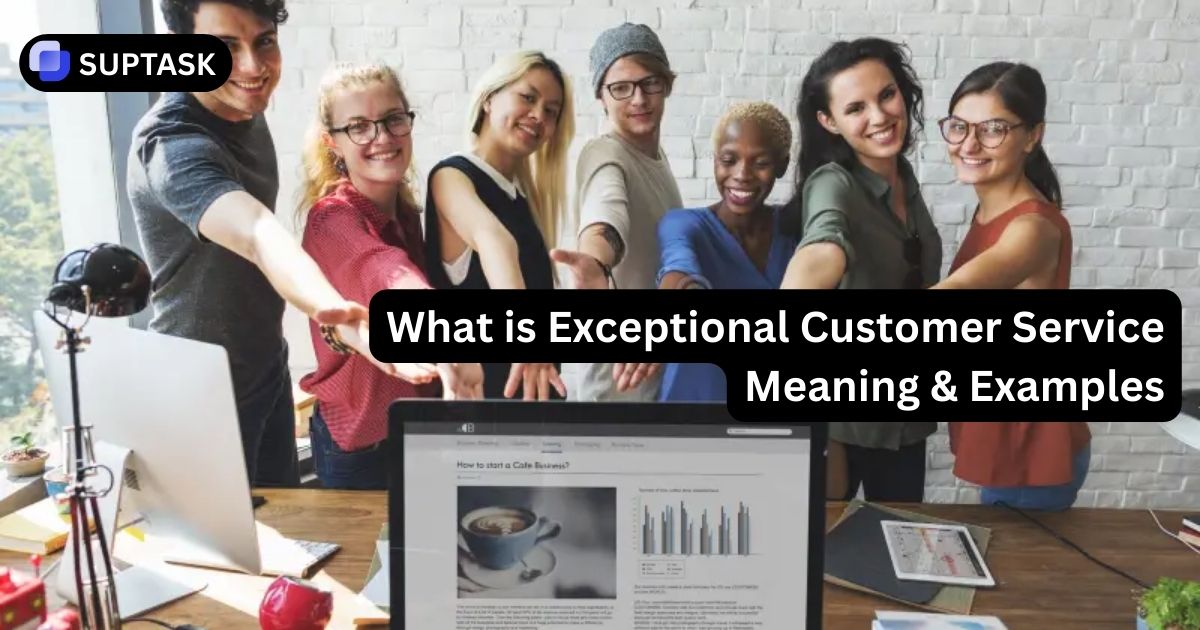Can't be on Slack? Set your slack out of office status swiftly, no matter your device. This straightforward guide explores quick steps on how to set slack out of office to keep your team updated.
Need to let your team know you're away? Here's how to set out of office on slack and create your out-of-office status:
- Desktop: Click your profile > Update Status > Save.
- Auto-Reply: Use 'Do Not Disturb' under Notifications.
- Automation: Link with Google Calendar or use Slack’s Status Scheduler.
How to Set Out of Office in Slack (Desktop & Mobile)

1. Set Out of Office Status on Slack (Desktop)
- Open the Slack desktop app.
- Click on your profile photo in the top-right corner.
- Select Update your status from the dropdown menu.
- Choose a preset or enter a custom message (e.g., "On vacation – back Monday!").
- Set the time duration (optional).
- Click Save – your status will update instantly!

2. Set Out of Office Status on Slack (Mobile)
- Open the Slack mobile app.
- Tap on your profile icon (top-left corner).
- Select Update your status.
- Input your custom status and select the duration.
- Tap Save to apply the changes.
Automate Your Slack Status (Auto-Reply Method)
Want to enable slack vacation mode to pause notifications and auto-respond while you're away? Here's how:
- Go to your profile and click Settings & Administration.
- Navigate to Workspace Settings > Notifications.
- Select Do Not Disturb and configure your auto-reply message.
Example Auto-Reply Message:"I'm currently out of the office. I'll respond as soon as possible."
Comparison of Slack Out-of-Office Methods
Best Tools for Slack Status Automation
- Slack Status Scheduler – Schedule automatic status changes.
- Google Calendar Sync – Automatically update status based on events.
- Suptask Integration – Improve Slack workflows and notifications
Simplify Slack Management with Suptask
Managing Slack status can be easier with automation tools. Suptask helps you with direct message features :
✅ Automate status changes.
✅ Improve communication.
✅ Keep your team updated effortlessly.