Need help locating or sharing your Slack workspace URL? Whether you’re a new member, an admin, or simply need to integrate apps, the Slack workspace URL acts as a linchpin for various actions.
This article guides you through each step to find or alter your workspace URL, directly answering critical questions from desktop, website, and mobile perspectives without delay.
Key Takeaways
- Locating your Slack workspace URL is essential for inviting new members to integrate apps, and is accessible through the Slack desktop application, the Slack website, and the Slack mobile app.
- On a desktop, you find the workspace URL by clicking on the workspace name, navigating to ‘Workspace settings’, and viewing it under the ‘Details’ tab.
- Workspace owners or Org Admins can change the workspace URL through ‘Workspace settings’, but must communicate the change to all team members and update integrated services to prevent disruption.
Find the Slack Workspace URL on Desktop
Navigating the digital corridors of your Slack workspace may lead you to the often-overlooked but crucial task of locating your workspace URL.
This skill proves vital for inviting new members, integrating applications, and simplifying administrative tasks in your halp Slack. To even further optimize Slack, consider Suptask to make Slack into a Help Desk.
Finding your workspace URL on a desktop involves a simple process. This can be achieved via the Slack desktop application or website.
From the Desktop App
Slack’s desktop application offers a user-friendly interface for finding your workspace URL.
1. Start by clicking on your workspace name in the app's top left corner.
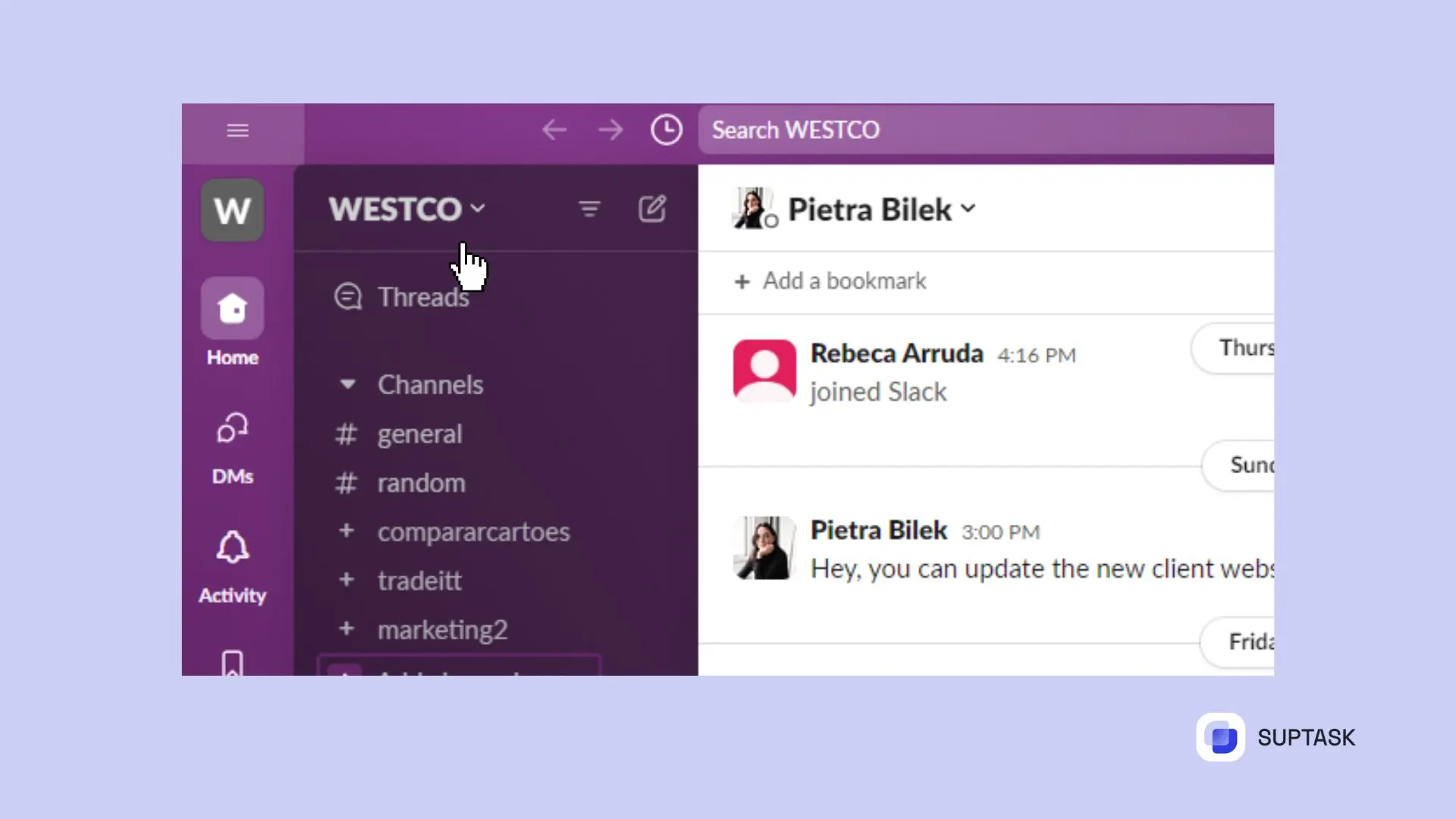
2. This would open the workspace menu, where you can see the URL under the name.
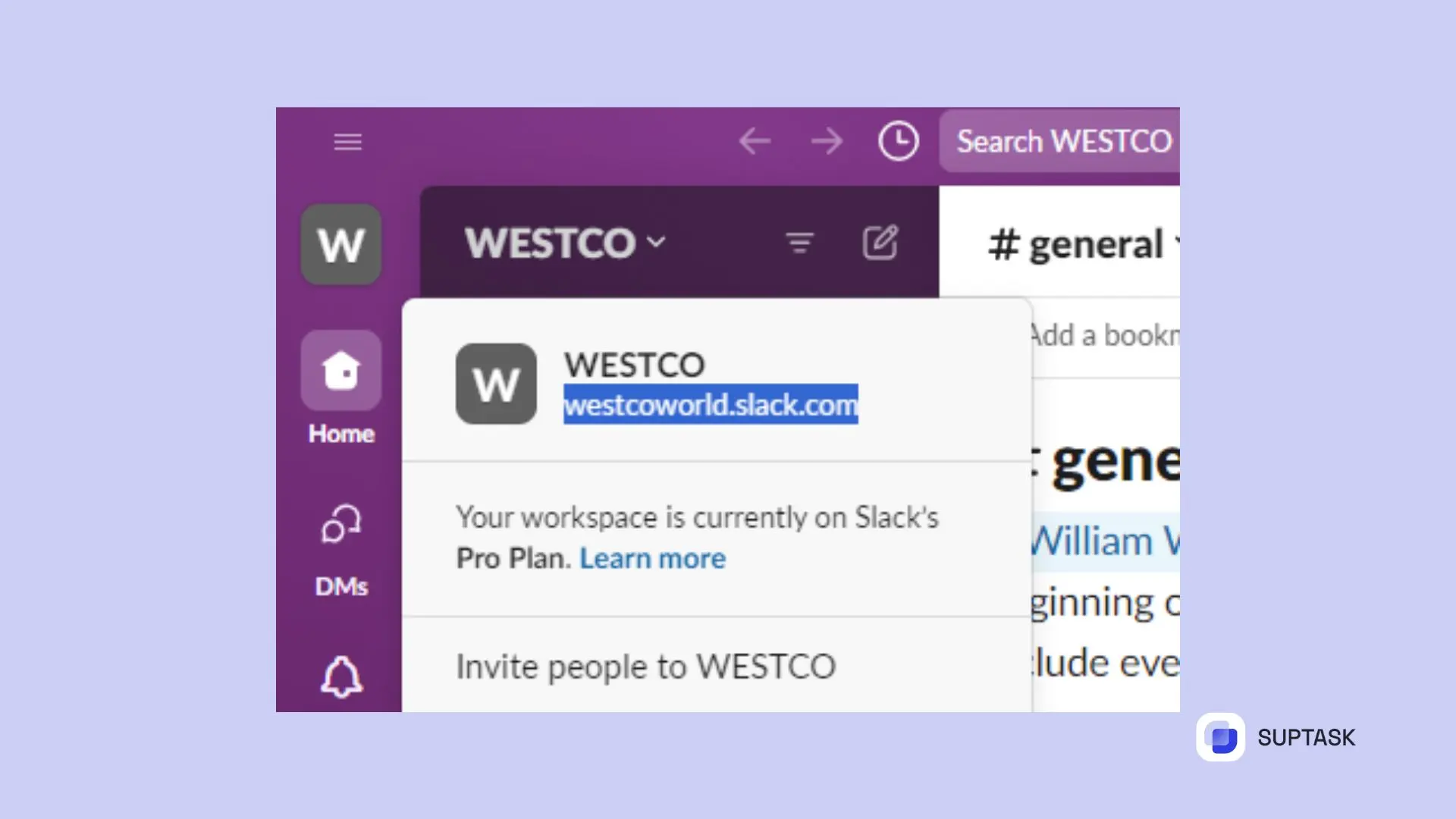
Despite its simplicity, this process is fundamental for seamless communication tool and efficient workspace management within an organization name.
This knowledge makes administrative tasks manageable and efficient, especially when utilizing the proper organizational settings.
Through the Slack Website
For some, accessing Slack through a web browser is more convenient. If you fall into this category, don’t fret: finding your Slack workspace URL is just as simple.
Here’s how to find your workspace URL.
- Start by logging into your Slack account from your preferred web browser.
- From the Slack home page, click on ‘My team is on Slack’.
- This will lead you to your workspace, where you can begin to locate your workspace URL.
Next, navigate to your profile settings by clicking on your profile picture. Your current workspace URL can be found in your profile's ‘Contact’ section.
It provides a convenient way for others to contact you through your unique web address. Alternatively, you can search for your workspace name to view the domain in the address bar.
While the process might differ slightly from the desktop app, finding your workspace URL through the Slack website remains straightforward.
These steps facilitate easy navigation of the Slack platform and simple workspace management.
From Mobile
In this era of constant connectivity, accessing your workspace URL from your mobile device is necessary. The excellent news is that Slack’s mobile app makes this process simple.
To find your workspace URL in the Slack app, follow these steps:
- Open your Slack app.
- Tap on the workspace name in the top left corner. This opens a dropdown menu.
- Navigate to your workspace settings.
- Under the ‘Details’ tab, you’ll find your workspace URL.
This is a convenient feature for those who frequently use Slack on their mobile devices. Whether on the move or away from your desktop, you can easily find your workspace URL and elevate your team´s collaboration.
Changing Your Workspace URL
There may come a time when you need to change your workspace URL.
Perhaps your organization has rebranded, or you’ve noticed a typo in the URL. Regardless of the reason, you can update your workspace URL, provided you have the necessary permissions.
As workspace owners or admins, you can modify your old workspace URL. Simply follow these steps:
- Head to ‘Workspace settings’.
- Locate ‘Workspace Name & URL’.
- Input your new preferred URL.
- Don’t forget to click ‘Save Changes’ to finalize.
However, remember to inform all team members of the impending change to avoid confusion.
Also, ensure that all integrated services, such as single sign-on systems and apps, have the URL updated to maintain functionality.
After all, communication is critical, especially regarding changes that affect the entire team.
Frequently Asked Questions
How do I link to a Slack workspace?
To link to a Slack workspace, go to Communication preferences, select Connect new workspace, choose the workspace from the dropdown list, and then select Connect.
This will integrate the workspace with your account.
How do I find my Slack Webhook URL?
Navigate to the customized settings of your Slack application and locate the webhooks section to generate a unique Webhook URL for your integration. Once you’ve found it, copy this URL for future use.
Do I need special permission to change my workspace URL?
You need to be a Workspace Owner or Organization Admin to change the workspace URL.
What happens to the old workspace URL when I change it?
Upon updating your workspace URL, please be aware that your former address is up for grabs and can be taken by a new entity.
Until such time as it is claimed, Slack will reroute any traffic from the old address to the newly established one.
It’s essential to consider this fact carefully before you decide to alter your workspace’s URL.
Can I find my workspace URL without logging into Slack?
No, you must be logged into Slack to access your workspace URL.













