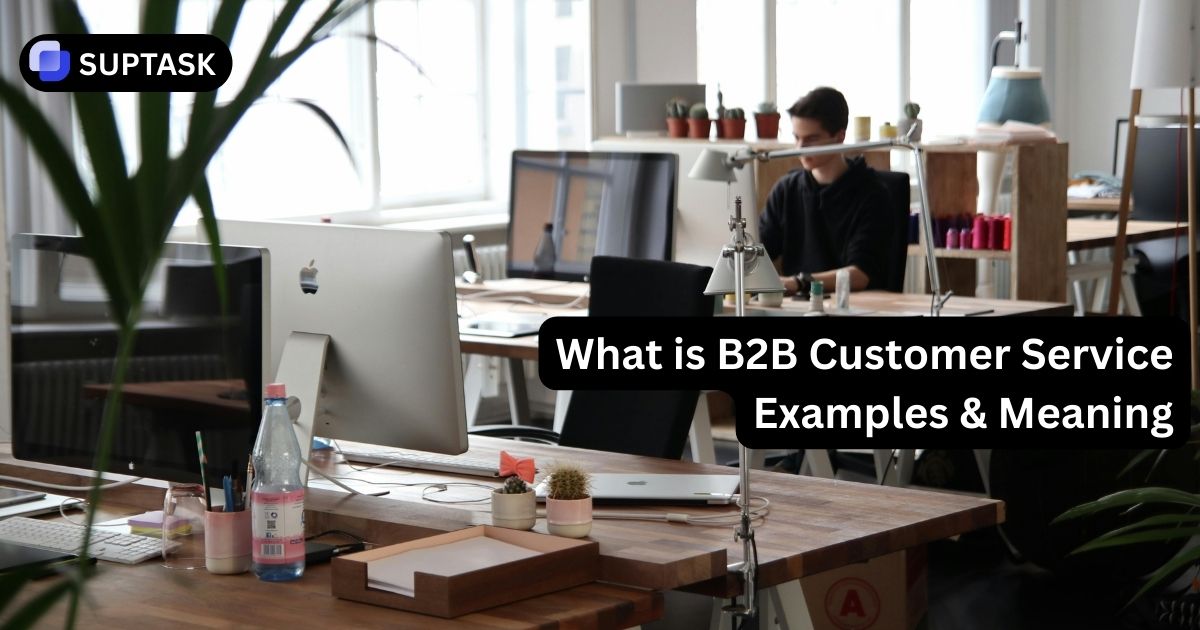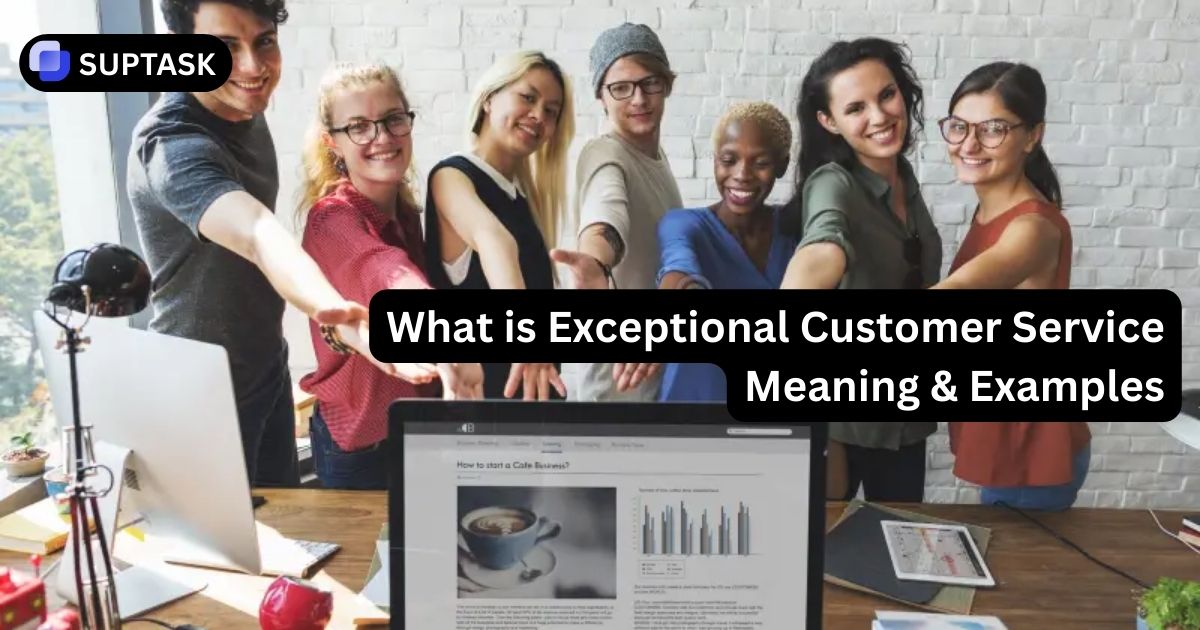Have you ever felt overwhelmed by a never-ending list of tasks and deadlines, struggling to keep track of everything? That's where Slack reminders , and even slack scheduling, come in to rescue you!
In this blog post, we will delve into how to schedule a Slack message or reminder effectively. We will cover everything from the initial setup to effectively managing your reminders. By utilizing this convenient feature, you can enhance your productivity and ensure that you stay organized and ahead in the Slack ticketing game.
Key Takeaways
- Stay organized with Slack Reminders - personal, channel, recurring & non-recurring
- Manage reminders easily using the /remind command or schedule message in Slack features
- Maximize efficiency by customizing default reminder times and integrating with third party tools
Guide to Set reminder in Slack
1. Open any Slack channel or send a direct message.
2. Use the command /remind, followed by the recipient's name, the reminder content, and the desired reminder time.
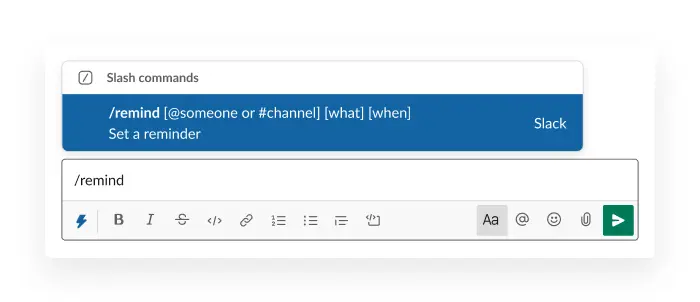
3. You can type: /remind @namecoworker to the weekly Monday Meeting.
Setting Channel Reminders in Slack
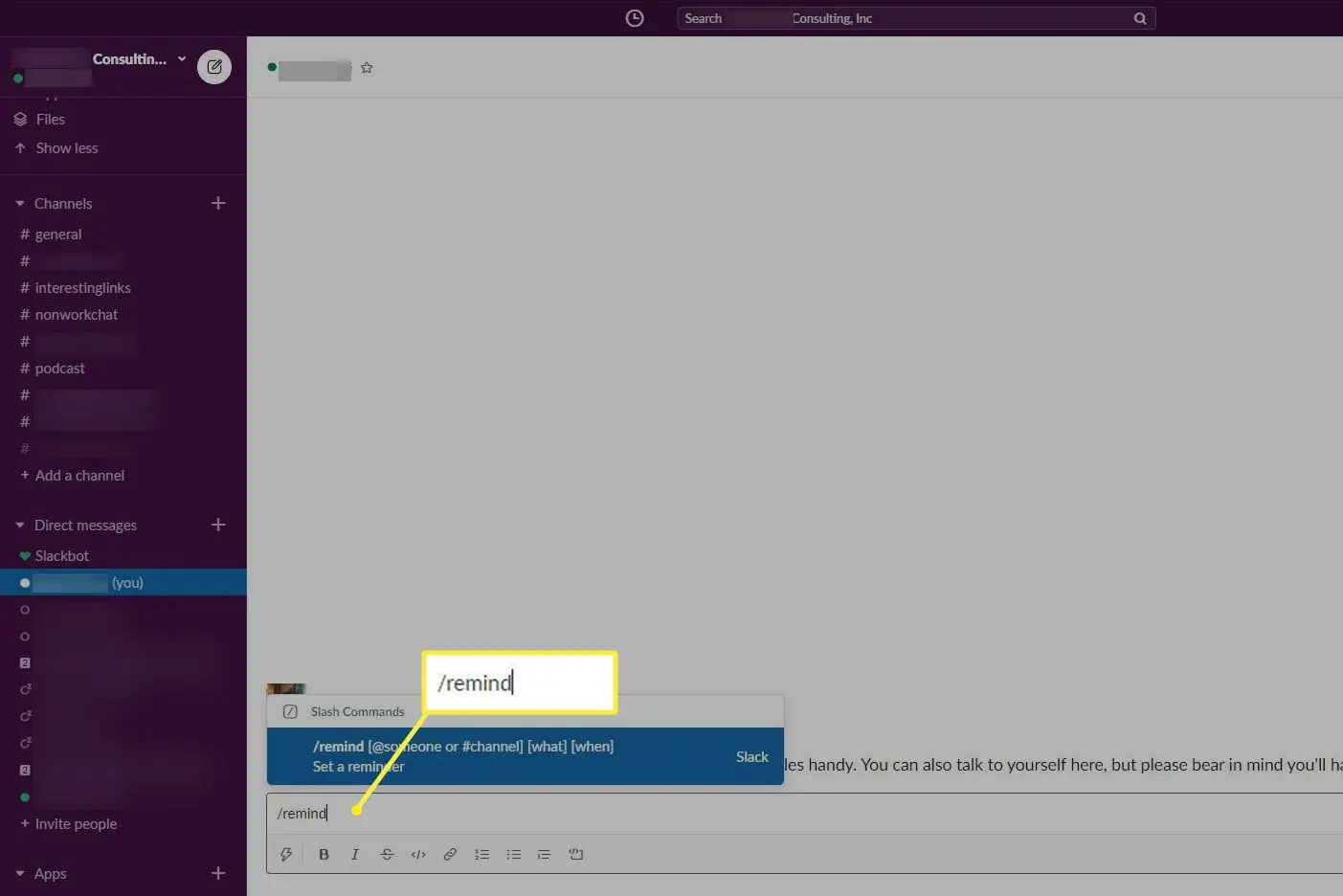
- To set up a recurring reminder for a channel, simply use the /remind command and include the channel name, reminder text, and time.
- For example, you can type "/remind #team-meeting Weekly update meeting every Monday at 10 am" to create a weekly reminder for your team meeting.
- To see scheduled messages in Slack, simply type /remind list within the channel. This command will show you all the reminders that have been set for that specific channel, helping you stay on top of upcoming events and tasks.
Managing Your Reminders in Slack
.webp)
Once you've mastered the art of setting different types of reminders in Slack, the next step is effective management. This section will offer some valuable tips on:
- Viewing reminders
- Dismissing reminders
- Snoozing reminders
- Deleting reminders
- Recreating reminders
These tips will help you stay on top of your mundane tasks and deadlines in Slack.
If you’ve ever wondered can you schedule a Slack message or reminder without extra tools, the answer is yes! Suptask helps teams manage reminders as trackable tickets and automate recurring updates without leaving Slack.
Viewing Reminders
To view your reminders in Slack, simply type /remind list in the message field of any channel or your own chat.
This command will display a list of all your reminders, including their details and due dates. You can also view reminders in the “Later” section of your sidebar, where Slack categorizes and saves your reminders for easy access.
To stay organized and prioritize your tasks effectively, you can easily sort your reminders by date or filter them by type. Simply click on the "View Reminders" button and utilize the available filter options. This feature in a halp alternative ensures that you can efficiently manage your tasks and maintain an organized schedule.
Dismissing and Snoozing Reminders
When a reminder pops up in your Slackbot channel, you can choose to:
- Dismiss it: This will remove it from your list.
- Mark it as complete: This will indicate that you’ve finished the associated task.
- Snooze it: If you need more time to complete the task, you can snooze the reminder for a certain period, like an hour, three hours, or until the next day.
To manage your reminders more effectively, you can also use the “/remind list” command to view all your reminders and choose to dismiss, snooze, or mark them as reminder complete. This way, you can easily stay on top of your tasks and ensure nothing slips through the cracks.
Deleting and Recreating Reminders
Editing reminders directly in Slack is not currently possible. However, you can delete an existing reminder and create a new one with the updated information.
To delete a reminder, simply use the /remind list command and choose "Delete" next to the specific reminder you wish to remove.
After deleting the previous reminder, you can easily set up a new one using the same format as before. This allows you to keep your reminders updated and aligned with any changes in your tasks and priorities, helping you effectively manage your workload.