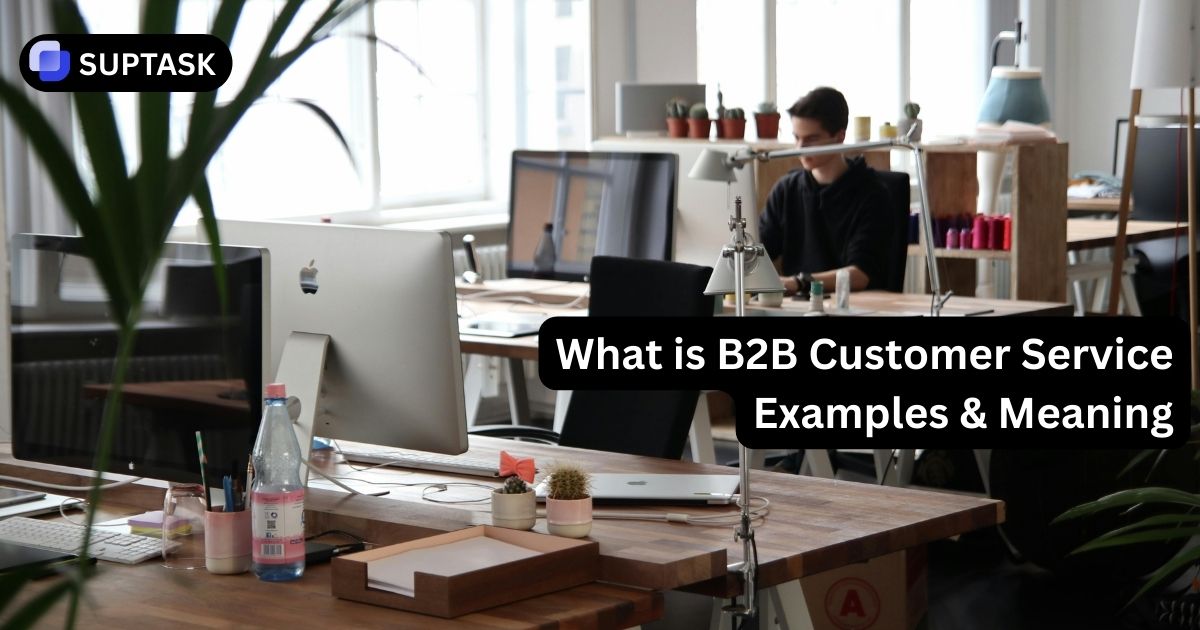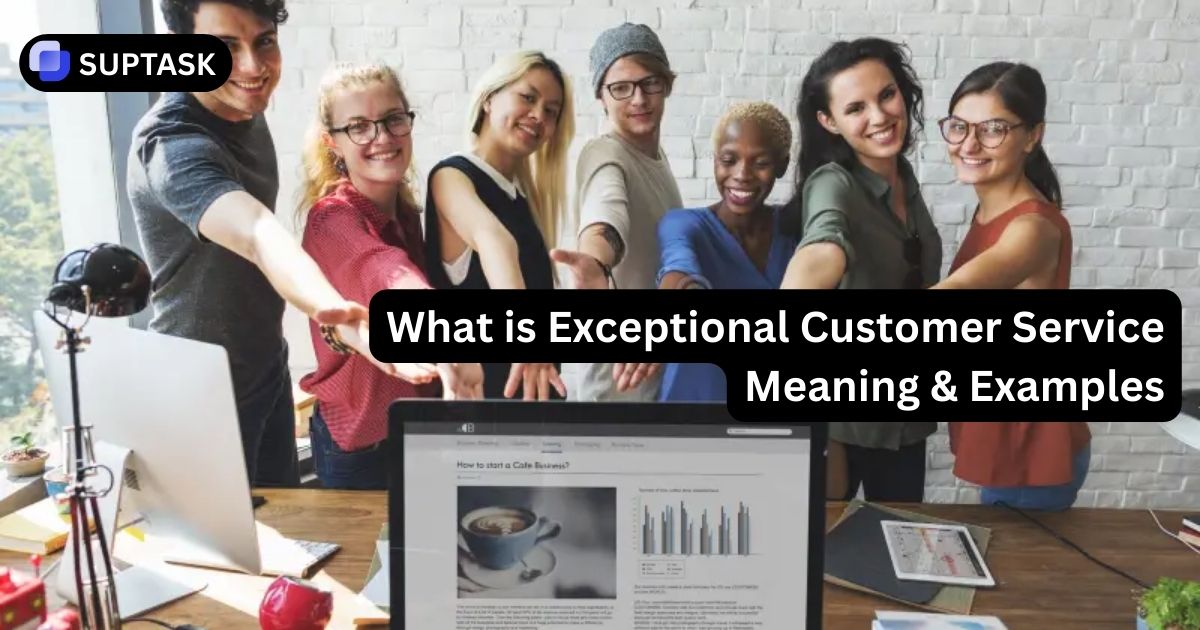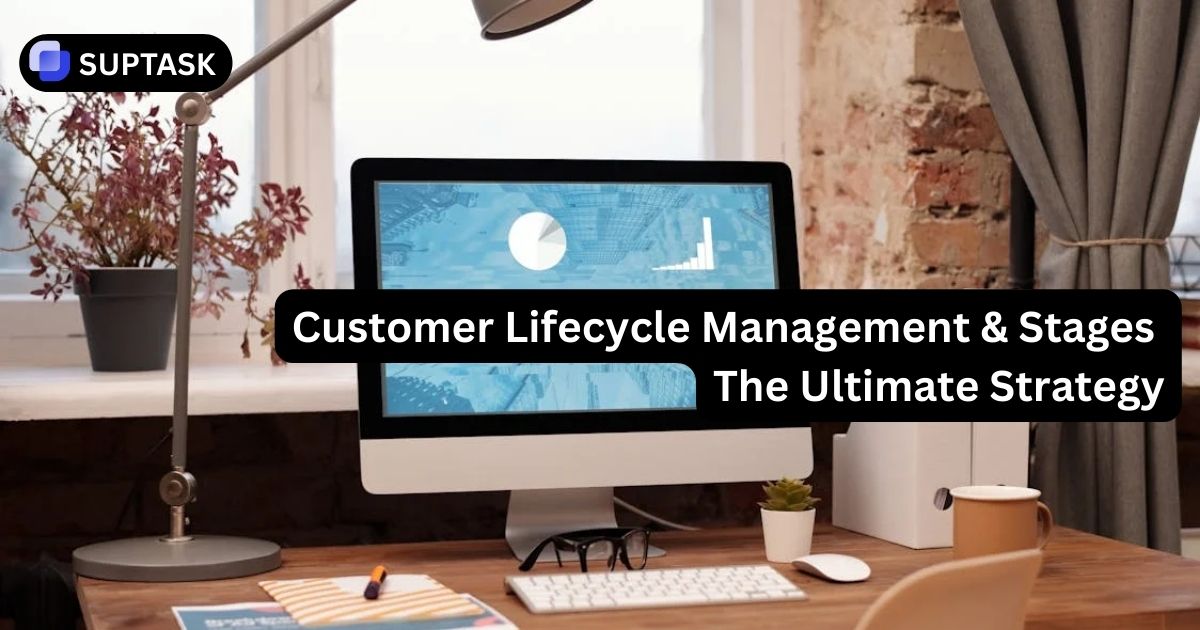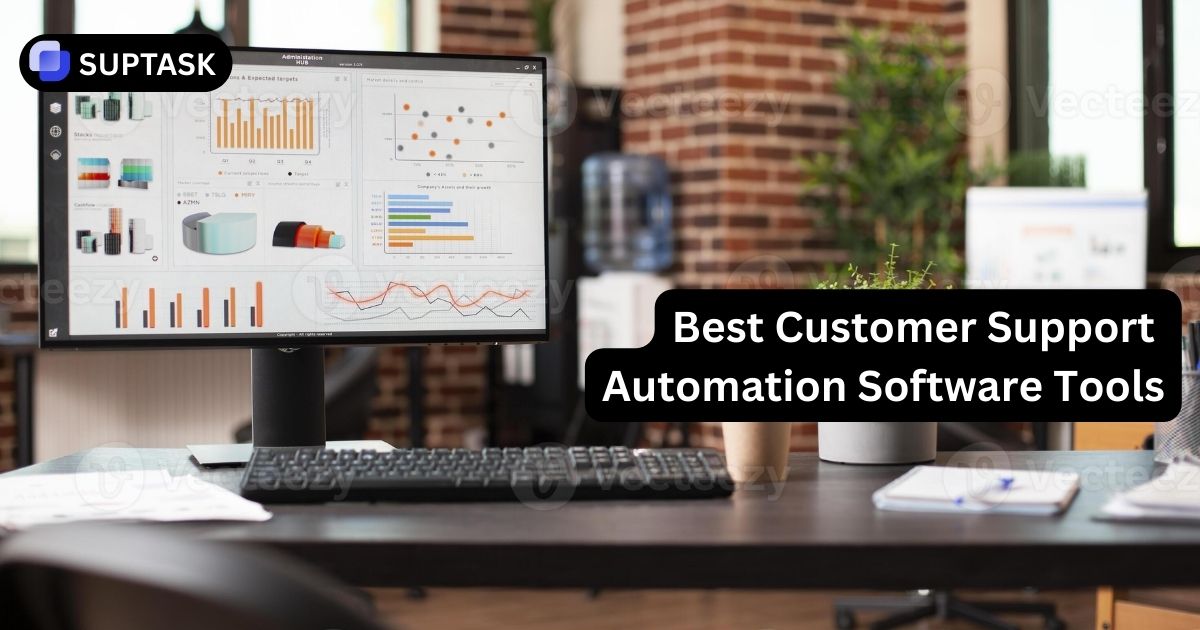Collaborating with other companies has become a normal part of the remote-first work cul, enhancing business communication ture. Vendors, freelancers, and clients have to stay in the loop with the internal teams in the same conversations. You use Slack Connect to do it securely.
However, what is Slack Connect? How different is it from regular Slack workspaces, and is there a free usage option? The feature that makes Slack a cross-company collaboration hub is discussed here along with the steps to set it up.
Main Points
- Understand how to use Slack Connect’s robust collaborative tools, linking up to 250 companies for virtual teamwork.
- Set up Channels and control member permissions, safely Direct Message external contacts.
- Boost corporate communication by building trust with partners & vendors, streamlining meetings & scheduling processes, and tailoring your experience with apps & workflows.
What Is Slack Connect?
With Slack Connect, different organizations can work together in shared Slack channels. The idea is to avoid lengthy email threads. The number of companies to stay in touch in one place is limited to 250. They can do it by sending messages and files, or by managing support tickets through integrations with tools like help desks or project management apps.
It connects your organization to a network of up to 250 different companies, all interacting in the same slack channel, facilitating the use of help desks within Slack. By mastering Slack Connect, you can tap into the complete power of this unique communication tool.
So, here's the deal:
- Channels and direct messages help you chat with people from various companies.
- You can find this hub for working together at the top of Slack's left sidebar. It guides you through the maze of working with different companies.
- This is like sharing an office - but online! So, distance won't be a problem.
Setting Up Channels for Company-To-Company Collaboration
Pretend a Slack Connect channel is like a river that connects different places. It links your company with others. Make at least one channel in your Slack Connect setup, and you'll find connecting with partners and joining other channels easy. You only need to click, create, and follow these steps:
- Select 'Create a Channel' in the Slack Connect window
- Name the channel
- Add a description
- Choose if you want it private or public.
- Check our step-by-step to create a Slack Channel.
After you set up your channel, you can invite outside partners to join. It's like sending party invites - but straight from Slack! Picture a digital room filled with up to 250 companies. They're all sharing files, swapping ideas, and working together in real-time.
Don't forget: the more control you have, the more you have to manage. So, keeping track of member permissions is crucial.
Chatting Directly with People Outside Your Company
While channels are excellent for team collaboration, direct messaging provides a private route for one-on-one interactions. It’s your private line to the external world, offering an efficient way to communicate with individuals from other organizations.
Initiating a direct message is like sending a pigeon with a note, only faster and more efficient. You simply:
1. Select your workspace name

2. Choose ‘Invite people’. Input the contact’s email address and dispatch the invitation

- Related: How to leave a Slack Worspace.
Once they accept your invitation, they become a part of the conversation, just like a new member in a secret club. But remember, with the power to communicate comes certain limitations, especially when involving people outside your company. For instance, the number of contacts visible in your direct messages section is restricted to about 10 or 11.
Using Slack Connect for Direct Messages
Beyond shared channels, you can also start one-on-one conversations with people outside your company ideal for quick clarifications without creating a full project channel.
Steps:
- Click your workspace name
- Select Invite people → External contact
- Enter the person’s email and send the invitation
- When accepted, the DM appears like any other chat
This allows for fast communication without leaving your workspace.
Managing Security and Access
Just like how a fortress requires stringent security, your Slack Connect also necessitates security precautions and access management. Rest assured, Slack Connect has got you covered, offering a secure platform for facilitating communication and collaboration among outside organizations.
Accessing Slack Connect is akin to finding a hidden path, apparent only to the well-informed. You can locate it by hovering over ‘More’ and clicking on ‘External connections’. But what about keeping the fortress secure and managing who gets in? That’s where the administrators come into play. They can manage channel invitations, ensuring only the right people get the access.
Why Teams Use Slack Connect
Slack Connect isn’t just about messaging — it streamlines the entire collaboration process:
- Build trust with partners through transparent shared channels
- Reduce meeting load using organized threads and integrations
- Sync schedules by connecting Google Calendar or Outlook directly
- Use automation and ticketing apps (like Suptask or Halp-style tools) to manage requests within Slack
In short, it saves time and keeps every external discussion visible and secure.