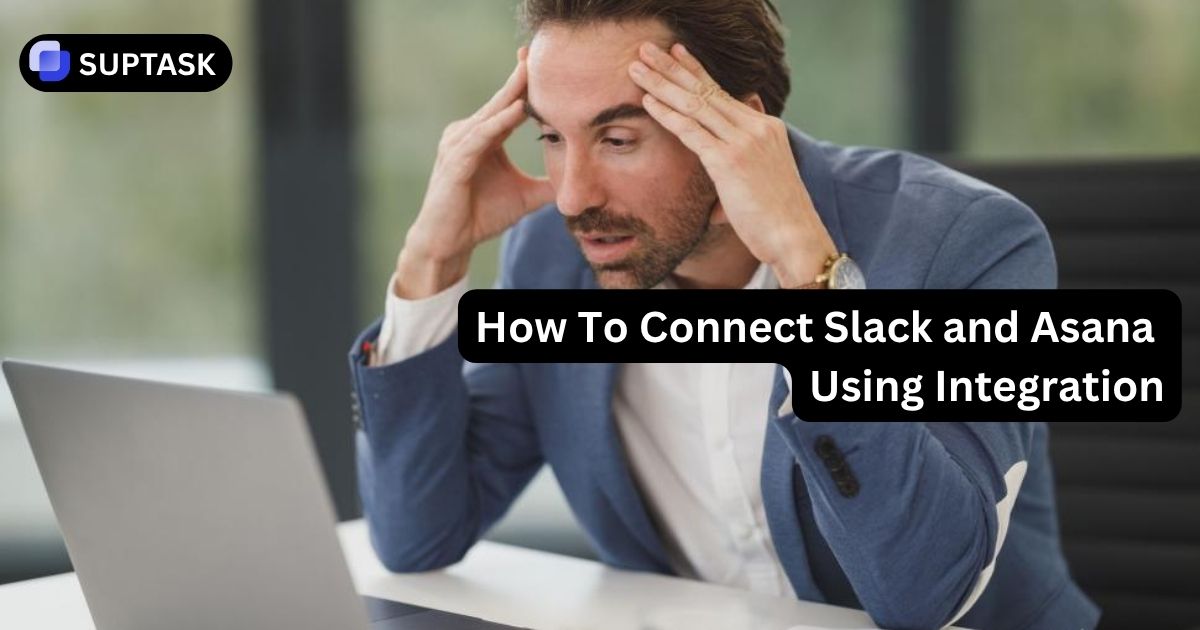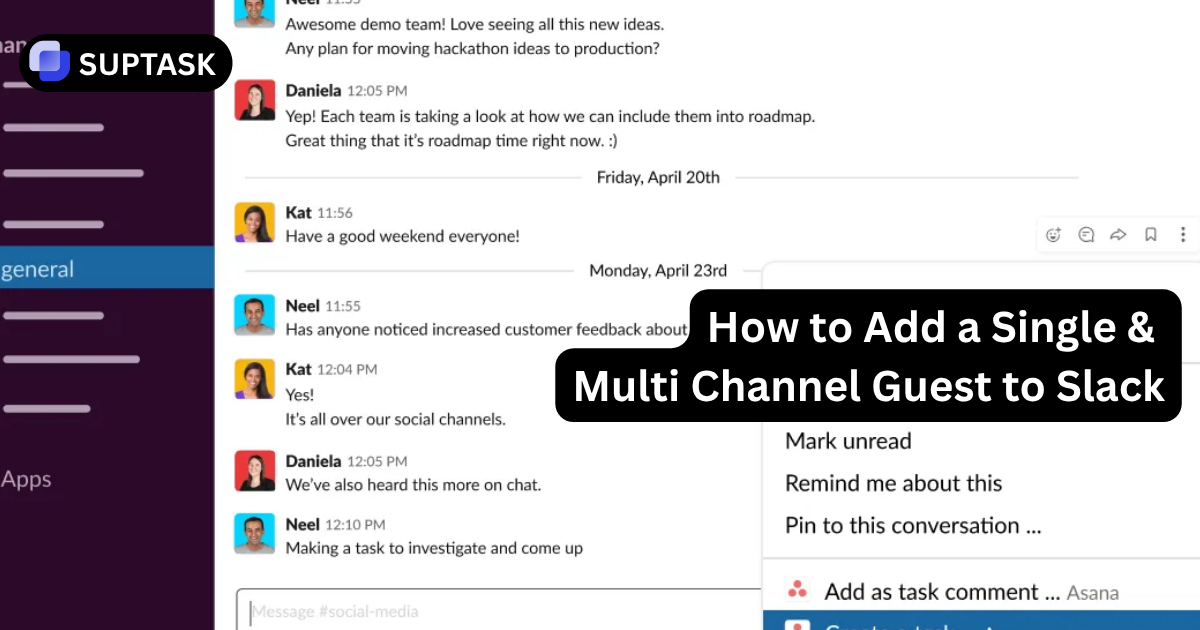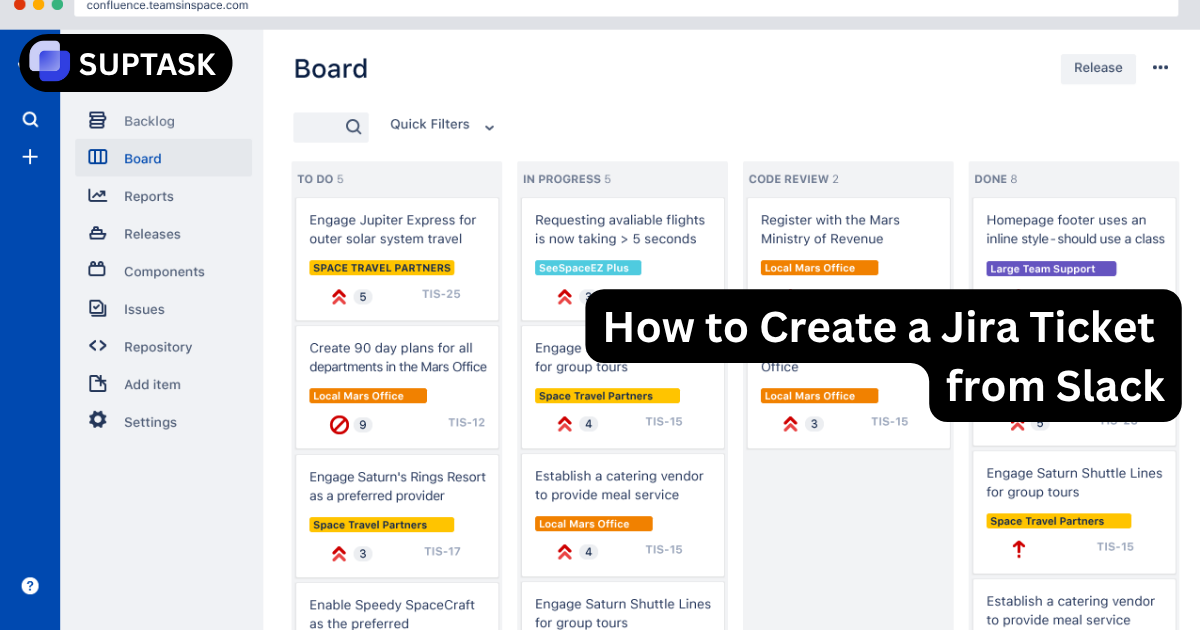How To Connect Slack and Asana Using Integration
The Slack and Asana integration brings clarity to chaos by connecting daily chats with structured project work. No more lost follow-ups or forgotten to-dos; your team can assign, track, and complete tasks right from the same thread where the idea began.
Bridge the gap between conversation and action. Turn Slack messages into Asana tasks instantly, automate workflows, and eliminate context switching.
Why Connect Slack and Asana?
Stop losing action items in chat threads. Create a seamless flow from discussion to execution.
See The Integration in Action
Eliminate Context Switching
Stay in Slack. Create, update, and complete Asana tasks without opening a new tab. Save 32+ minutes per day per employee.
Capture Every Action Item
No more lost commitments. Convert any Slack message into a tracked, assigned task with full conversation context preserved.
Real-Time Project Visibility
Get Asana notifications in Slack channels. When tasks are completed or updated, your team knows instantly without checking Asana.
AI-Powered Summaries
Paste an Asana task link, get an AI summary. Ask questions about project status. Make decisions faster with intelligent insights.
Step by Step Installation Guide
Connect your Slack workspace to Asana in under 5 minutes. Two-layer setup: workspace installation + personal authentication.
Check Prerequisites
Verify active accounts on both platforms. Check if Slack workspace requires admin approval for new apps.
Install from App Directory
In Slack, go to Apps > Add Apps > Search "Asana" > Click "Add to Slack" > Authorize permissions.
Personal Authentication
Type /asana in any channel > Click "Connect Asana to Slack" > Log in and authorize your account.
Link Channel to Project
In target channel, type /asana link > Select your Asana project > Confirm to receive notifications.
Test Integration
Hover over any message > Click three dots > "Create a task" > Verify it appears in Asana with Slack link.
Master Slash Commands for Quick Actions
Keyboard-driven workflows for power users. Execute Asana actions without leaving your message box.
Interactive Task Creation from Messages
AI-Powered Features
Task Summaries
Paste an Asana task link in Slack > Click "Summarize task" > Get an AI-generated summary of status, recent activity, and blockers.
Conversational AI
Ask natural language questions: "What are the blockers on the Q4 campaign?" The AI analyzes your Asana data and provides insights in Slack.
Advanced Automation: From Native to Third Party
Progress from simple rules to complex multi-app workflows. Choose the right automation tool for your needs.
Automation Comparison Matrix
| Feature | Asana Rules | Slack Workflows | Zapier | Make |
|---|---|---|---|---|
| Trigger Source | Asana only | Slack only | 5,000+ apps | 1,000+ apps |
| Conditional Logic | Basic | Basic | ✅ Paths & Filters | ✅ Routers & Filters |
| Multi-App Support | Limited | Limited | ✅ Extensive | ✅ Extensive |
| Visual Builder | Simple UI | Visual blocks | Linear steps | ✅ Canvas with branches |
| Pricing Model | Included in Asana | Included in Slack | Task-based | Operation-based |
| Best For | Asana to Slack alerts | Slack-triggered intake | Simple multi-app flows | Complex scenarios |
Real-World Automation Examples
Bug Report Workflow
Trigger: User reacts with 🐛 emoji in #support
Action: Slack Workflow opens form, creates Asana task in "Bug Tracker" project with priority field
Status Update Notifications
Trigger: Task moved to "Ready for Review" in Asana
Action: Asana Rule posts to #product-review channel with task link and assignee mention
Daily Priority Digest
Trigger: Every weekday at 8 AM
Action: Make searches Asana for today's due tasks, compiles list, posts to #daily-standup
Client Feedback Loop
Trigger: Message in #client-feedback
Action: Zapier uses AI to summarize, creates Asana task in "Product Feedback" with summary
Supercharge Slack with Native Task Management
Love Slack but need more than Asana integration? Suptask turns Slack into a full ticketing and project management system. Create tickets, track issues, and manage workflows without ever leaving Slack.
Native Slack app • No context switching • 1,000+ teams trust Suptask
Troubleshooting Common Integration Issues
Fix authentication problems, notification failures, and configuration issues with these proven solutions.
Notifications Stopped Working
Symptoms: Asana updates no longer appear in Slack channel
- Re-authenticate: /asana settings > Deauthorize > Reconnect
- Invite app to channel: /invite @Asana
- Re-link project: /asana link and select project again
Wrong Asana Account Connected
Symptoms: Tasks appear in personal account instead of work account
- Log out of ALL Asana accounts in browser
- Clear browser cache and cookies
- In Slack: /asana settings > Deauthorize
- Log into correct Asana account in browser
- Re-authorize integration from Slack
Empty Project Dropdown
Symptoms: No projects appear when creating task from Slack
- Verify you're a member of Asana projects (not just observer)
- Check default domain in /asana settings
- Ensure project workspace matches your authenticated account
Authorization Loop Error
Symptoms: Stuck in endless authorization cycle
- Try different browser (private/incognito window)
- Complete removal: Slack admin removes app entirely
- Wait 10 minutes, reinstall from App Directory
- If persists, contact Asana support with net logs
Frequently Asked Questions
Common questions about connecting Slack and Asana.
Ready To Connect Slack and Asana?
You now have everything you need: installation steps, automation options, and troubleshooting guides. Start with the basic integration, then progress to advanced automation as your team's needs evolve.