Looking to streamline your team conversations on Slack? Discover how Slack threads can transform your chat by focusing discussions and maintaining channel clarity.
This article is your go-to guide for mastering the efficient use of threads for better organization and communication.
Key Takeaways
- Slack threads organize discussions like quiet corners in a cafe, helping to manage conversations without overwhelming channels and keeping important info accessible.
- Threads increase productivity by keeping main conversations clear for separate detailed discussions, reducing the need for DMs, and creating a space for targeted interactions using @mentions.
- Slack threads can’t be disabled, but users can manage notifications, unfollow threads, and integrate with other platforms like Microsoft Teams and Cisco Webex for a streamlined communication experience.
What is a Slack Thread?
Imagine you’re in a bustling café where multiple conversations are happening simultaneously. It’s noisy and confusing, and you’re struggling to keep track of your own discussion.
That’s what conversations can feel like without Slack threads - chaotic. With the help of Slack contacts, you can easily manage and organize your communication in yout halp alternative.
A Slack thread is like your quiet corner in the café, a focused discussion around a specific Slack message within a channel or direct message.
It’s a haven from the noise, where detailed conversations can occur without cluttering the main chat. In heavy-traffic channels, threads are the traffic police, maintaining a clear conversation by hosting extended discussions separately.
Using Slack threads is like having a secret weapon for organized and efficient team communication, ensuring that important information is easily accessible.
The Anatomy of a Slack Thread
Now that we know what a Slack thread is let’s take a closer look at its anatomy. The Threads view is like the control panel of your thread, offering several interaction options.
You can add emoji reactions to a thread - a quick thumbs up or a laughing face can go a long way in expressing your reactions. You can also:
- Open a thread in the context where it was started, keeping the conversation’s history at your fingertips.
- Save a message for easy access later.
- Turn off notifications for specific threads to prevent distractions.
Benefits of Slack Threads
Slack threads are more than just an organizational tool - they’re a turbo boost for your team’s productivity.
Keeping the main conversation clear and clutter-free allows for separate discussion threads within a channel.
Like quiet breakout rooms in a bustling conference, threads facilitate more detailed and specific discussions, fostering insightful exchanges without disrupting the main conversation.
One of the best parts about threads is their versatility. They can be used for:
- Keeping announcement channels clear
- Allowing discussions around automated messages
- Containing spoilers or detailed discussions in channels where brevity is preferred
- Broadcasting critical decisions made within the thread back to the main channel, ensuring that everyone stays informed.
But the benefits of threads don’t stop there. They also reduce the need for direct messages by keeping follow-up questions transparent and searchable within public channels.
And let’s not forget the use of @mentions within threads, which enable you to notify specific team members, enhancing engagement in targeted discussions.
Mastering Slack threads is crucial if you want to streamline communication, maintain focused discussions, and enhance collaboration within your team. To strengthen communication and Slack ticketing further, try the free version of Suptask.
How to Use Slack Threads?
Using Slack threads is like operating sophisticated machinery - once you understand the controls, it’s a breeze.
Whether on a desktop or a mobile device, the operation remains seamless, ensuring you stay connected no matter where you are.
In Desktop
On a desktop, using Slack threads is as straightforward as:
1. Clicking on the ‘Activity’ section
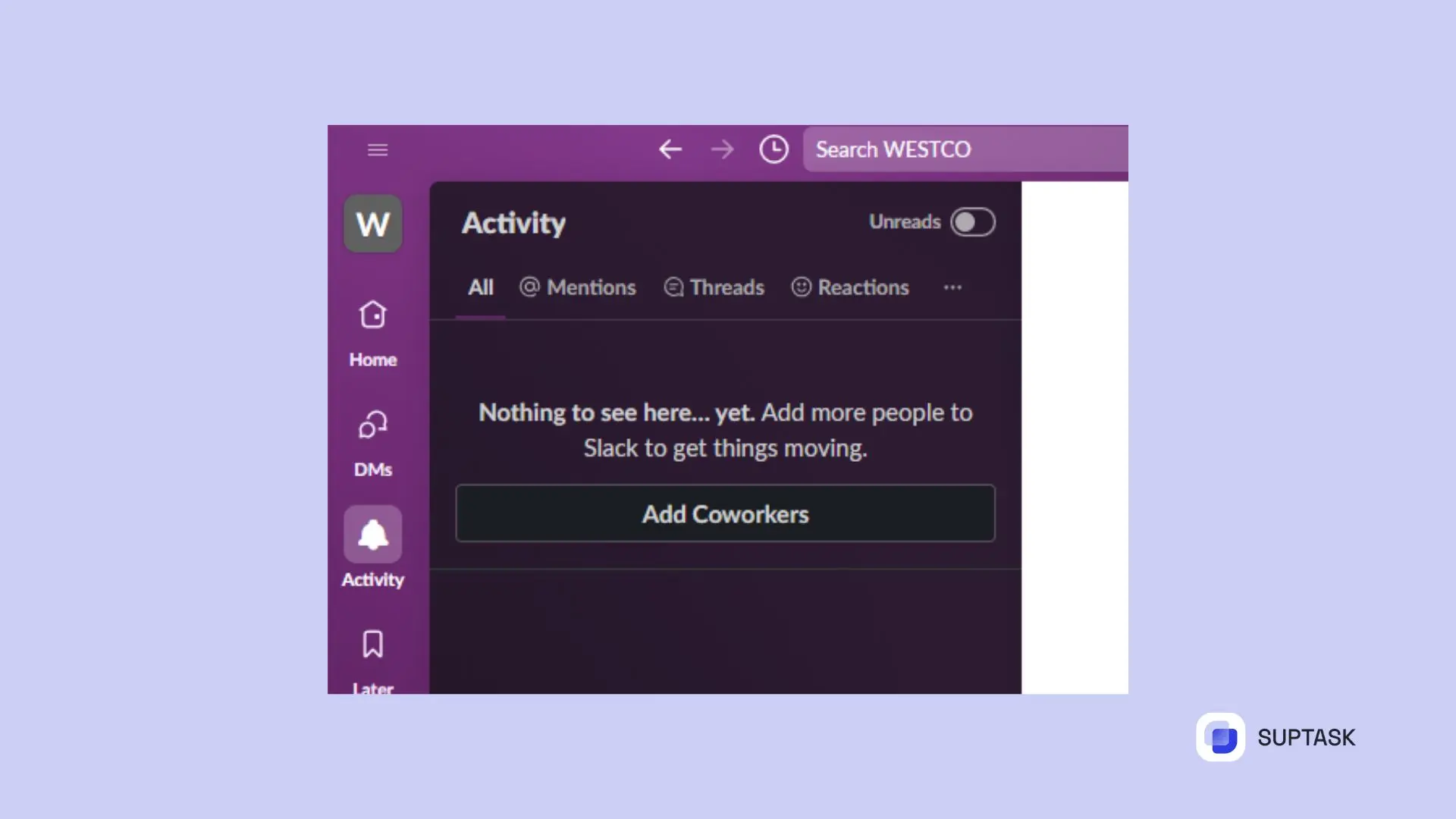
2. Selecting ‘Threads’
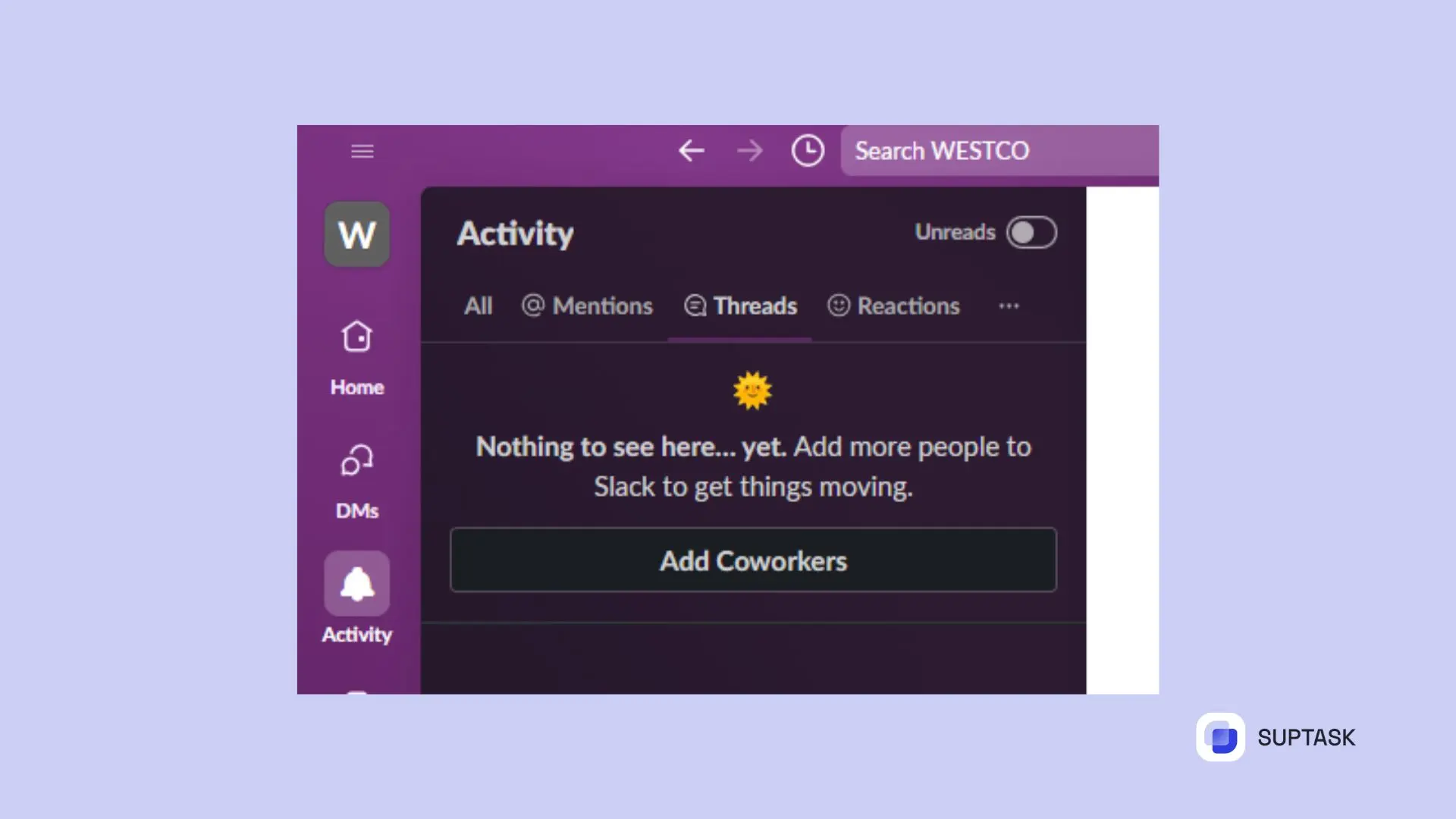
3. This opens up a panel where you can access all the threads you’re involved in
4. Just like an email inbox, unread replies are prioritized at the top
5. You can even react to a message with an emoji, open the thread in a channel or direct message, save messages for later, or access other options like turning off notifications for a specific thread.
From Mobile
For those always on the move, Slack threads are just as handy on mobile. Access ongoing conversations by going to ‘Home’ and tapping ‘Threads’ at the top.
Here, message threads with unread replies are shown first, allowing you to reply or open a thread in the original conversation from your Threads view.
You can even choose only to follow a thread to avoid receiving notifications of a new message. The power of efficient communication is truly at your fingertips.
How to Create a Slack Thread?
Creating a Slack thread is like starting a new chapter in a book - it opens up a whole new space for discussion. To start, simply:
- Hover over the message you want to thread
- Click on the message timestamp or the three dots next to the message
- Select ‘Start a thread’ from the dropdown menu
When you want to engage in a conversation with someone on the platform, simply click the speech bubble icon to open up a new panel on the right-hand side where you can start typing your response.
You can view a thread in channels with threaded messages by clicking on the ‘replies’ link beneath the parent message. When you want to contribute to an existing thread, use the ‘Reply’ bar at the bottom of the thread sidebar to keep the conversation organized.
And remember, to ensure your specific messages are seen by specific team members in the entire channel, use @mentions.
How to Save a Slack Thread?
Ever wished you could bookmark an important conversation for later? Slack threads allow for easier organization and better communication within your team.
You can keep related messages together and prevent clutter in the main channel. To save a message, hover over the message you’d like to save and click the save icon that appears.
The same goes for files - just hover over the file, click the ‘More actions’ icon, and select ‘Save for Later’. The process is just as easy on mobile - simply tap the message or file and select the save icon.
All your saved items are organized within ‘Later’, making it easy for you to reference them whenever you need them.
How to Follow a Slack Thread
Following a Slack thread is like subscribing to a newsletter - you get updates delivered straight to you.
When you reply to a message in a thread, you automatically follow the thread and will receive notifications for subsequent replies.
But what if you want to follow a thread you haven’t replied to? To receive notifications for new replies, hover over the message and click the three dots menu.
Then, select ‘Get notified about new replies’. This way, you'll still be in the loop even if you’re just a silent observer.
How do I keep track of Slack threads?
With all these threads going on, you might wonder how to keep track of everything. Fear not, because Slack offers several ways to manage your threads, from unfollowing threads to marking messages as unread.
Unfollow threads
Unfollowing a thread in Slack is as simple as clicking a button. Hover over the original message, click the ‘Show message actions button’ (represented by three dots), and select ‘Unfollow thread’.
Suddenly, your notifications are a little less crowded, and your focus is on the threads that matter most to you.
Mark threaded messages as unread
Ever read a message in a rush and need to revisit it later? Marking a threaded message as unread is your solution.
To mark a message as unread, simply hover over the message and click the three dots menu. Then, select the option ‘Mark as unread’.
Now, you can return to it when you have more time, ensuring no important information slips through the cracks.
Managing Thread Notifications
Managing thread notifications in Slack is like tuning a radio - you can adjust the volume to your preference.
From customizing alert settings and scheduling notifications to resolving notification issues, you have full control over your notification experience. All it takes is a few tweaks in the settings, and you’re all set to receive updates at your convenience.
Integrating Slack Threads with Other Communication Platforms
In today’s interconnected world, using multiple communication platforms is not uncommon. But juggling between them can be a hassle.
Slack threads can be integrated with other platforms like Microsoft Teams and Cisco Webex, making collaboration across platforms a breeze.
Collaborating with Microsoft Teams
If you’re part of a team that uses Microsoft Teams, integrating Slack threads can be a game-changer.
You can share messages and threads with colleagues who prefer Microsoft Teams, ensuring seamless collaboration despite using different platforms.
Partnering with Webex
For those who use Cisco Webex for team collaborations, pairing it with Slack threads can enhance your communication experience.
With the Webex Meetings integration, you can have seamless interactions within Slack, receiving real-time updates on who has joined a Webex Meeting.
How to Delete a Slack Thread
Sometimes, a thread may no longer be relevant, or you might want to clean up your workspace. In such cases, deleting a Slack thread might be necessary.
To do so, hover over the original message that started the thread, click on the ‘More actions’ icon, and then select ‘Delete message’.
Remember that when you delete messages, deleting the original message will delete the entire thread for all participants. The action cannot be undone, so make sure you want to delete the thread before you proceed.
How to unfollow people on threads?
Your Slack workspace can get crowded with all the threads you’re following. To declutter your space, you might consider unfollowing some people on threads.
To do this, hover over the thread, click the three dots icon, and select ‘Unfollow thread’.
On the mobile Slack app, you can unfollow a thread by tapping the thread, tapping the three dots icon below the original message, and selecting ‘Turn Off Notifications for Replies’.
You’ll only receive notifications from the threads you truly care about.
Can You Disable Slack Threads?
You might be wondering - can Slack threads be disabled? The answer is no. Slack threads cannot be disabled within the Slack platform. But why would you disable such a powerful tool for focused, streamlined conversations?
Often, users looking to disable Slack threads might be using them incorrectly or not using them at all. Instead of disabling slack threads, reviewing and adjusting how they are being used within the organization for more effective communication is recommended.
After all, Slack threads are designed to enhance our productivity and are here to stay.
Troubleshooting Common Slack Thread Issues
Like with any tool, you might run into a few hiccups while using Slack threads. But don’t worry - there’s usually a simple solution.
For example, if you want to go to the beginning of a Slack thread, just click on the timestamp of the first message in the thread.
And what if you’re stuck with a pile of pending notifications? By pressing Shift + Esc, you can clear any pending notifications behind the message limit in Slack threads.
With these troubleshooting tips, you’ll be a Slack thread pro in no time.
Frequently Asked Questions
How do I get rid of Threads in Slack?
To get rid of Slack threads, you must delete the entire message where the thread started. This will remove the original message, but the replies will still remain. If you're a Slack admin, you can also delete the associated replies.
How do I start a Slack thread?
To start a Slack thread, simply hover over a message in the desired channel, click the "speech bubble," and then enter your response in the text box that appears. It's that easy!
How do I reply to a specific message in a Slack thread?
To reply to a specific message in a Slack thread, hover over the message you'd like to reply to, click the "Reply in thread" icon, type your reply, and then send your message.
If you want to reply to the main view, check the box below your message before sending it. This is the easiest way to keep conversations organized in Slack!
Can you disable Slack threads?
No, you cannot disable Slack threads within the platform. Reviewing and adjusting how threads are used for better communication is best.













