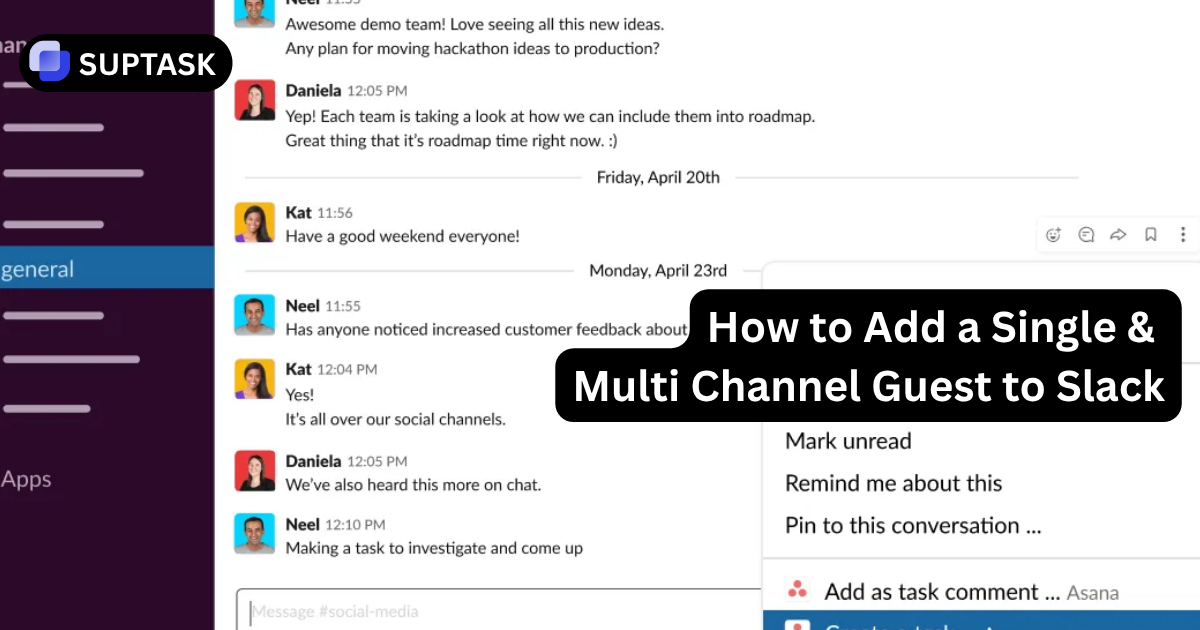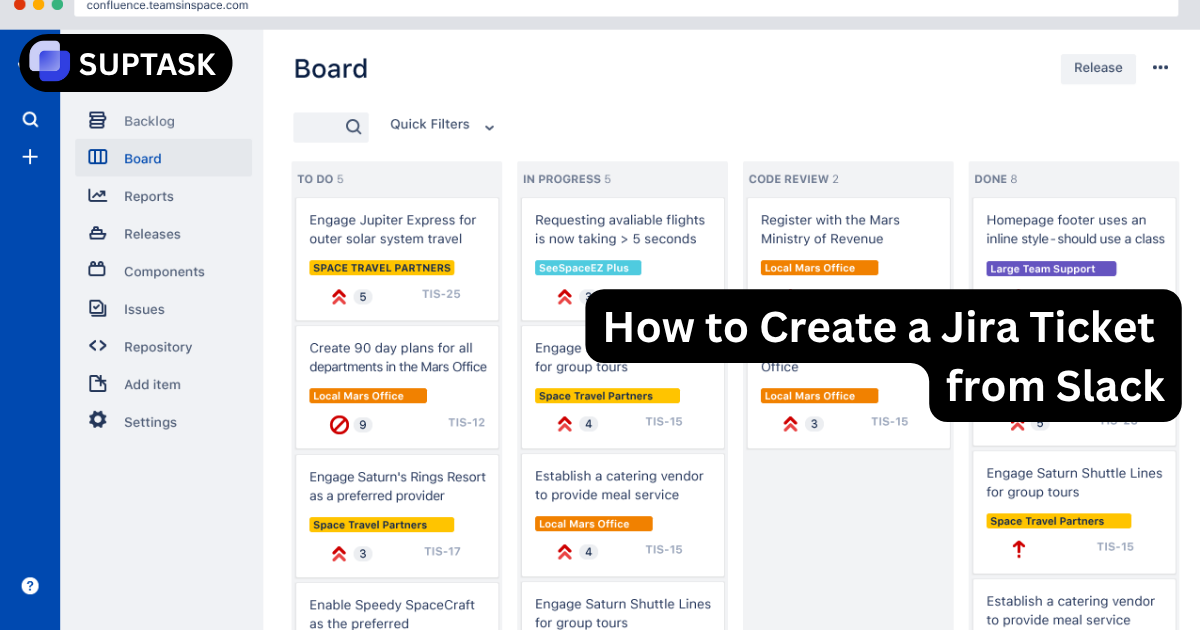If you've ever sent a DM to your manager asking for sign-off only to watch it disappear beneath a flood of @mentions, you know the pain of unstructured approvals. Setting up a Slack approval workflow solves this by automating how requests get submitted, reviewed, and tracked. Gentle nudges turn into awkward nagging, important requests vanish in busy channels, and when finance finally asks "who said yes?" there's no audit trail to reference.
Slack's built-in Workflow Builder fixes this chaos by letting you collect requests through forms, route them to the right approver, and log every decision automatically. No more lost messages, no more emoji guessing games, and no more "just bumping this" reminders.
In this guide, you'll learn what a Slack approval workflow is, how to build one step-by-step (we'll create an Expense Approval together), and see three ready-made templates you can implement today. We'll also show when upgrading to a dedicated tool like Suptask makes sense for more complex approval needs.
What is a Slack Approval Workflow?
A Slack approval workflow is an automated series of steps that lets teammates request something, allows a decision-maker to click Approve or Deny, and then automatically notifies everyone while storing a permanent record. Instead of scattered messages and lost context, everything happens in one organized flow.
The Key Parts of Any Workflow:
Want organized approvals without building them yourself?
Skip the DIY setup. Suptask offers ready-made approval workflows and robust ticketing directly within Slack.
How to Set Up a Slack Approval Workflow
To make this easy to follow, we'll build a common workflow together: a simple Expense Approval. You can swap the form questions to suit any other use case like PTO requests or software access.
Open Workflow Builder
In Slack desktop, click your workspace name → Tools → Workflow Builder. This opens the automation hub where all your workflows live.
Start a New Workflow
Hit ➕ New Workflow → From scratch, name it "Expense Approval," then click Next. Choose a clear, descriptive name since people will see this in their shortcuts menu.
Choose How It Starts
Select Shortcut → "Use a shortcut" → save. A shortcut keeps approvals available from any channel. For PTO requests, you might prefer "Link" so HR can pin it in their channel.
Add Your Form
Click ➕ → Open a form. This is where you'll collect all the information approvers need to make a decision. Add these fields for our expense example:
Add Approve/Deny Buttons
Next step → Send a form response → choose the manager or #expenses-approvals channel. Check "Include buttons to approve or deny." This creates the actual decision interface.
Set Up Outcome Messages
Configure what happens after a decision is made. Under "If approved," add a DM to the requester: "✅ Your expense is approved!" Under "If denied," add: "❌ Sorry, your expense was denied. Reason: {comment}."
Publish & Test
Click Publish to make your workflow live. Run the shortcut in a #test-channel, submit a dummy request, and approve it to ensure both approval and denial paths work correctly.
Examples of Common Approval Workflows in Slack
Each workflow follows the same Request → Decision → Outcome pattern. Just tweak the form fields and approver routing to match your specific needs. Here are three workflows you can build today:
| Use Case | Form Questions | Who Approves |
|---|---|---|
| Requesting Time Off | • Start date • End date • Covering colleague • Reason (optional) |
Direct manager |
| Social Media Post Approval | • Draft copy (long text) • Image link • Publish date • Platform selection |
Marketing lead → Legal (two-step via conditional branches) |
| New Software Request | • Tool name • Seats needed • Budget owner • Security checklist file |
IT admin → Finance |
When to Use a Tool like Suptask (For Advanced Approvals)
Slack's native builder is brilliant for single-step approvals in Slack, but you'll quickly hit limits when your approval needs grow:
Suptask solves these gaps with ordered approver chains, built-in nudges, and a Kanban-style board showing every pending, approved, or denied request. If your team needs that next level of control for business-critical approvals, Suptask provides advanced Slack-native approval automation.
Explore Advanced Approval Features →

.webp)