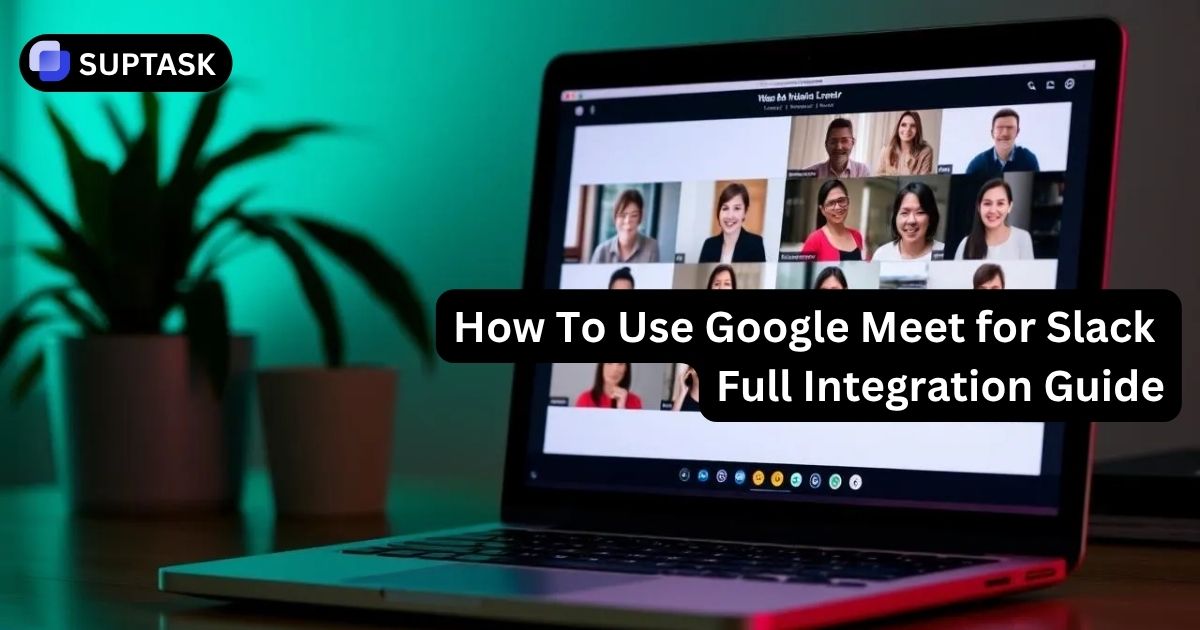Imagine a Slack thread that turns urgent. A teammate asks to talk it through, people are typing fast, and you need face time now. This guide shows how to connect Google Meet with Slack for instant calls, scheduled invites, and custom automations. You will learn calendar-based setup, slash command options for ad hoc meetings, and advanced workflows that fit your team.
Why Google Meet And Slack Integration Matters
Most meetings start as a chat. Bringing Google Meet into Slack reduces context switching, gives one-click join in the flow of work, and lets teams standardize how calls start and how updates are captured.
Calendar-Centric Control
Use the official Google Calendar app to create events, send invites, and post a Join button in Slack at the right time.
Instant Meeting Links
Add a third-party /meet app to drop a Google Meet link directly in any channel or DM, then jump on a call in seconds.
Automation At Scale
Trigger Meet creation from Slack events using platforms like Zapier or Relay. Build intake flows with workflow automation.
What You’ll Need Before You Begin
To get this rolling, make sure you have:
- A Google Workspace (or at least a Google account) that can start a Google Meet.
- Slack workspace permissions to install apps (either you’re an admin or you have approval).
- Optionally: a Google Calendar connected if you want scheduling + linking.
- A little patience for the fact this isn’t “fully native” (yet).
Integration Methods For Google Meet And Slack
Pick the path that matches your goals. Many teams use a hybrid approach for the best coverage.
Method 1: Google Calendar App For Scheduled Meet Links
The official Google Calendar app posts event notifications with Join buttons, updates Slack status to In a meeting, and lets users create or accept invites without leaving Slack. Meet links are generated automatically on event creation.
Install The App
Open Slack on desktop, go to Apps, search for Google Calendar, then select Add to Slack. Workspace owners can enable it for everyone.
Connect Your Account
From the Google Calendar Home tab in Slack, select Connect an account. Choose your calendars, including shared calendars used by the team.
Create Events In Slack
Click Create event, add a title, invite teammates, and save. Slack posts the invite and later sends a reminder with a Join button for Meet.
Enable Status Sync
Turn on automatic status so Slack shows In a meeting during accepted events. This sets expectations for response times and protects focus.
Method 2: Third-Party /meet Apps For Instant Calls
Third-party apps add a /meet command that posts a Google Meet link right in the conversation. Many apps also create a short calendar event and can update Slack status when people join.
Instant Meeting Command Builder
Helpful Patterns
Method 3: Automation Platforms For Custom Workflows
Tools like Zapier, Workato, Bardeen, and Relay connect Slack events to Google Calendar and Meet. Use them when you want calls to spin up from repeatable signals or structured intake. Start with simple zaps, then add steps for posting links back in a thread or updating a task in Asana, Trello, or Notion.
Emoji To Meeting
If a message gets a calendar emoji, schedule a Meet for tomorrow at 10am, invite the author, and reply in thread with the link.
Request Intake To Meet
Form submissions in a triage channel create a Meet, add stakeholders, and post a summary. Extend with automation steps.
Channel Kickoff
When a new project channel is created, schedule a kickoff for next week and invite the creator. Thread the link for context.
Comparison Matrix For Google Meet And Slack Integration
Match your priorities to the right path. Many teams combine calendar-based scheduling with a lightweight /meet app.
| Method | Primary Use | Setup | Speed | Automation | Cost |
|---|---|---|---|---|---|
| Google Calendar App | Planned meetings, status sync | Easy | Medium | Low | Free |
| Third-Party /meet Apps | Ad hoc calls in channels | Easy | Very High | Low | Freemium |
| Automation Platforms | Trigger-based workflows | Advanced | High | Very High | Subscription |
Find Your Best Integration Path
Pick the statement that sounds most like your team.
✅ Recommendation: Google Calendar App
Use the official Calendar app for invites, reminders, and one-click Join. Combine with threads for agendas and notes, and bring work into context with Slack project management habits.
✅ Recommendation: Third-Party /meet App
Install a /meet app to generate links inside channels and DMs. Keep titles short and meaningful, then record decisions in a thread. See slash command best practices for clarity.
Troubleshooting Google Meet And Slack Integration
Use a simple checklist to isolate issues by layer, then fix them fast.
Install And Permissions
If an app will not install, ask a workspace owner to approve it. If account connect fails, confirm Google Meet and Calendar are enabled by your Google Workspace admin.
Calendar Sync
No status updates or reminders in Slack usually means the wrong calendar is selected or the account needs to be reconnected in the app Home tab.
Network And Device
If calls drop or freeze, try Slack in a browser, test an Incognito Meet session, and confirm microphone and camera permissions at the OS level.
Turn Slack Into A Ticketing System
Suptask brings native ticket management to Slack. Create tickets from messages, assign owners, track status with custom views, and keep support work tied to conversations and meeting outcomes.
Used by 1,000+ teams • 14-day free trial • No credit card required
Frequently Asked Questions About Google Meet And Slack
Start Using Google Meet In Slack Today
Set up the Google Calendar app for scheduled meetings, add a /meet app for instant calls, and layer automation where it saves time. Keep meeting links, decisions, and tasks in the same place so work moves faster.
Wrap-Up
When it works cleanly you’ll feel like you’re riding shotgun in a smooth rickshaw through Lahore’s traffic—connected, fluid, no unnecessary stops. You want Slack chat → meet link → join meeting → back to action, all with minimal friction.
The path to that is: pick the right Slack app (or build your automation), connect Google account and optionally Calendar, standardise your slash-command + workflow, train your team, and use follow-up practices (agenda, summary, pinning).
Accept that the integration isn’t “perfect” yet but it’s good enough for most teams and you can expand it over time.