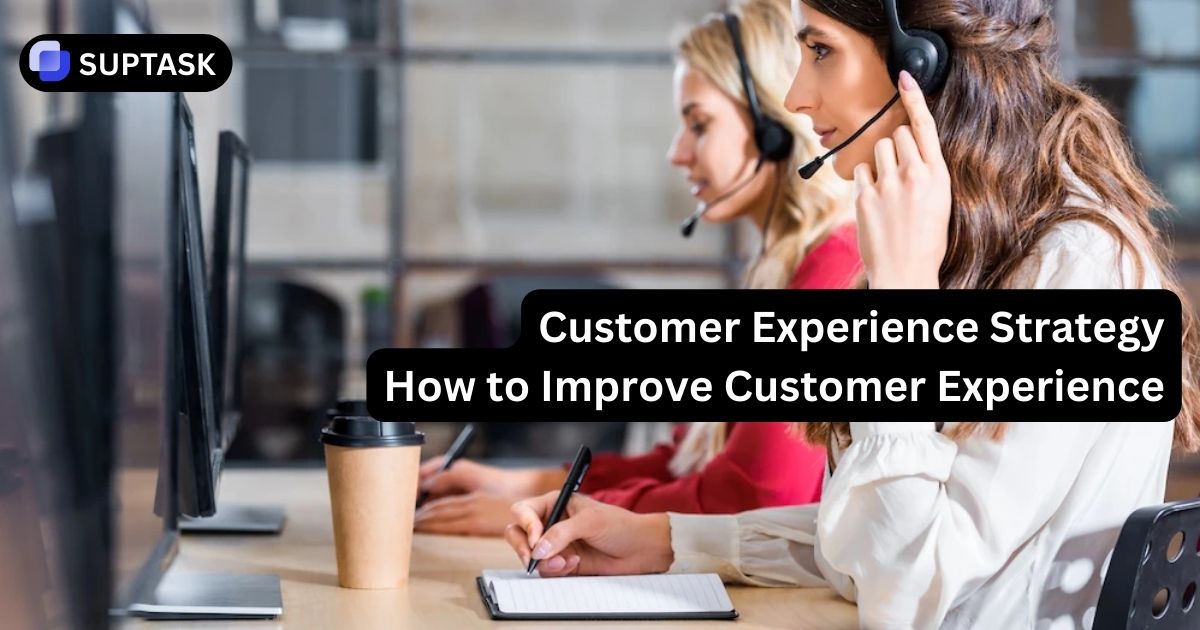Connecting Slack With Trello
Install Trello App in Slack (commands) + Slack Power‑Up in Trello (alerts). Then link accounts, link channels to boards, and you’re rolling.
Your 5 Connect Steps
Do these in order (we’ll auto‑tick as you go).
1) Install Both Halves
Trello App in Slack + Slack Power‑Up in Trello.
2) Link Accounts
Use /trello login in Slack; verify /trello whoami.
3) Link Channel → Board
/invite @Trello then /trello link …
4) Configure Alerts
Pick events in the Slack Power‑Up (board → Slack).
5) Test & Troubleshoot
Create a test card; check unfurls & alerts.
1) Install both halves (pick your starting point)
You need the Trello App for Slack (commands) and the Slack Power‑Up in Trello (alerts). Either path works — many teams add the Slack half first.
- Open the Trello app page in the Slack App Directory → click Add to Slack and approve. (You may need a Slack admin.)
- In Slack: /invite @Trello in any channel you’ll use.
- Optional but useful: paste a Trello card/board link to see a rich preview (unfurl). Toggle with /trello previews.
- Open your Trello board → click Power‑Ups → find Slack → Add.
- Click the new Slack button on the board header → Add Slack alert → choose workspace & channel → pick triggers.
- (If prompted) approve Trello↔Slack access and re‑authorize permissions.
2) Link your Slack ↔ Trello account
In Slack, type /trello login → click Link account → authorize → verify with /trello whoami. Invite the bot with /invite @Trello before using commands in a channel.
| Command | What it does | Notes |
|---|---|---|
| /trello create [title] | Create a card in the linked board’s default list. | Same as /trello add. Bot must be in channel. |
| /trello search [terms] | Search cards and show results in Slack. | Respects your Trello access. |
| /trello link [board url or name] | Link current Slack channel to a Trello board. | Set default board context. |
| /trello set-list | Change default list for new cards. | Interactive prompt. |
| /trello info | Show which board this channel is linked to. | Use to verify setup. |
| /trello previews | Toggle rich previews (unfurls) of Trello links. | Per‑user setting. |
| /trello logout | Disconnect your Trello account. | Then /trello login to re‑link. |
| /trello whoami | Show which Trello account is linked. | Quick verification. |
3) Link a Slack channel to a Trello board
Do this per‑channel so commands have a default board. Remember to invite the bot first.
4) Configure Trello → Slack alerts (Power‑Up)
Enable the Slack Power‑Up on each Trello board, then choose the Slack channel and triggers to broadcast. Fine‑tune to avoid noise.
5) Test & troubleshoot
If something doesn’t work, check the usual suspects below.
Authorization errors during linking
- Try a clean browser or Private/Incognito window.
- Disable ad‑blockers/privacy extensions temporarily.
- Reset: /trello logout then /trello login; revoke app access in Trello → Applications → re‑authorize.
Alerts stopped posting
- Check the Slack channel exists & isn’t archived.
- Re‑invite the bot: /invite @Trello.
- Open the board’s Slack Power‑Up settings → remove & recreate the alert.
Can’t attach Slack thread to a card
- Confirm you’re a Member (not an Observer) on the Trello board.
- Verify board visibility & membership before sharing sensitive messages.
Governance tips
- Use dedicated read‑only channels for alerts (e.g., #trello-feed-marketing).
- Keep triggers minimal (e.g., “Moved to Ready for Review”).
- Review requested scopes & admin policies regularly.
You’re connected — want a quick test?
In Slack, run /trello create Hello from Slack in your linked channel, then move the card in Trello to trigger your alert. Paste the card URL in Slack to test the preview.