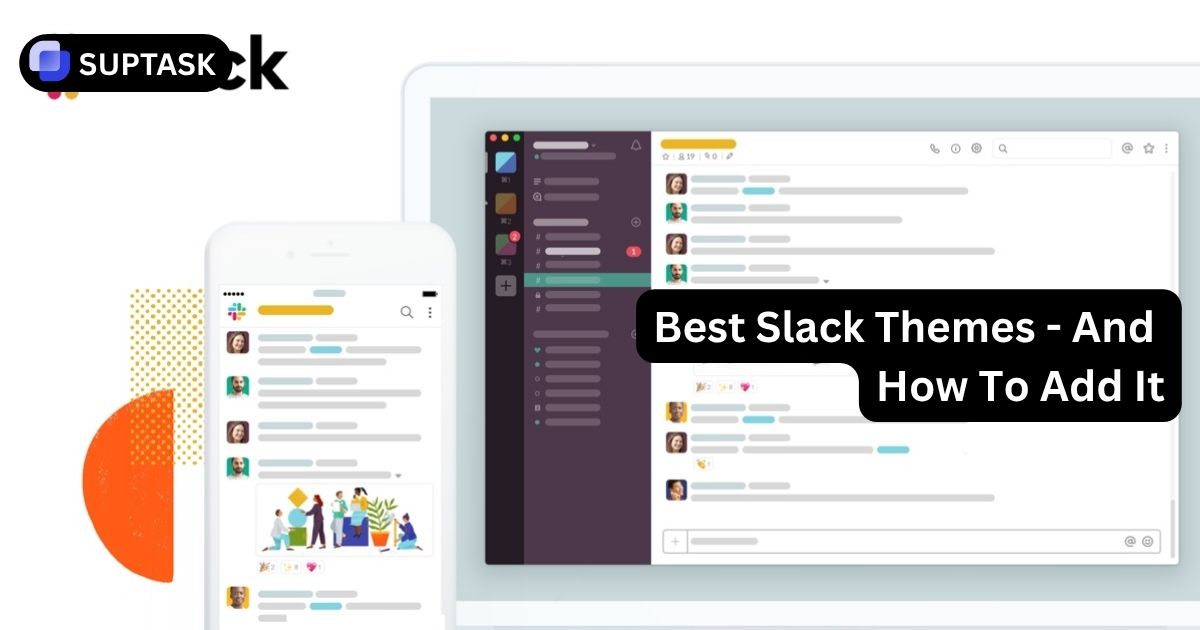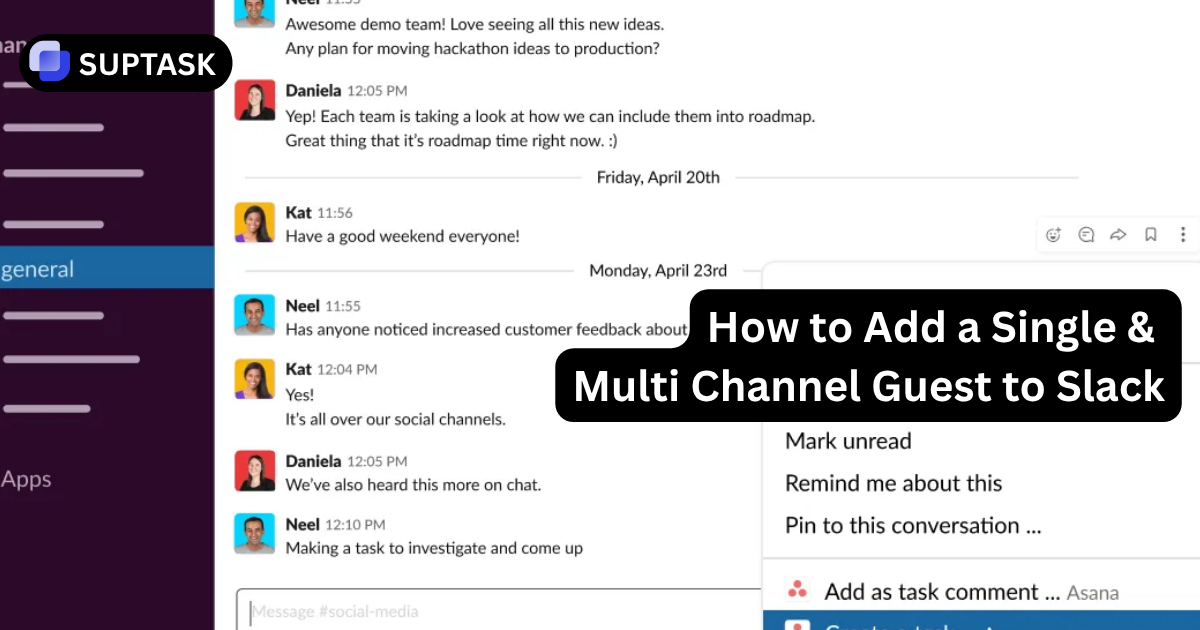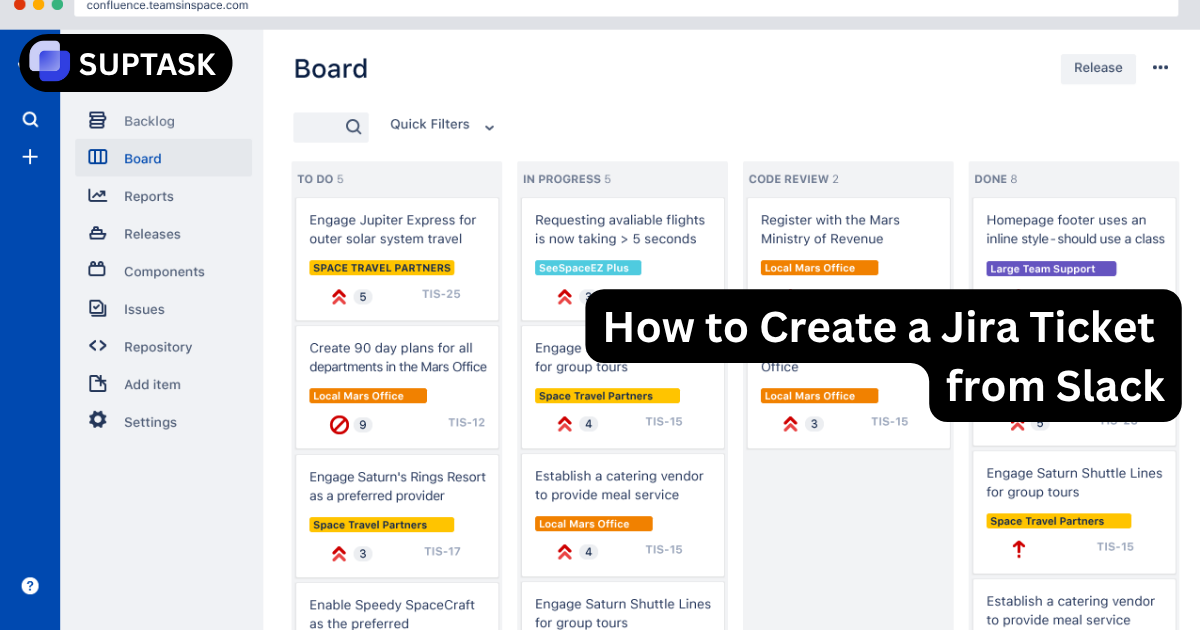Transform your digital workspace from generic utility to personalized mindspace with these best Slack themes. Reduce cognitive load, improve focus, and express your professional identity through thoughtful theme curation.
Why Your Workspace Theme Matters
In a world where you spend 8+ hours daily in Slack, visual customization is a powerful tool for focus, productivity, and mental well-being.
Your Slack workspace isn't just a tool; it's the environment where work happens. Consciously curating this space through themes is an act of agency that transforms a standardized utility into an intentional, personalized mindspace optimized for your workflow.
Theme Categories: Find Your Style
Hover over each card to discover what makes each category unique.
Night work, long coding sessions, reducing eye strain, creating focus through low-light environments.
Bright office environments, document-heavy workflows, professional aesthetics, maximum readability.
Developers wanting consistency with VS Code, Atom, Sublime Text. Proven ergonomic palettes.
Expressing personality, 80s synthwave aesthetics, mechanical keyboard enthusiasts, standing out.
Top 10 Slack Themes for 2024
Curated for aesthetics, functionality, and proven ergonomics. Click any theme to preview it live.
Live Theme Preview
Click any theme below to see it applied to a Slack interface mockup
The undisputed champion. Dark purple-gray with cyan, green, and pink accents. Engineered for clarity during marathon sessions.
Arctic-inspired elegance. Muted blue-grays with soft pastels. Low-contrast sophistication for focused work.
Sublime Text legend. Bold electric blue, magenta, and yellow-green. High-energy palette makes UI elements impossible to miss.
80s neon nostalgia from mechanical keyboard culture. Deep purple with glowing magenta and cyan. Pure expressive style.
Light theme masterclass. Off-white canvas texture with muted, professional accents. Avoids harsh glare while maintaining readability.
Engineered with precision color relationships. Muted dark-cyan with carefully calculated luminance. Ultimate functional theme.
Original Aubergine theme. Deep purple sidebar with Slack's iconic brand colors. A nostalgic throwback for long-time users.
Perfect GitHub interface mirror. Creates seamless visual consistency between your two most critical dev tools.
Ultimate focus tool. Strips all distracting color using only greys, black, and white. Forces engagement with content hierarchy.
Slack's modern default benchmark. Clean white with pleasant blue accents and standard brand colors. Well-balanced starting point.
Sublime Text legend. Bold electric blue, magenta, and yellow-green. High-energy palette makes UI elements impossible to miss.
80s neon nostalgia from mechanical keyboard culture. Deep purple with glowing magenta and cyan. Pure expressive style.
Light theme masterclass. Off-white canvas texture with muted, professional accents. Avoids harsh glare while maintaining readability.
Engineered with precision color relationships. Muted dark-cyan with carefully calculated luminance. Ultimate functional theme.
Original Aubergine theme. Deep purple sidebar with Slack's iconic brand colors. A nostalgic throwback for long-time users.
Perfect GitHub interface mirror. Creates seamless visual consistency between your two most critical dev tools.
Ultimate focus tool. Strips all distracting color using only greys, black, and white. Forces engagement with content hierarchy.
Slack's modern default benchmark. Clean white with pleasant blue accents and standard brand colors. Well-balanced starting point.
How To Apply Themes: Three Methods
Click each section to expand detailed instructions.
The most popular method for applying community themes.
- Copy the 8-part hex code string from any theme above
- Open any Slack channel or direct message
- Paste the code directly into the message box and press Enter
- Slack auto-detects the code and shows a preview
- Click the Apply Slack theme button that appears
- Your theme updates instantly across all devices
This works in any workspace. The theme applies only to you, not the entire team.
Use Slack's professionally designed preset themes.
- Open Slack desktop app (not web or mobile)
- Click your profile picture in the sidebar
- Select Preferences from the menu
- Click Themes in the left sidebar
- Browse available themes in the Slack themes section
- Click any theme to apply it instantly
Slack provides vision assistive themes designed for users with colorblindness.
Build your own unique theme with Slack's color picker.
- Navigate to Preferences → Themes
- Click the Custom theme tab
- Click each UI element to open a color picker
- Select new colors for Column BG, Active Item, Text Color, etc.
- Enable Window gradient for a subtle gradient effect
- Use Surprise Me button for random inspiration
- Click Share icon to copy your custom code
Custom themes can only be created on desktop, but they sync automatically to mobile once applied.
Each code controls a specific UI element: (1) Column BG, (2) Menu BG Hover, (3) Active Item, (4) Active Item Text, (5) Hover Item, (6) Text Color, (7) Active Presence, (8) Mention Badge. Understanding this lets you intelligently edit any theme.
Want Task Management That Matches Your Slack Aesthetic?
Suptask brings native ticketing directly into Slack with a clean, themeable interface. Create tickets, track tasks, and manage workflows without breaking your personalized workspace vibe.
Complements any theme • Slack-native design • 14-day free trial
Frequently Asked Questions
Transform Your Workspace Today
Choose a theme from the top 10, paste the code in Slack, and experience the difference personalization makes to focus and productivity. Your mindspace matters.