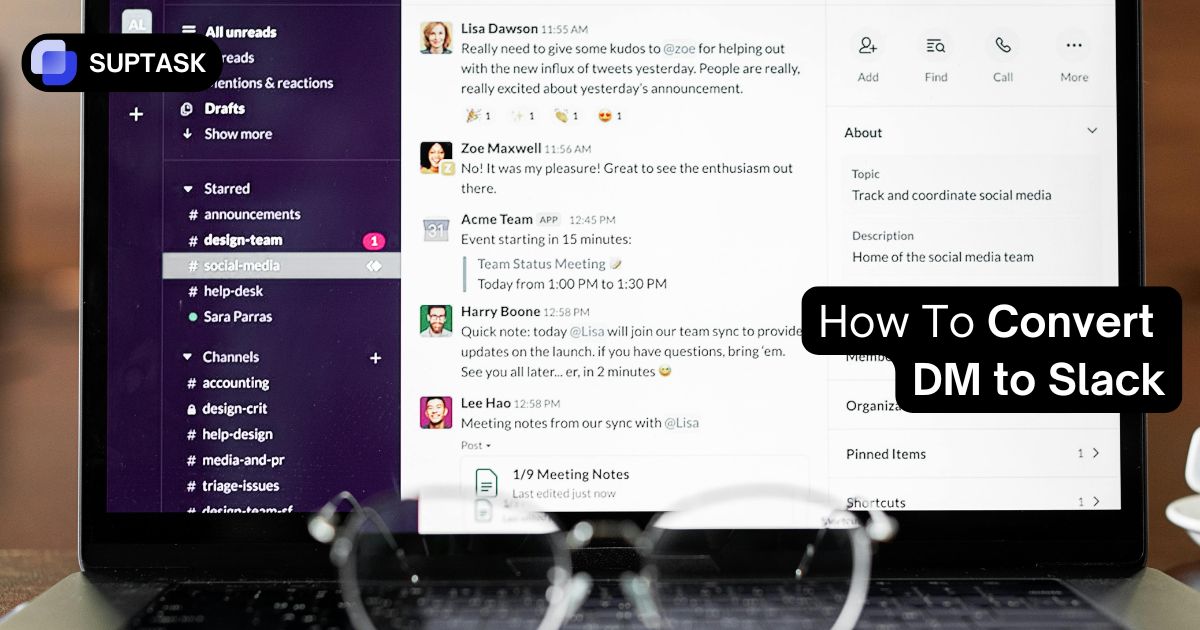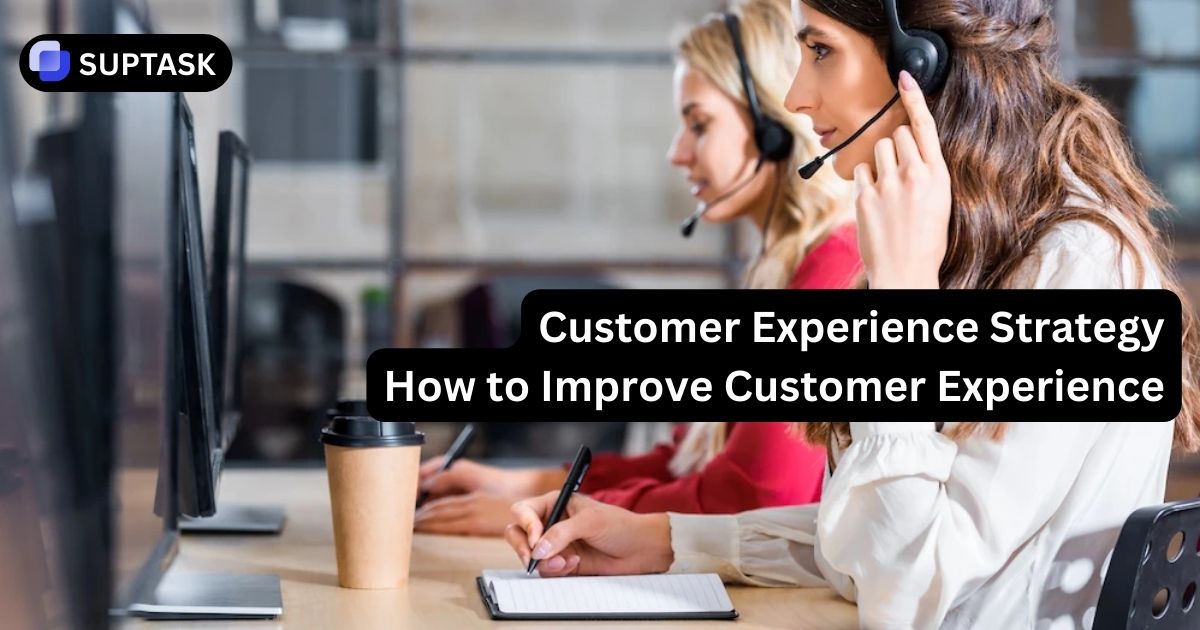Convert Slack DMs to Channels Like a Pro
Converting direct messages into a channel keeps valuable context from getting lost. What starts as a quick one-to-one chat can grow into something the whole team needs.
With Slack’s built-in tools you can shift a DM into a channel, preserve history, and make sure everyone stays in the loop as the discussion expands.
Quick Answer
- Convert a group DM to a private channel: Open the group DM → header names → Settings → Change to a private channel → name it → Change to private. History goes with it.
- For a 1:1 DM: Add people to the DM and choose how much history to include. Slack creates a new group DM with that history. You can then convert that group DM to a private channel.
- Move or quote a single message: Copy its link or use Forward message, then paste in the target channel or DM. Private content can be shared as the full message or as a link only.
- Automate routing: Use Slack’s Reacji Channeler to copy messages to a channel when someone reacts with a specific emoji.
Find Your Perfect Solution in 30 Seconds
Answer 3 quick questions to get a personalized recommendation
What type of DM do you need to convert?
What's your goal?
What's your access level?
Convert to Private Channel
Based on your answers, this is the best approach for you
Step-by-Step Instructions for Every Method
Open your group DM
Navigate to the group DM you want to convert. Remember, this only works for conversations with 3-9 people.
Click the conversation header
Click on the member names at the top of the conversation window.
Select Settings tab
In the menu that appears, click on the Settings tab.
Choose "Change to a private channel"
Click this option to start the conversion process.
Name your new channel
Enter a descriptive name for the private channel (e.g., #project-alpha-planning).
Confirm the conversion
Click "Change to Private" to complete the process. All members will be notified, and the entire history will be preserved!
Workaround Required
Slack doesn't allow direct conversion of 1-on-1 DMs. You'll need to add a third person first, then convert.
Open your 1-on-1 DM
Navigate to the DM you want to convert.
Click member name and "Add people"
Click the person's name in the header, then select "Add people".
Add a third person
Add a trusted colleague (you can remove them later).
Include conversation history
CRUCIAL: When prompted, select "Include conversation history" to preserve all messages!
Now convert to channel
Follow the group DM conversion steps above. After conversion, you can remove the third person if needed.
Method 1: Forward Message
Hover over the message
Find the message you want to share and hover your mouse over it.
Click the forward icon
Click the arrow icon (➡️) that appears on the right.
Choose destination
Select the channel or person where you want to forward the message.
Method 2: Copy Link
Click the three dots
Click the "More actions" (⋯) menu on the message.
Select "Copy link"
This copies a permanent link to the message.
Paste and choose privacy
When you paste, choose whether to show the message preview or just the link.
Visual Archive: Scrolling Screenshot
Get the right tool
Use CleanShot X (Mac) or SnagIt! (Windows) for scrolling captures.
Start scrolling capture
Select the DM window and scroll slowly from top to bottom.
Text Archive: Copy & Clean
Select and copy messages
Highlight the conversation text and copy (Ctrl/Cmd+C).
Use a cleaning tool
Paste into a Slack text cleaner to remove formatting junk:
🔗 mattzeunert.com/slack-paste.html
Try It Yourself - Interactive Demo
Click on messages to see available actions
Compare All Methods at a Glance
Filter by your needs to find the best approach
| Method | Use Case | Data Preserved | Difficulty | Cost | Output |
|---|---|---|---|---|---|
| Convert Group DM | Move entire 3+ person DM | ⭐⭐⭐⭐⭐ | Easy (Few clicks) | Free | Live Slack Channel |
| Convert 1-on-1 DM | Move 2-person DM | ⭐⭐⭐⭐⭐ | Moderate (Workaround) | Free | Live Slack Channel |
| Forward Message | Share single messages | ⭐⭐⭐ | Easy (1 click) | Free | Quoted Message |
| Copy Link | Reference messages | ⭐⭐⭐ | Easy (2 clicks) | Free | Message Preview |
| Scrolling Screenshot | Visual archive | ⭐⭐⭐⭐ | Moderate | $30-60 | Image/PDF |
| Copy & Clean | Text archive | ⭐⭐ | Easy | Free | Plain Text |
| Admin Export | Compliance/Legal | ⭐⭐⭐⭐⭐ | Admin Only | Business+ | JSON File |
| Backupery | User-friendly export | ⭐⭐⭐⭐⭐ | Moderate | $40-80 | HTML/JSON |
| SlackDump | Technical export | ⭐⭐⭐⭐⭐ | Technical | Free | JSON File |
| API Script | Custom automation | ⭐⭐⭐⭐ | Developer | Free | Custom |
Calculate Third-Party Tool Costs
Select tools to see your total investment
CleanShot X
• Screen recording
• Annotation tools
• macOS only
SnagIt!
• Video recording
• Cross-platform
• Industry standard
Backupery
• No admin required
• Synthetic mode
• Import-ready JSON
Zapier Pro
• 2000+ integrations
• No code required
• Monthly subscription
Pro Tips from Slack Power Users
Avoid common pitfalls and work smarter
Default to Channels
Train your team to start conversations in channels by default. DMs should be the exception, not the rule. This prevents the need for conversions later.
Use Threads Wisely
Instead of moving to DMs to "avoid clutter," use threads in channels. This keeps discussions organized while maintaining transparency.
Pin Important Decisions
After converting a DM with key decisions, pin the most important messages in the new channel for easy reference.
Check Permissions First
Some workspaces restrict channel creation or DM conversion. Check with your admin if you don't see the conversion options.
Archive Regularly
If you're on the free plan with 90-day history, schedule monthly exports of important DMs to prevent data loss.
Get Team Buy-In
Before converting a DM, ensure all participants agree. Explain the benefits of searchable, accessible team knowledge.
Quick Decision Flowchart
Click your scenario to see the recommended path
All messages and history
Just a few important ones
Description of the recommended method
Transform Your Team's Knowledge Management
Stop losing valuable conversations in DMs. Start building a searchable, accessible knowledge base that makes your team more efficient and informed.
Get Started Now