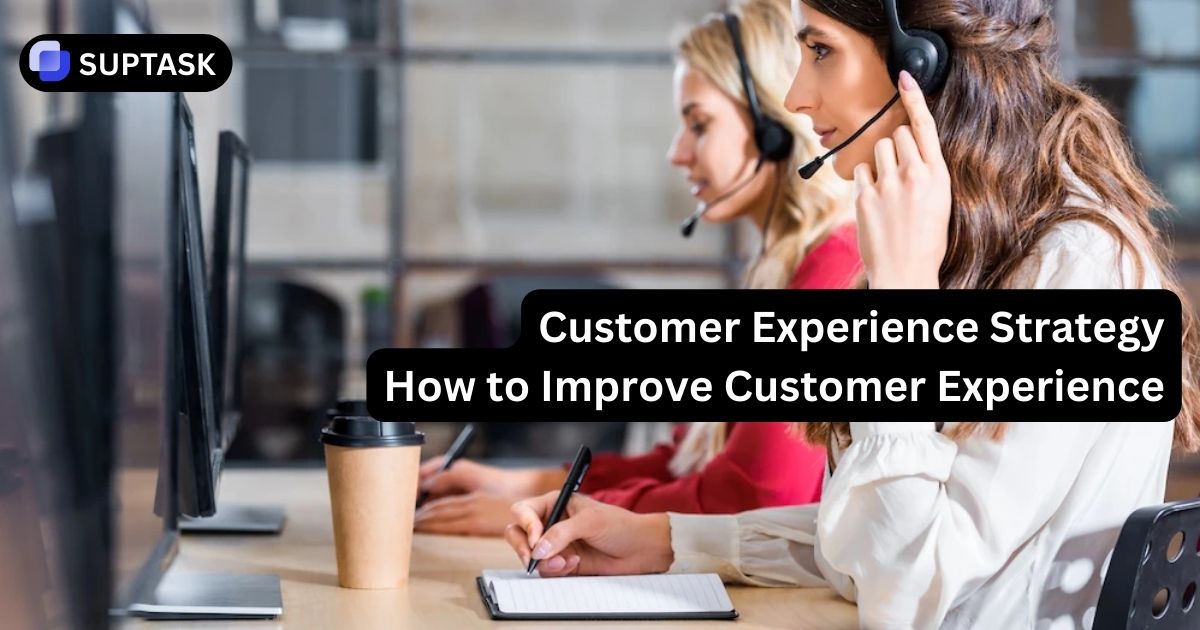Connect Slack & GitHub in 60 Seconds
Get your team up and running without extra setup or confusion. The Slack-GitHub integration is designed to click into place fast.
Once connected, you’ll receive updates, trigger actions, and keep code conversations inside Slack where your team already works.
Quick Setup Wizard
Follow these 4 simple steps to connect your workspace
Step 1: Install the GitHub App in Slack
First, we'll add the official GitHub app to your Slack workspace. You have two options:
Step 2: Grant Permissions
Slack will ask you to authorize the GitHub app. The app needs these permissions:
📋 Required Permissions:
- ✓ Post messages to channels
- ✓ Add slash commands (/github)
- ✓ Create link previews
- ✓ Access basic workspace info
Click "Allow" on the Slack authorization page
Step 3: Connect Your GitHub Account
Now let's link your personal GitHub account to Slack. The GitHub bot sent you a DM with a connection link.
👋 Welcome! To start receiving GitHub notifications, connect your GitHub account:
Step 4: Subscribe to Your First Repository
Perfect! Now let's subscribe a channel to receive GitHub notifications. Use this command in any channel:
/github subscribe owner/repo
Pro tip: For private channels, first invite the bot with /invite @github
Interactive Command Builder
Create your perfect GitHub subscription command
Live Notification Preview
See how different GitHub events appear in Slack
Select an Event Type
main from feature/new-component+245 -12 • 5 files changed
Command Reference
Quick access to all GitHub slash commands
Quick Troubleshooting
Click on common issues to see solutions
- Check if the GitHub bot is in the channel by looking for @github in the member list
- If not present, invite it with:
/invite @github - Verify subscription status:
/github subscribe list - Re-subscribe to the repository:
/github subscribe owner/repo - Check repository permissions in GitHub settings
- Sign out:
/github signout - Sign in again:
/github signin - Follow the authorization flow completely
- Ensure you have proper GitHub repository permissions
- Check if the GitHub App is installed on your organization
- Create dedicated channels for different types of notifications (#pr-reviews, #deployments)
- Unsubscribe from noisy events:
/github unsubscribe owner/repo commits branches - Use label filters:
/github subscribe owner/repo +label:"priority" - Disable comments if too chatty:
/github unsubscribe owner/repo comments - Consider using GitHub Actions for more granular control
- Ensure the GitHub app is installed in your workspace
- Check if link previews are enabled in Slack settings
- Verify your GitHub account is connected:
/github signin - For private repos, ensure the GitHub App has access
- Try reinstalling the GitHub app if issues persist
Best Practices for Teams
Maximize productivity with these proven strategies
Channel Organization
Create dedicated channels for different workflows: #dev-prs for pull requests, #prod-deployments for releases, and #gh-security for security-labeled issues. This keeps discussions focused and relevant.
Use Threads
Always discuss a specific PR or issue in its notification thread. This keeps the main channel clean and preserves context. Set a team rule: all GitHub discussions happen in threads.
Label Filtering
Use GitHub labels strategically. Subscribe channels to specific labels like "urgent" or "security" to ensure the right teams see the right notifications without noise.
Review Emojis
Establish emoji conventions: 👀 for "reviewing", ✅ for "approved", ❌ for "changes requested". This creates a visual status system everyone understands at a glance.
Automate with Actions
For advanced needs, use GitHub Actions to send custom notifications. Perfect for CI/CD status updates, deployment approvals, or conditional alerts based on your workflow.
Security First
Regularly audit who has access to your GitHub integration. Use private channels for sensitive repos and ensure proper permissions are set in both Slack and GitHub.
Ready to Supercharge Your Dev Workflow?
Join thousands of teams who've eliminated context switching and accelerated their development velocity. The Slack-GitHub integration brings your code conversations and actions together in one seamless experience.
Start Your 60-Second Setup