What is Slack Canvas?
Slack Canvas is a collaborative space inside Slack where you can turn conversations into structured, shareable documents.
Instead of juggling external docs or losing track of key notes, a Canvas lives right alongside your channels and threads, keeping context and content in one place.
It’s designed for capturing decisions, creating checklists, or drafting plans without leaving your Slack workflow.
• Status: On Track
• Next milestone: Design review - Oct 20
How Does a Slack Canvas Work?
Slack Canvas is a collaborative space inside Slack where teams can capture and organize information in one place. It combines notes, links, tasks, and context so everyone stays aligned without needing to switch between multiple tools.
- Shared Docs: Create living documents that anyone in the channel can edit or update in real time.
- Contextual Notes: Attach key details directly to channels or messages so the information is always where you need it.
- Embedded Resources: Add links, images, and checklists to keep all project assets in a single view.
- Team Collaboration: Work together in the same canvas, reducing scattered files and endless message threads.
By using canvases alongside your conversations, Slack makes it easier to turn discussions into action, keeping projects moving forward with clarity.
What is Slack Canvas?
A persistent surface for important information that lives alongside your conversations
Always Accessible
Unlike messages that get buried, Canvas stays pinned to channels and DMs for easy reference
Collaborative Editing
Multiple people can edit simultaneously with real-time updates and version tracking
Rich Integrations
Embed links that expand into interactive previews from tools like Jira, Salesforce, and Figma
Workflow Automation
Connect Canvas with Workflow Builder to automate document creation and updates
Contextual Comments
Add threaded comments to any content block for focused discussions
Rich Formatting
Headers, checklists, tables, callouts, and multi-column layouts for clear organization
Build Your Own Canvas
Drag and drop elements to create your perfect document structure
Add Elements
Click elements to add them here
Canvas in Action
See how teams use Canvas for different scenarios
Website Redesign Project
- Increase conversion rate by 25%
- Improve mobile experience
- Reduce page load time to under 2s
-
✓Design mockups complete - Oct 15
- Development sprint 1 - Oct 30
- User testing - Nov 15
Welcome to the Team! 🎉
- Complete HR paperwork
- Set up laptop and accounts
- Meet with your buddy @alex
- Join team channels (#engineering, #random)
- Schedule 1:1 with manager
Weekly Team Sync - Oct 18
- @sarah
- @mike
- @lisa
- @john (remote)
- Sprint review
- Blockers discussion
- Next week planning
- Move deployment to Thursday to allow more testing
- Add performance metrics to dashboard
- Schedule design review for new feature
- @mike - Fix mobile navigation bug by EOD
- @sarah - Share updated mockups in #design
- @lisa - Schedule stakeholder review
🚨 Incident: API Response Time Degradation
Started: Oct 18, 2:30 PM UTC
- API response times increased from 200ms to 2s
- Affecting 30% of users in US-EAST region
- Customer reports via support channels
2:30 PM - Alert triggered for high response times
2:35 PM - On-call engineer acknowledged
2:40 PM - Identified database connection pool issue
2:45 PM - Implementing fix...
Lead: @john | Support: @mike, @alex
Canvas Best Practices
Get the most out of Canvas with these proven tips
Keep It Focused
Each Canvas should serve one clear purpose. Don't try to document everything in a single Canvas.
Use Visual Hierarchy
Headers, callouts, and formatting make content scannable. Break up walls of text with clear sections.
Leverage Automation
Connect Canvas with Workflow Builder to auto-generate meeting agendas or update project status.
@Mention for Updates
Use @mentions in Canvas to notify teammates about important changes or action items.
Regular Reviews
Canvas is meant to be living documentation. Schedule regular reviews to keep content current.
Templates Save Time
Create templates for recurring needs like sprint planning, 1:1s, or project kickoffs.
Start Using Canvas Today
Transform your Slack channels from conversation streams into organized workspaces. Canvas is available on all paid Slack plans.
Create Your First Canvas

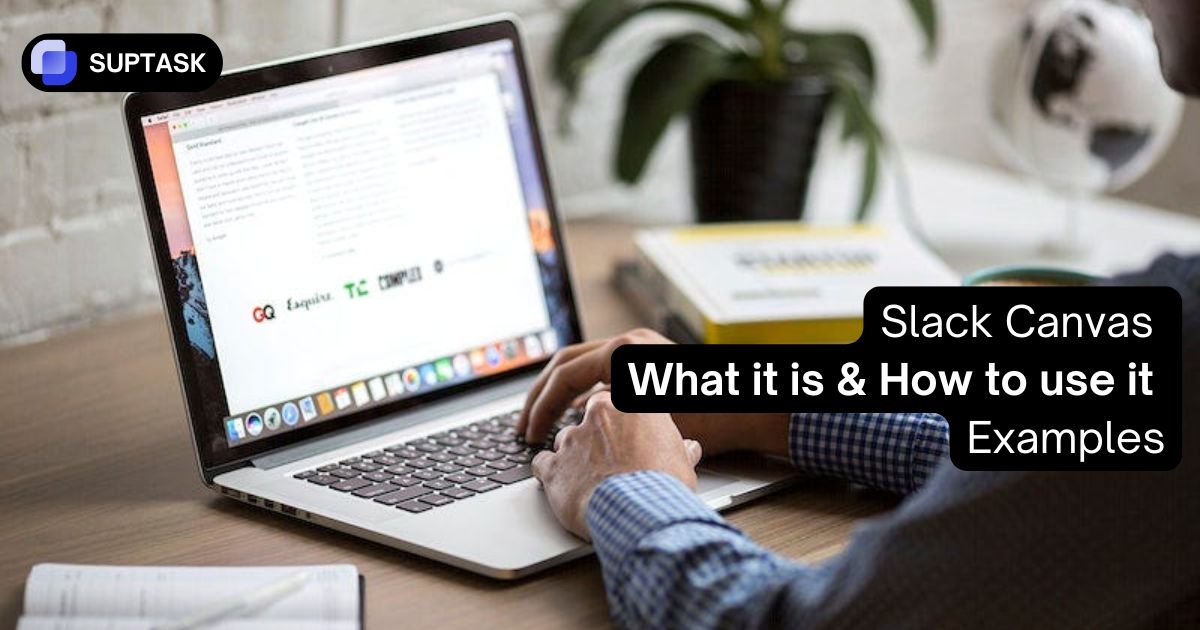
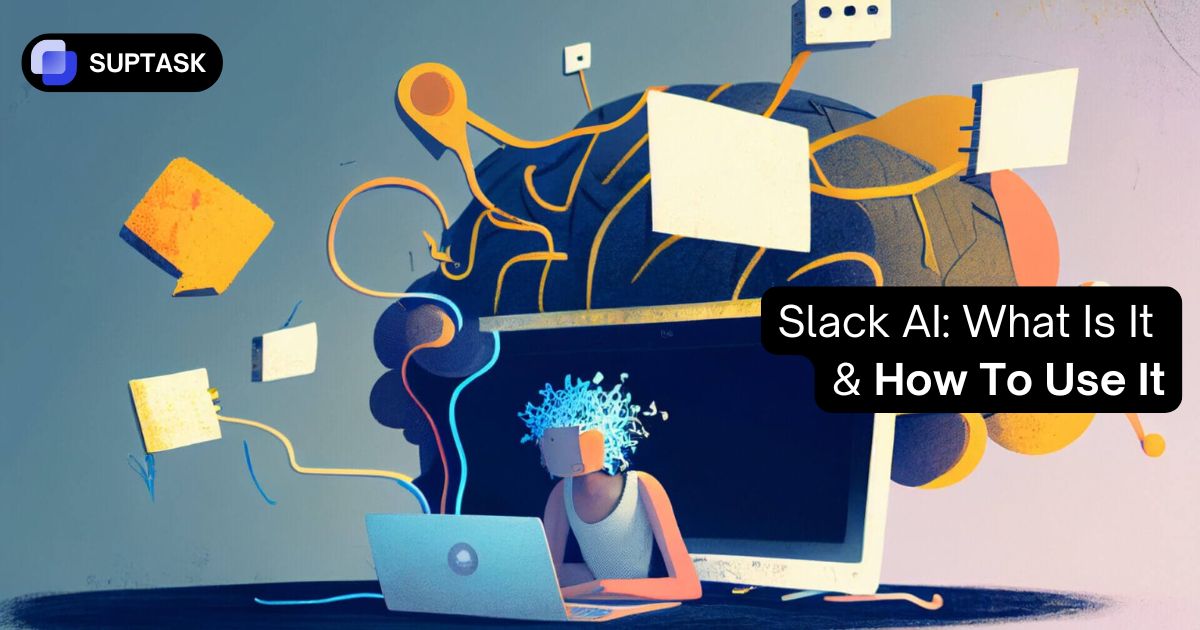

.webp)






