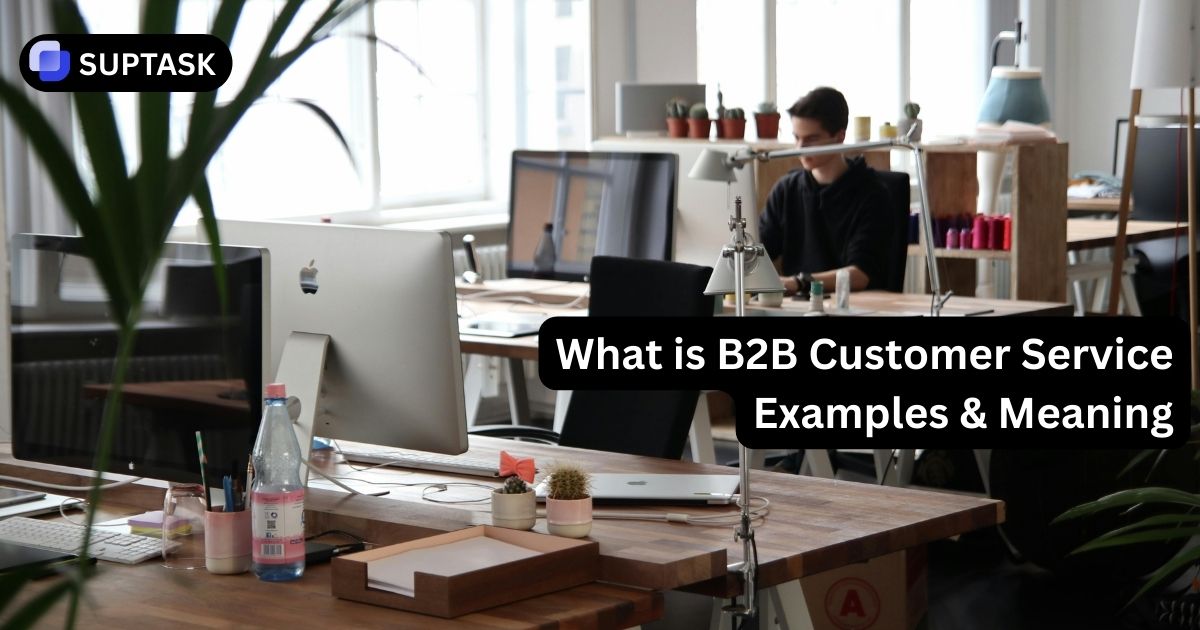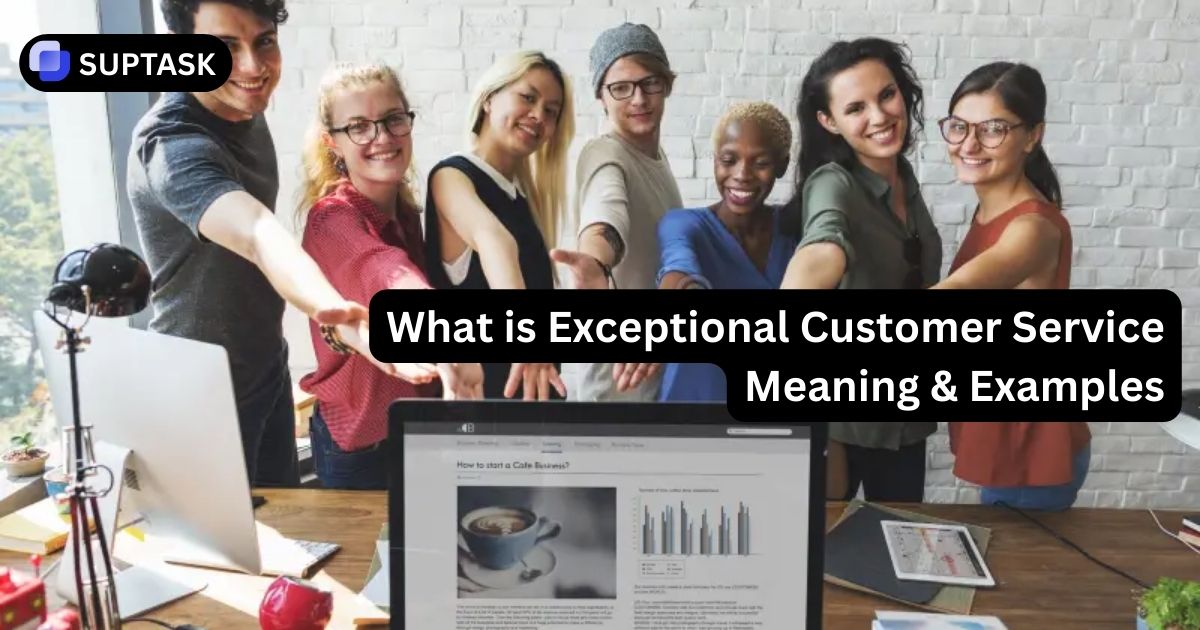Picture a busy Slack channel. A customer drops a tricky request, an engineer asks to share a screen, and a manager wants a quick decision. Instead of juggling calendar tabs and meeting links, you trigger a Zoom meeting directly from the thread, everyone joins with one click, and the summary lands back in Slack where the work lives. This guide shows how to integrate Zoom with Slack, start meetings with commands, and build workflows that connect real time calls to your ongoing Slack based projects.
We will walk through admin level setup, user commands, default calling settings, and simple automations so your team can move from message to meeting without losing context.
Why Integrate Zoom With Slack
Slack is where conversations and context live. Zoom is where high bandwidth collaboration happens. Connecting the two lets your team escalate from message to meeting, keep outcomes visible, and reduce manual juggling of links, invites, and notes.
Turn a fast moving conversation into a Zoom meeting without leaving Slack. Use a short command in the channel and everyone sees the join button in the same place the discussion started.
When you enable Zoom AI Companion summaries, outcomes and action items can land back in the originating channel. That keeps decisions next to files, Slack to do lists, and follow up tasks.
Meeting cards, summaries, and recordings create a thread of what was discussed and decided. Pair this with Slack commands for search and navigation so teammates can catch up in minutes instead of watching full recordings.
When admins set Zoom as the default calling provider, the call button in Slack always opens the same experience. That reduces confusion between Huddles, internal calls, and client meetings.
Prerequisites
Before you start, you’ll need:
- A Zoom account (Basic works for simple meetings; summaries/recordings via the bot require paid plans)
- A Slack workspace where apps are allowed
- Permission to install apps in:
- Zoom App Marketplace, and
- Slack (or help from your admins)
Zoom also recommends that your Zoom admin pre-approves the Slack app in the Zoom Marketplace so users can connect easily.
Step By Step Zoom Slack Setup
You only need to connect Zoom and Slack once. After that anyone can start meetings from channels and direct messages using short commands or the call button.
- In a browser, open the Zoom App Marketplace and search for "Zoom for Slack". Confirm the publisher is Zoom Video Communications.
- Click Install and sign in as a Zoom admin if prompted.
- Review the permissions Zoom requests for Slack, then click Authorize.
- Select which Slack workspace should connect to this Zoom account and confirm.
- In Slack, go to Settings & administration → Workspace settings → Third party call providers and confirm Zoom is visible as a provider.
- In Slack, click Apps in the left sidebar and search for Zoom.
- Select the Zoom app, then click Add to open the app listing.
- Follow the prompts to sign in to your Zoom account and grant access.
- After connecting, open the Zoom app in Slack and run /zoom help in a direct message with the app to confirm it is active.
- If you see a message that admin approval is required, share the app link with your Slack admin so they can approve or install it centrally.
Set Zoom As The Default Calling App In Slack
The phone icon at the top of channels and direct messages can launch either Slack Huddles or a third party app. If Zoom is your main meeting tool, configure it as the default so calls are consistent for everyone.
- Open Slack in a browser and go to Settings & administration → Workspace settings.
- Find Third party call providers and click Expand.
- Select Zoom as the calling provider. For a strict standard, deselect other providers.
- Save changes. The call icon in channels and direct messages now starts a Zoom meeting instead of a Huddle.
- For Enterprise Grid, sign in as an Org Owner and visit Organization settings in the admin console.
- Open Organization settings → Third party call providers.
- Select Zoom and save. This sets Zoom as the default calling app for all workspaces unless an exception is configured.
- Share a short guide in your #it or #announcements channel so people know calls now launch Zoom by default.
Essential Zoom Commands For Slack
Once the app is installed, you do most of your work with a few simple slash commands. These live in channels, group messages, and direct messages, so you can start or join meetings wherever the conversation happens.
/zoom
Creates a Zoom meeting with your default settings and posts a meeting card in the channel. Perfect for situations where a thread is stuck and a quick call will unblock it.
/zoom meeting Customer onboarding review
Sets the Zoom meeting topic and makes it easier to find in both Zoom and Slack history. Use clear names like product demo or incident review that match your project naming conventions.
/zoom join 123 456 789
When someone shares a meeting ID in chat, you can join through Slack instead of copying the ID into Zoom manually.
/zoom join me
Opens your Personal Meeting ID if your Zoom profile is configured to use it for instant meetings. This works well for recurring one to one sessions with teammates you trust.
/zoom call @teammate
Starts an audio call using Zoom Phone if you have a phone license. Useful for quick follow ups that do not need a full video meeting.
/zoom config
Opens a private configuration view where you can connect your Zoom account, enable AI summaries, or disconnect if you need to troubleshoot. Combine with /zoom logout for a clean reset.
Want a broader command reference for Slack itself as your team layers in shortcuts, reminders, and power commands? Pair this setup with a Slack command cheat sheet in your onboarding docs.
Send Zoom AI Meeting Summaries Back To Slack
When Zoom AI Companion is enabled on your account, you can automatically post summaries and recording links into the Slack channel where the meeting started. That turns live calls into searchable knowledge without extra work.
Enable Summaries For Your Account
- Confirm your Zoom admin has enabled AI Companion and cloud recording for your user or group.
- In Slack, open the Zoom app and type /zoom config.
- Look for the option that controls sharing meeting summaries in Slack and turn it on.
- Save your settings, then start your next Zoom meeting from a Slack channel using /zoom meeting.
Connect Summaries To Workflows
When summaries land in Slack you can instantly turn them into follow up work. Teams often:
- Pin summary messages for visibility in busy project channels.
- Use emoji such as ✅ or 🎫 on bullets that should become tasks or tickets.
- Trigger workflow automation whenever a message contains phrases like action items or next steps.
- Move longer running initiatives into dedicated lists or ticketing tools so meeting outcomes are part of a larger system of record.
Automate Zoom Meetings With Slack Workflow Builder
For recurring support, sales, or project workflows, you can use Slack Workflow Builder to create Zoom meetings based on structured triggers instead of manual commands.
In a triage channel, decide that the 🆘 emoji means a situation needs a quick call. Build a workflow that triggers when someone reacts with that emoji, creates a Zoom meeting, and replies in a thread with a join link for the right people.
Helpful for internal incident response, customer escalations, or priority bugs that cannot wait for the next standup.
Create a scheduled workflow that posts a morning standup prompt and automatically attaches a Zoom meeting link created through the Zoom step. The link is always fresh and the ritual stays inside Slack.
Use the same pattern for office hours, customer clinics, or weekly project reviews.
For customer or internal requests, build a workflow that starts from a form. When a request meets certain criteria, the workflow schedules a Zoom meeting and posts the link in a dedicated channel or with the requester.
Combine this with structured ticketing so forms, calls, and follow up tasks are one coherent flow.
If your team already runs structured work in tools like Suptask or Asana from Slack, think of Zoom as the live collaboration layer that sits between project management apps and your ticketing system.
When To Use Zoom Vs Slack Huddles
Both tools live in the same place once Zoom is integrated, so it helps to agree on a simple playbook. That avoids confusion and keeps meetings intentional instead of random.
| Situation | Use Zoom | Use Huddles |
|---|---|---|
| Internal quick sync inside one team | Sometimes | Yes |
| Client or vendor meeting | Yes | No |
| Screen sharing with recording and AI summary | Yes | No |
| Large all hands or product demo | Yes | No |
| Fast follow up after a Slack reply | If it needs a paper trail | If it is purely tactical |
| Support or ticket review session | Yes, especially if outcomes sync to tickets | Sometimes for quick internal triage |
Turn Zoom Calls Into Trackable Slack Tickets
Zoom solves the conversation. Suptask solves the follow through. Use Suptask to turn Slack messages, Zoom summaries, and client requests into tickets you can assign, prioritize, and track without leaving Slack. Perfect for support, IT, and internal operations teams that live in channels but need real accountability.
Quick Recap
To integrate Zoom with Slack and start meetings right from your chats:
- Install the Zoom app – from Slack’s App Directory or Zoom Marketplace.
- Authorize your Zoom account – type
/zoomin Slack and follow the prompts. - Start meetings from Slack – with
/zoom,/zoom meeting [topic], or the call button. - Optional: enable Zoom as default call provider, Zoom Phone, AI summaries, and Workflow Builder automations.
If you tell me how your team uses Slack (lots of channels vs mostly DMs, external guests, etc.), I can suggest a few concrete workflows and commands tailored to your setup.
Frequently Asked Questions
Quick answers to common Zoom and Slack integration questions for admins and end users.