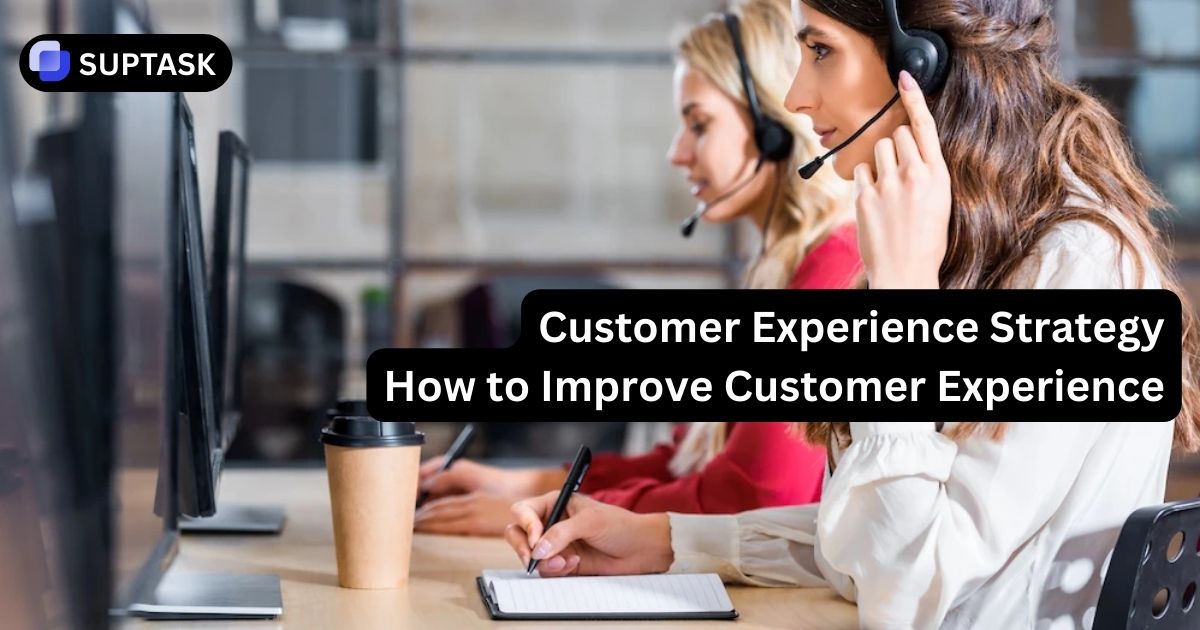Emojis add fun and expressiveness to your chats in your slack workspace . Let's say, however, you could create a Slack emoji of your liking that would match your team's personality? For sure, you're not going to believe it but Slack is able to do it for you. 🎯
We’ll show you the step-by-step process of creating an emoji for Slack in this guide. No matter if it's a team mascot or an in-house joke, for example you can use Slack emojis to easily customize your workspace.
Key Takeaways
- Slack emoji creation is easy and fun! 🍋
- The custom Slack emoji doesn't have to be visually attractive, just for your team to like it, and you don't be an artist.
- Bring cheerful resources to life and energize Slack emoji space! 😉
What Is a Slack Emoji & Why Use Custom Emojis?
Slack emoji icons are small images or icons that bring life to conversations. Knowing how to create emojis in Slack lets teams:
- Boost engagement with visuals 🎉
- Represent company culture or inside jokes 😂
- Simplify communication with quick visual cues 🎯
How to Make Custom Slack Emojis: Easy Step-by-Step Guide
Want to know how to make a slack emoji? Great news: all Slack users (except guests) can add their own emojis. Let’s break down how to make custom emojis in Slack:
Step 1: Select the Right Image
- Opt for a square picture (128x128 pixels is recommended).
- Keep it in PNG that is equipped with a transparent background.
- Give your file a name like teamlogo.png that is pretty simple. Learning how to create emoji in Slack is one of the main features of the app.
Step 2: Access Slack Emoji Settings
- On your computer, open up Slack.
- In the message box, click the emoji button.
- Choose the 'Add Emoji' option to begin your creation.
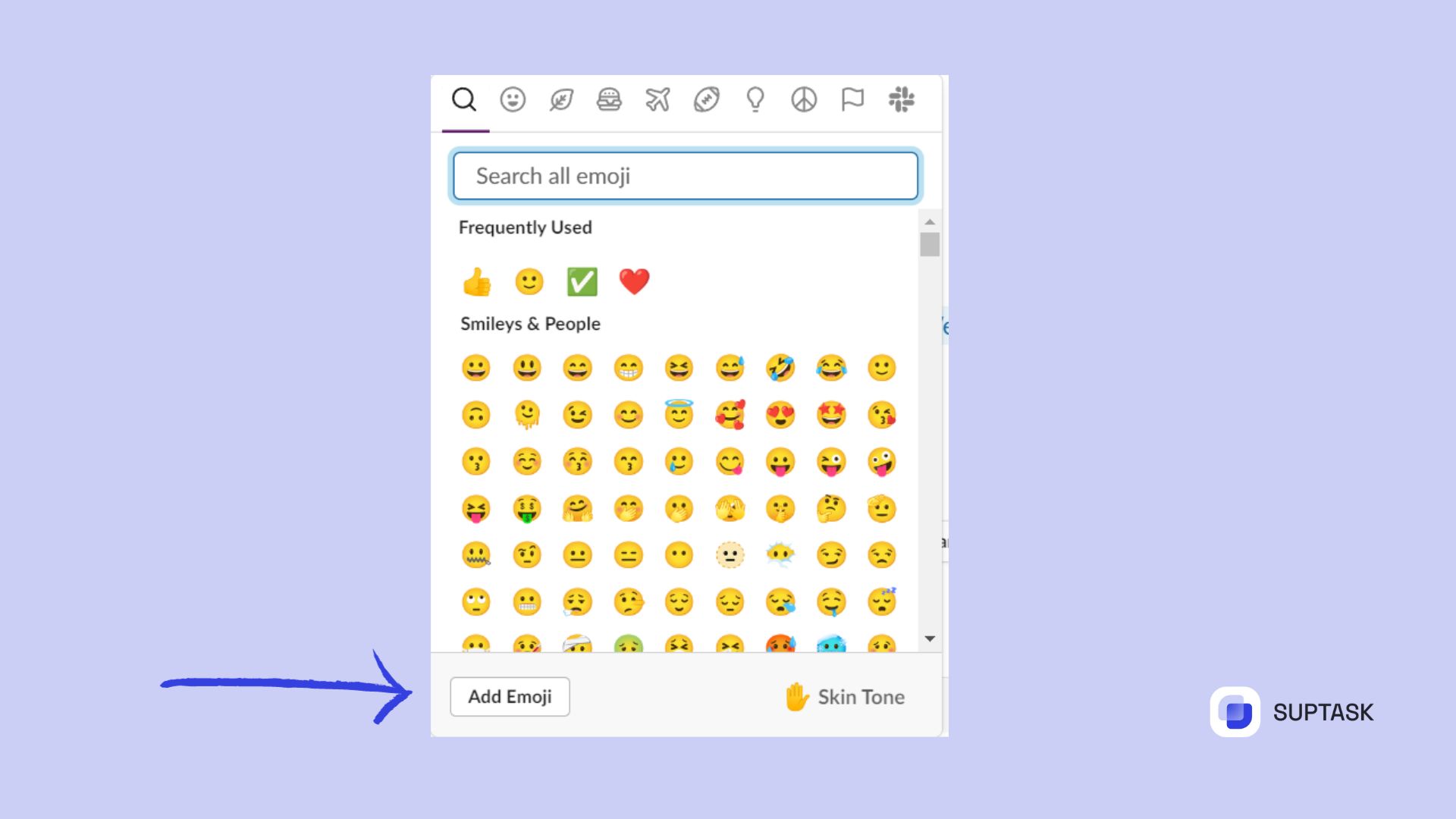
Step 3: Upload & Name Your Emoji
- Drop the image file you have just made here.
- Give it a simple and easily understandable name
- Click the save button for your new Slack custom emoji.

Step 4: Test Out Your New Slack Emoji
- Type the first character “:” and the name of your emoji without spaces to display it from the list and select it. 🎉 There you have it! The secret of creating Slack emojis like a pro has just been revealed to you.
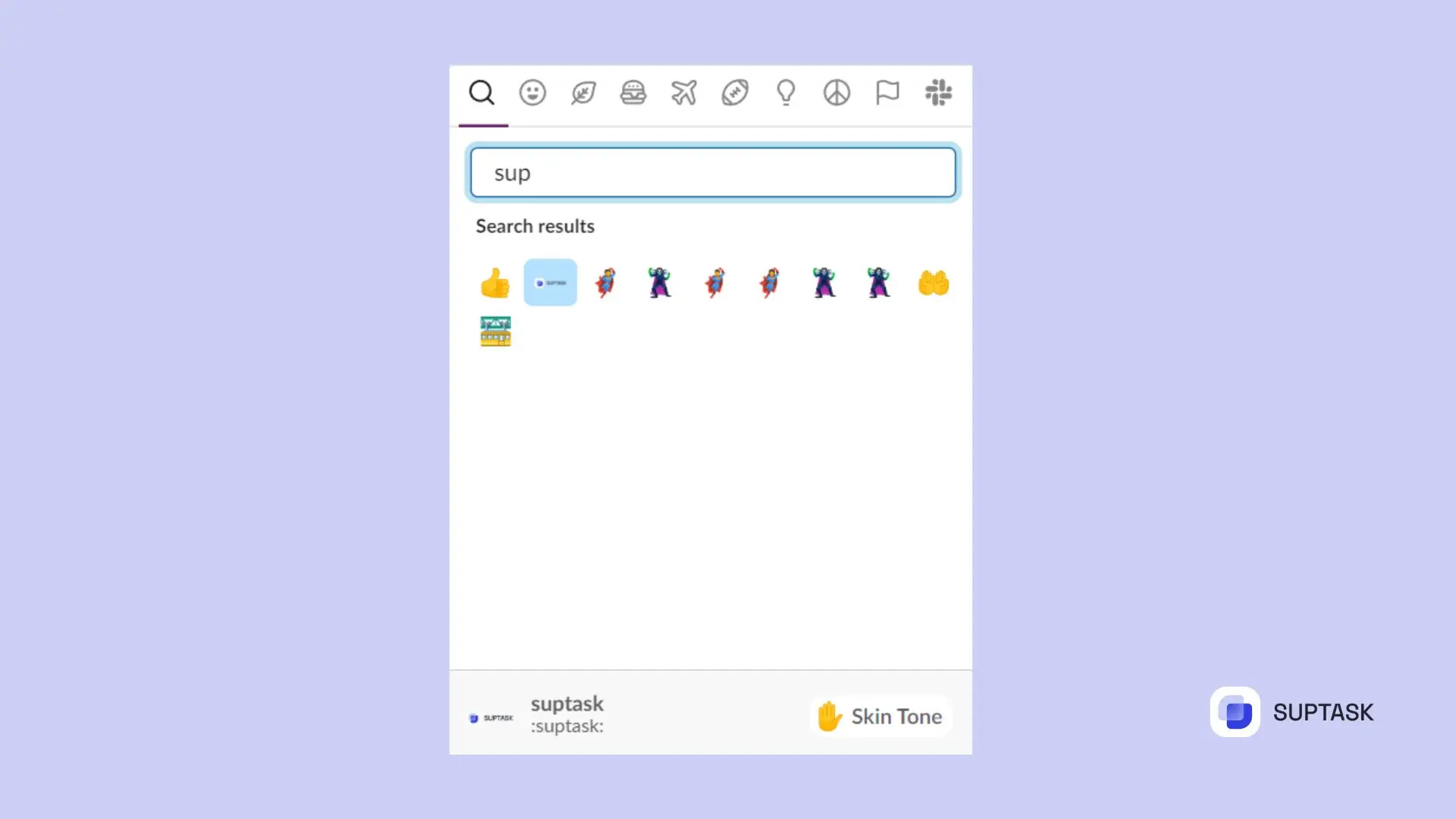
Need help with team communication? Boost productivity with Suptask – your Slack collaboration solution.
Emoji Packs for Even More Fun
Do you want it to be more exciting?Why don’t you put on an emoji pack! The pack is already made with multiple emoji collections that you can upload to your slack.The Packs Include:
- Party Parrots 🦜
- Slackmojis 😂
- Meme Packs 🤣 Adding emoji packs to Slack is something only admins and users with permission can do.
How to Use Custom Emojis in Slack Conversations
The moment that you put together your new emoji for Slack, you can:
- React with the same custom emojis to other people’s posts.
- Add emoticons in the middle of the text to make communication louder.
- Incorporate ones that are numbered into poll questions.
Managing Your Slack Emojis: Edit or Delete
Boost Your Slack Productivity with Suptask
Slack is more than emojis. Pair it with tools like Suptask support ticket systems and project trackers like Trello for a turbo-charged team collaboration. This takes your productivity to the next level.
Slack integrated with other tools improves communication flow, making your workspace more efficient and coordinated.