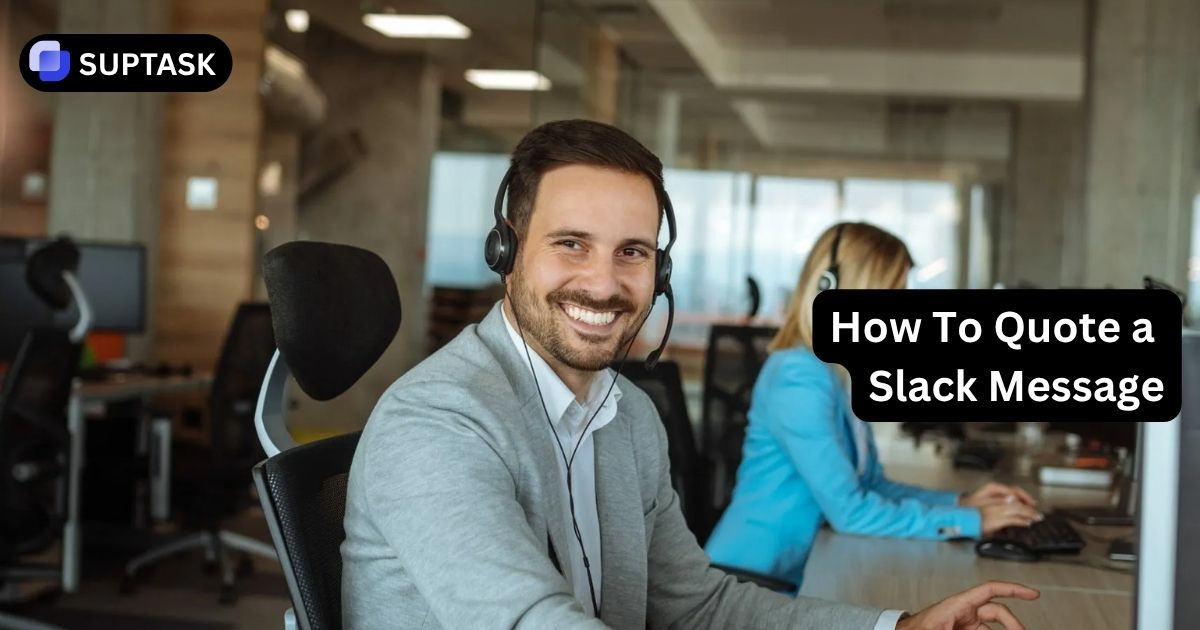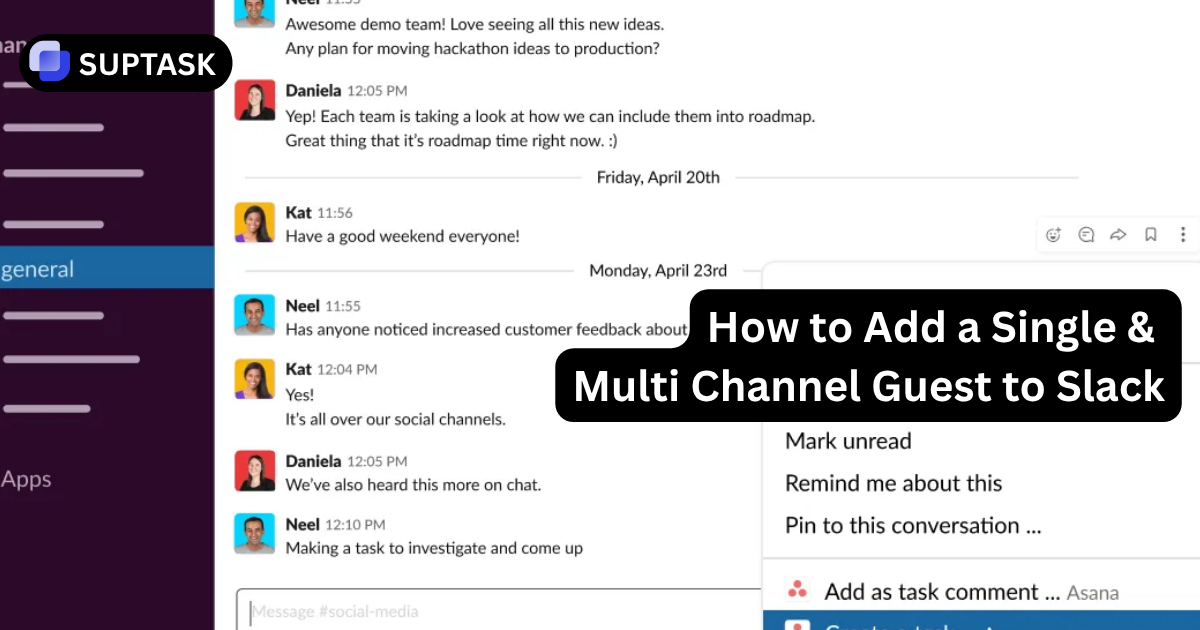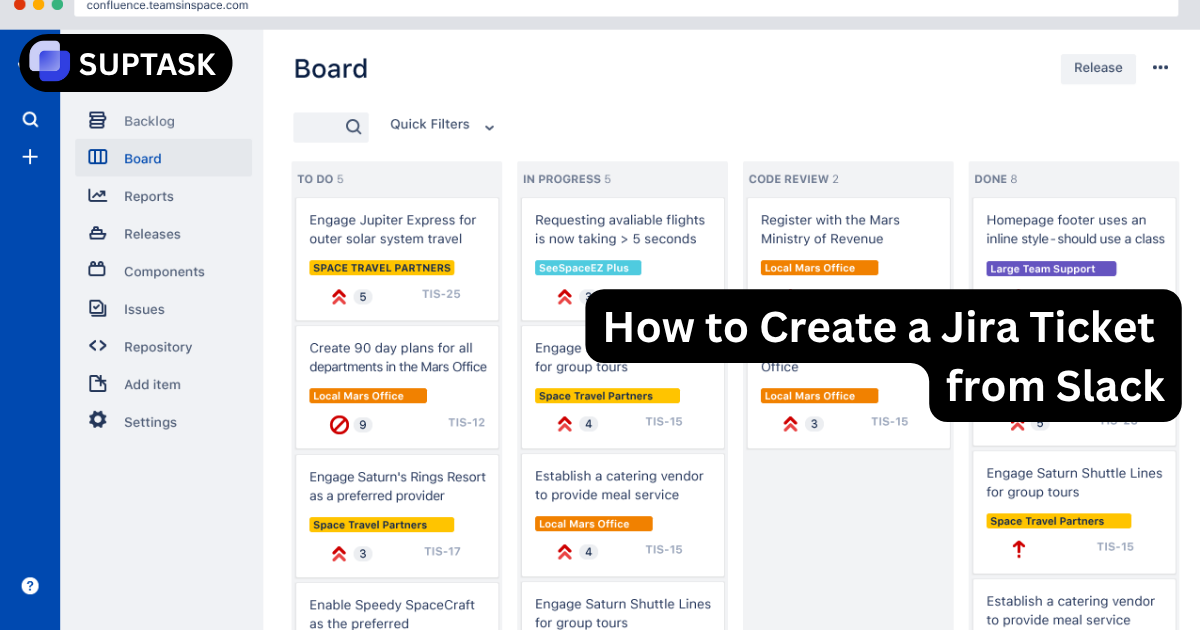How To Quote a Slack Message
Knowing how to quote a Slack message keeps your chats organized and your context clear. Whether you're replying to a teammate’s idea or revisiting an earlier point, quoting helps you anchor the conversation without losing track of who said what.
Master blockquotes for stylistic emphasis and message links for contextual references. No native quote button? No problem.
Why Slack Doesn't Have a Native Quote Button
Unlike traditional messaging platforms, Slack deliberately omits a one-click quote feature. This design choice reflects their philosophy of organized, thread-based communication.
Traditional Quoting
Creates long quote chains in main channels, making conversations hard to follow and context difficult to maintain.
Slack's Thread Approach
Keeps related discussions contained in threads, preventing main channels from becoming cluttered with tangential conversations.
Method 1: The Blockquote Format
Use blockquotes for stylistic emphasis and to visually distinguish quoted text within your message. Perfect for isolating specific points from longer conversations.
Manual Markup
Type > followed by a space, then your text.
Interactive Blockquote Builder
Advanced Blockquote Techniques
Multi-Line Blockquotes
Press Shift+Enter to create line breaks within a single blockquote without sending the message.
Nested Blockquotes
Use >> to create nested quotes, adding extra indentation for quotes within quotes.
Clean Separation
Always add a blank line after your blockquote before typing your reply to create clear visual distinction.
Method 2: The Message Link (Permalink)
Message links create rich, interactive previews with full context. This is Slack's preferred method for verifiable, cross-channel references.
Long Press Message
Tap and hold the message you want to reference.
Context Menu Appears
A menu with multiple options will pop up.
Copy Link to Message
Select Copy link to message from the menu.
Paste and Send
Paste in your message to create an interactive preview.
What Happens When You Paste a Link
Desktop vs Mobile: Feature Comparison
Slack's quoting functionality varies significantly between platforms. Desktop offers the full power-user experience, while mobile is optimized for simplicity.
| Feature | Desktop (Windows/Mac) | Mobile (iOS/Android) |
|---|---|---|
| Manual Markup | ✅ Full support for > syntax | ❌ Deprecated (toolbar only) |
| Formatting Toolbar | ✅ Available via Aa button | ✅ Primary formatting method |
| Keyboard Shortcuts | ✅ Multiple shortcuts available | ❌ Not applicable |
| Copy Message Link | ✅ Hover + three-dots menu | ✅ Long-press context menu |
| Advanced Preferences | ✅ Markup-based formatting option | ❌ No preference controls |
| Best Use Case | Complex formatting, long messages | Quick replies, on-the-go updates |
When To Use Each Quoting Method
Choosing the right method is strategic. Use blockquotes for style, message links for context.
✅ Use Blockquotes When
- Replying within an active thread
- Isolating a specific phrase to address directly
- Creating structured summaries or reports
- The original context is already clear
✅ Use Message Links When
- Referencing messages from hours or days ago
- Citing decisions from other channels
- Creating a verifiable audit trail
- Connecting discussions across teams
⚠️ Avoid Blockquotes When
- The quoted message is very long
- You need to provide verifiable context
- Sharing across different channels
- The original source needs to be clickable
⚠️ Avoid Message Links When
- In an active thread about that exact message
- The link is to a private channel
- You only need to emphasize a short phrase
- The context is already obvious to all readers
Scenario-Based Examples
Use a blockquote to isolate and respond to a specific point in an ongoing thread conversation.
Use a message link when citing a decision made in #leadership-meeting to inform #project-alpha team.
Combine blockquotes with other formatting (bold headers, lists) to create structured, scannable updates.
Professional Best Practices and Advanced Techniques
Elevate your Slack communication from functional to expert-level with these proven strategies.
Concise Quoting
Don't paste entire paragraphs when only one sentence is relevant. Edit the blockquote to include only the essential phrase.
Bad: Paste the entire message
Hybrid Approach
Combine both methods: use a blockquote to highlight the key phrase, then add a message link at the bottom for full context.
Privacy Etiquette
Always ask permission before sharing private messages. Double-check the destination channel's audience before pasting links.
Team Conventions
Document team-wide guidelines: "Always use message links for cross-channel citations" or "Keep quotes under 2 sentences."
Common Formatting Mistakes To Avoid
Fix: Always type > text with a space
Fix: Use single > unless you intentionally want nesting
Fix: Check if the message is from a private channel, if there are too many links (5+ limit), or if the same link was recently shared
Troubleshooting Common Issues
Quick solutions to the most frequent problems users encounter with quoting in Slack.
Blockquote Not Formatting
- Verify you included a space after >
- Check if markup formatting is enabled in Preferences
- On mobile, use the toolbar button instead of manual markup
Message Link Not Previewing
- Ensure you have access to the original channel
- Check if the channel is private (may require permissions)
- Verify the link wasn't already shared recently (1-hour cache)
Cannot Copy Message Link
- Confirm the Slack app is updated to the latest version
- Check if you have the necessary permissions for that channel
- Try restarting the Slack application
Accidentally Shared Private Content
- Delete the message immediately if possible
- Notify your workspace admin if sensitive data was exposed
- Always use "Only show link" for private messages going forward
Master Slack Quoting in Your Workflow
You now understand both quoting methods and when to use each. Practice the interactive blockquote builder, save this guide, and establish team conventions for consistent communication.