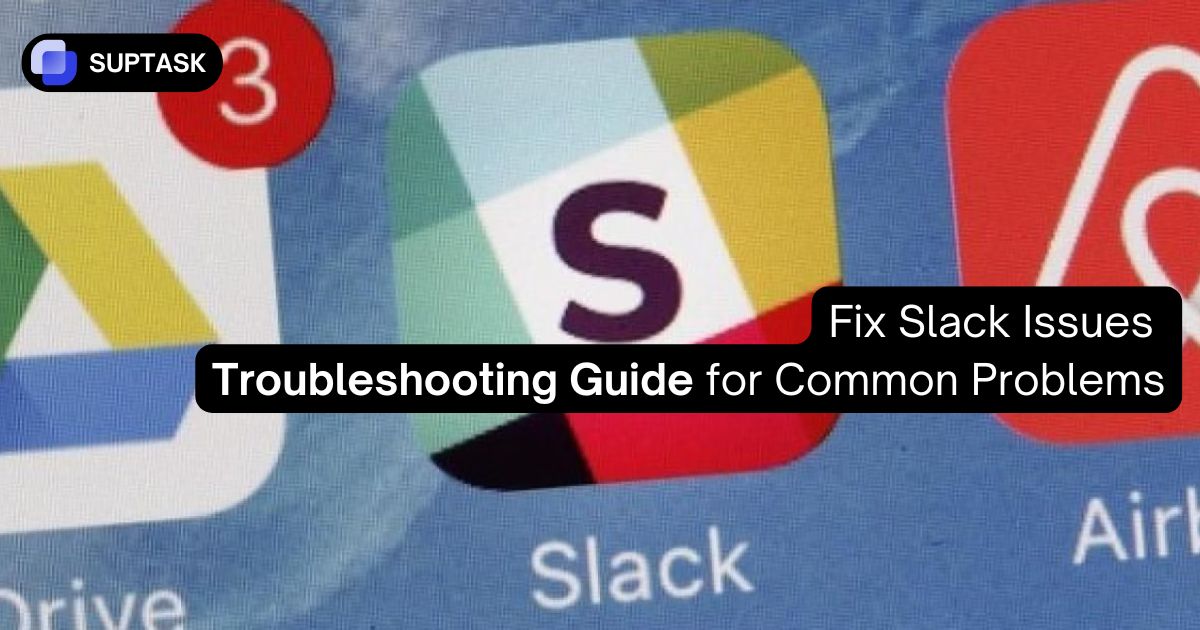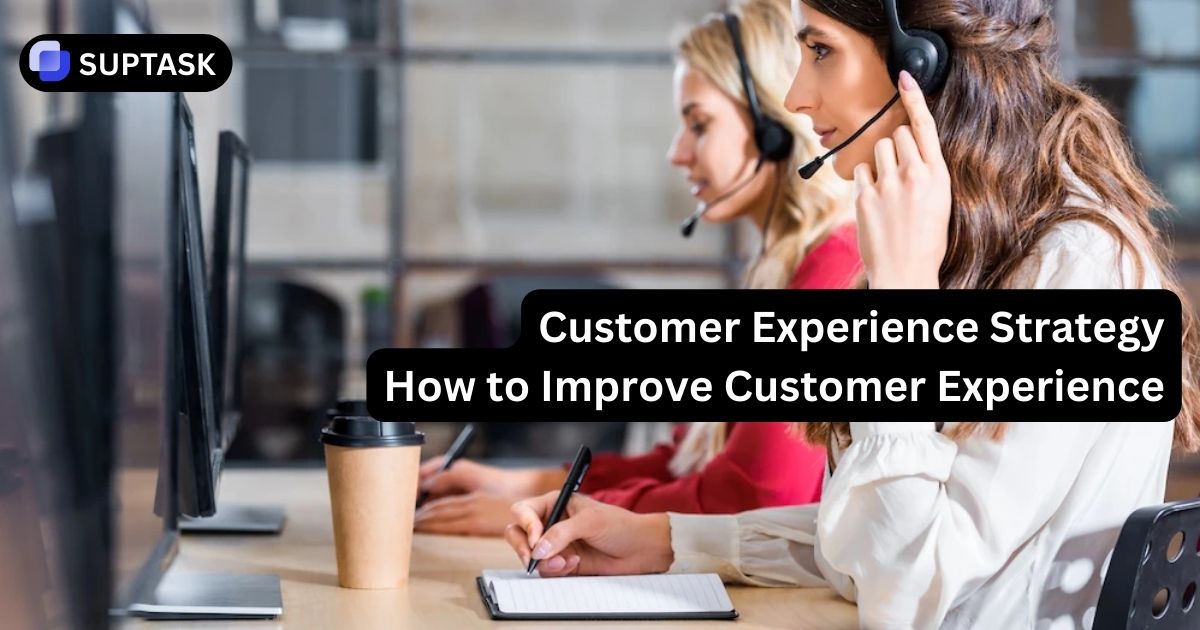Fix Any Slack Issue in Minutes
Troubles with Slack don’t have to slow you down. Most errors can be solved quickly if you follow the right steps.
Use this interactive guide to diagnose problems, apply one-click fixes, and get your workspace back on track without waiting for support.
Live System Check
Smart Issue Finder
Answer 3 quick questions to get your personalized solution
What's your main issue with Slack?
Where are you trying to use Slack?
We found your solution!
Based on your answers...
🚀 One-Click Quick Fixes
Connection Issues
Can't connect, loading failures, WebSocket errors
- "Slack cannot connect" error →
- Blank or white screen →
- "Last updated..." message stuck →
- WebSocket connection failed →
Performance Problems
Slow, high CPU usage, freezing, lag
- High CPU or memory usage →
- Typing lag or slow responses →
- App freezing or crashing →
- Multiple workspaces slowing down →
Notification Troubles
Missing, delayed, or stuck notifications
- Not receiving any notifications →
- Stuck unread badge/counter →
- Delayed notifications →
- No notification sounds →
Audio & Video
Huddles, calls, screen sharing problems
Solution Title
Real-Time Performance Monitor
Live metrics to help diagnose performance issues
Universal Troubleshooting Checklist
Work through these steps in order for any Slack issue
Platform-Specific Solutions
| Action | Instructions |
|---|---|
| Clear Cache | Click ☰ → Help → Troubleshooting → Clear Cache and Restart |
| Force Quit | Right-click system tray icon → Quit, or use Task Manager (Ctrl+Shift+Esc) |
| Disable Hardware Acceleration | ☰ → Help → Troubleshooting → Disable hardware acceleration |
| Reset App Data | ☰ → Help → Troubleshooting → Reset app data |
| Grant Permissions | Settings → Privacy & security → Microphone/Camera → Enable for Slack |
| Action | Instructions |
|---|---|
| Clear Cache | Help → Troubleshooting → Clear Cache and Restart |
| Force Quit | Dock icon → Quit, or Cmd+Q |
| Screen Recording Permission | System Settings → Privacy & Security → Screen Recording → Enable Slack |
| Microphone Permission | System Settings → Privacy & Security → Microphone → Enable Slack |
| Camera Permission | System Settings → Privacy & Security → Camera → Enable Slack |
| Action | Instructions |
|---|---|
| Clear Cache | Settings → Slack → Toggle Reset Cache on Next Launch |
| Troubleshoot Notifications | You tab → Notifications → Troubleshoot Notifications |
| Grant Permissions | Settings → Slack → Enable Notifications, Microphone, Camera |
| Reinstall App | Settings → General → iPhone Storage → Slack → Offload App → Reinstall |
| Action | Instructions |
|---|---|
| You → Preferences → Advanced → Reset Cache | Clears local cache and restarts the app |
| Clear All Data | Settings → Apps → Slack → Storage → Clear storage |
| Grant Permissions | Settings → Apps → Slack → Permissions → Enable all needed |
| Battery Optimization | Settings → Battery → App launch → Slack → Manage manually |
| Action | Instructions |
|---|---|
| Test in Incognito | Chrome: Ctrl/Cmd+Shift+N → Load Slack |
| Clear Browser Cache | Ctrl/Cmd+Shift+Delete → Clear browsing data |
| Disable Extensions | Settings → Extensions → Disable all → Test Slack |
| Allow Notifications | Click padlock icon → Site settings → Notifications → Allow |
| Update Browser | Settings → About → Check for updates |
Still Having Issues?
If you've tried everything and Slack still isn't working properly, it might be time to collect diagnostic logs and contact Slack Support. Remember to run the Net Logs collection (Help → Troubleshooting → Restart and Collect Net Logs) before reaching out.
Review Troubleshooting Steps