Want your work chat more open? Want to turn a private Slack chat to a public one? Right place! Here's a guide on changing from 'Slack private channel' to 'public channel'. It discusses all steps and considerations for an easy switch.
Key Takeaways
- To switch a private Slack chat to a public one, you need to be an admin or owner. Check this before starting.
- Turning a private chat public shows its history to everyone. This might cause worry about private info.
- If the switch seems too hard or risky, you can make a new public chat and invite people. This keeps the old chat safe.
Making a Private Chat Public
All set? Time to switch! It's only three steps to turn a private chat into a public one. First, check your user role fits. Then, use the gear icon to go to the chat's settings. At last, confirm it. Let's talk more about these steps!
Checking User Roles
In Slack, user roles control what you can do. They're like keys. Every user (normal member, admin, or owner) has a role. To change a private chat to a public one, you need to be an admin or owner.
1. Click on the name of your channel for more info.
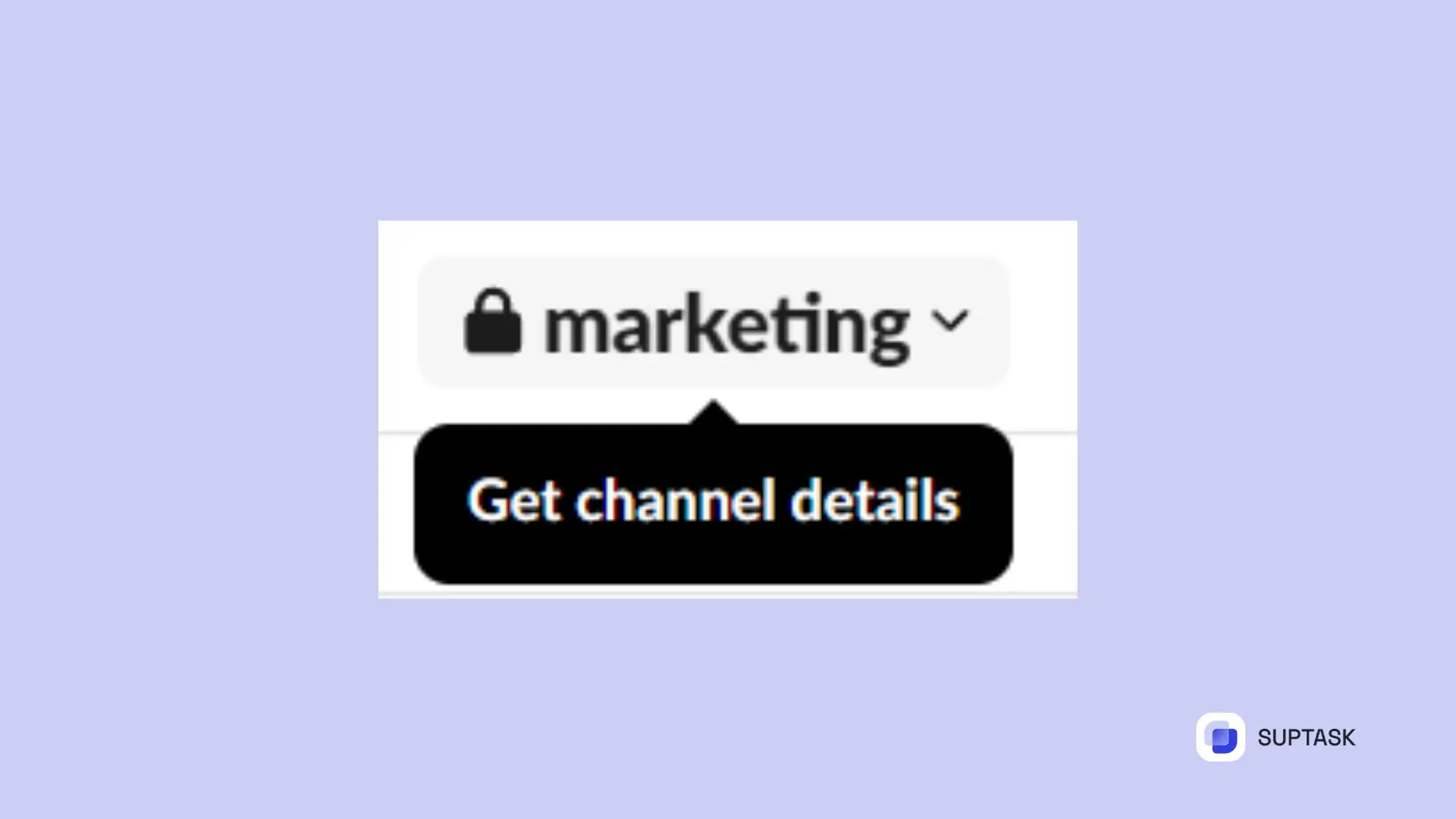
2. On the pop-up side panel, select settings to view your rights.
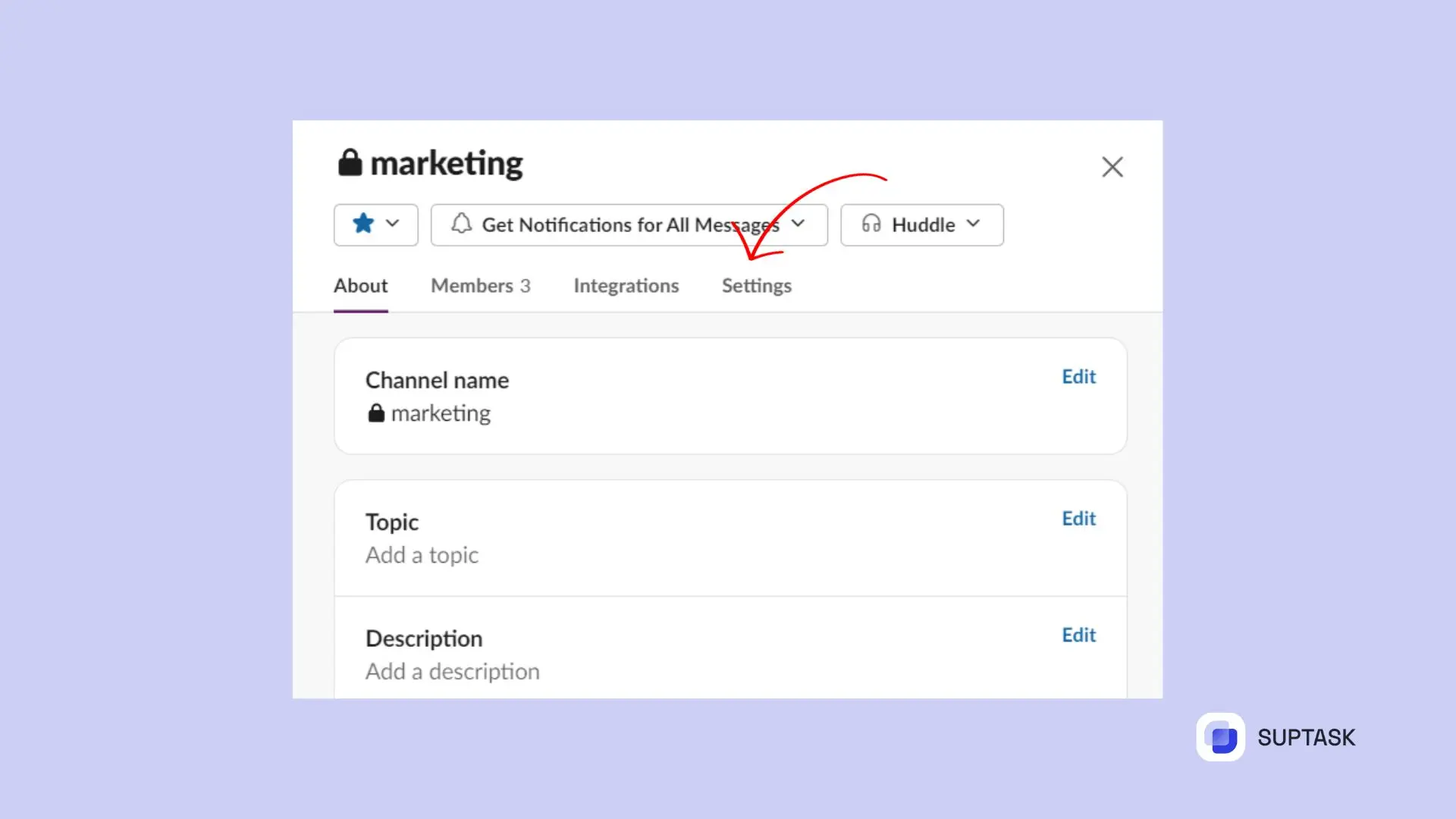
3. Channel owners can switch the channel to public from private. If you can't, ask the owner.
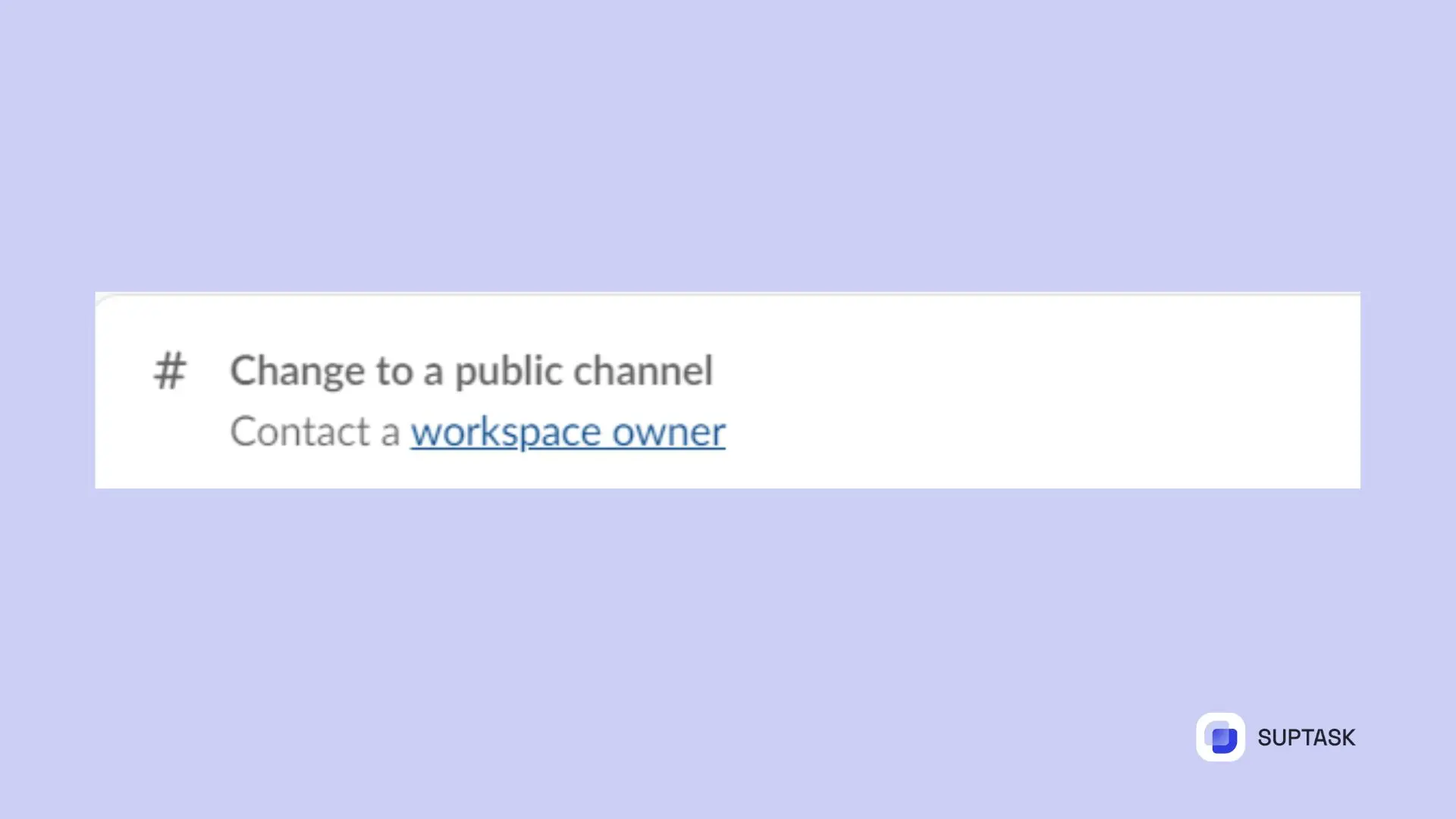
Other Route: Forming a New Public Channel
Want a quicker method to form a new Slack channel? No worries! You can keep your private channel and create a new public one too! These steps are easy:
1. Open your channels list and click "Add channel".
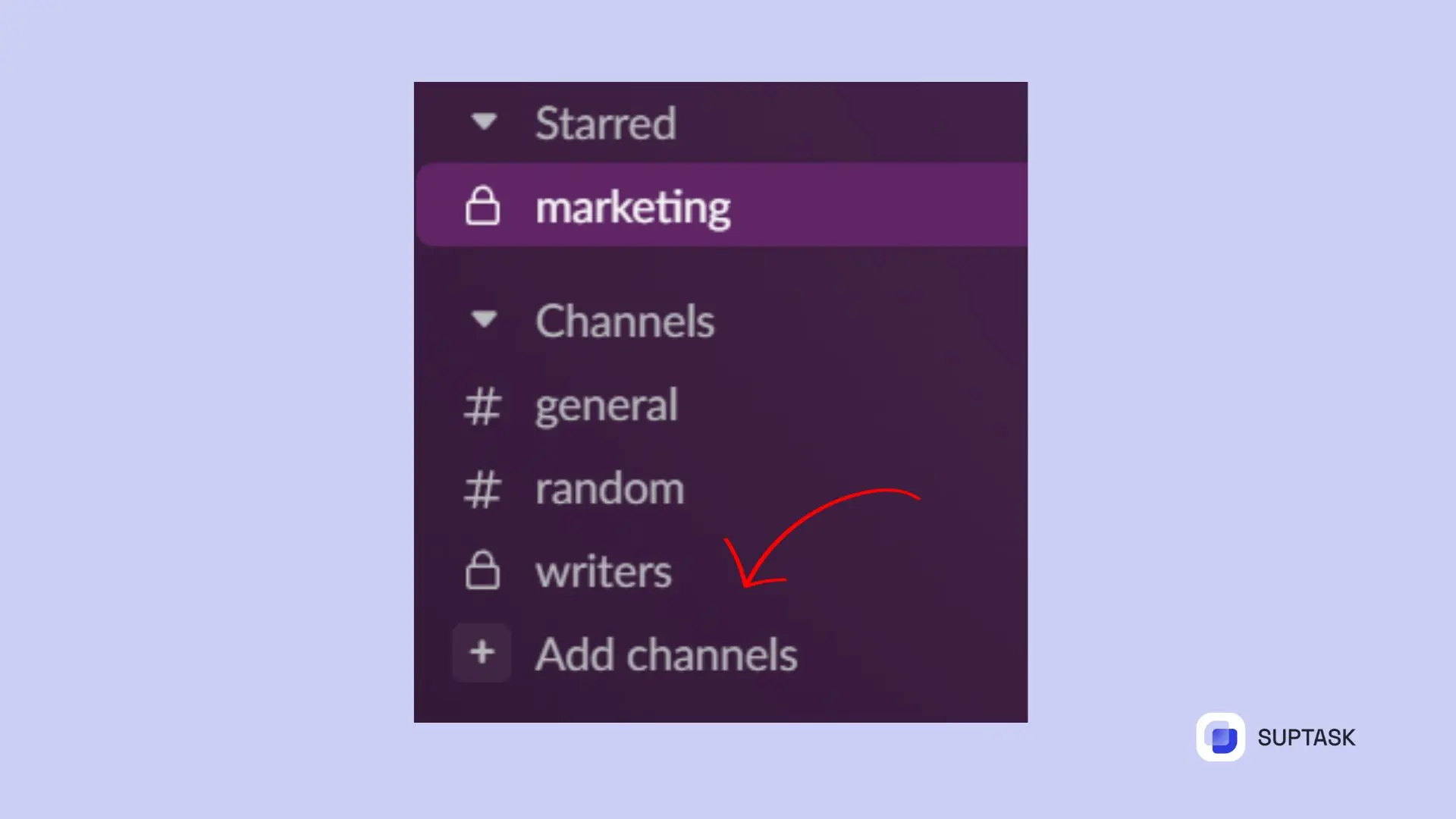
2. Pick the option “Create new channel”.
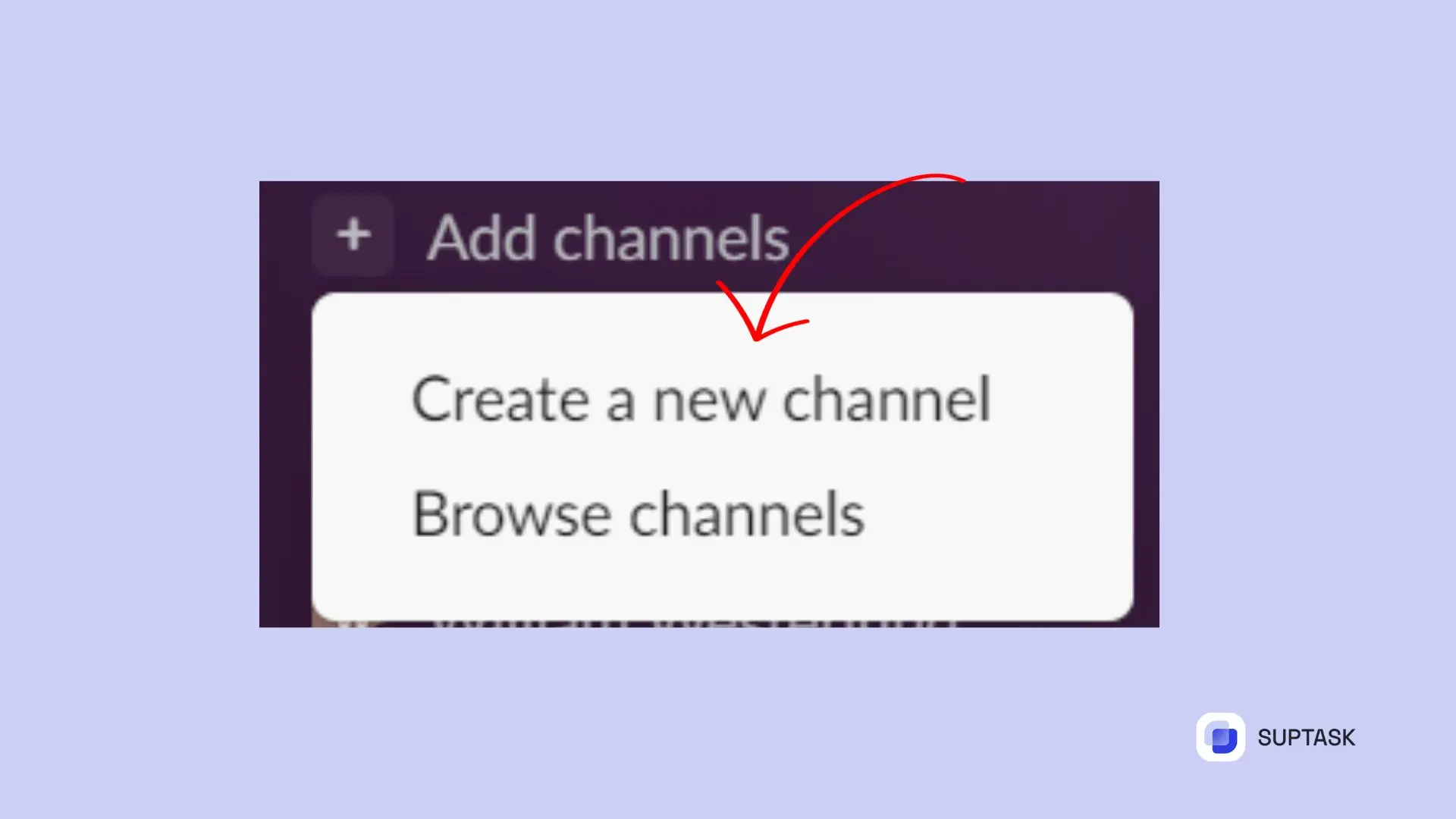
3. Decide a name for this new channel, add any info you want and click on the private or public.

Done! Your fresh public chat space is set, with all added members, in six easy clicks. And you don't have to disturb or delete any existing private channels in Slack.
Managing Members and Rights in a Channel
Once your public channel is live, it’s essential to keep an eye on joiners and their rights. That's why managing channel members and permissions is vital.
Slack uses roles such as full members, admins, and owners. Each role comes with its own access levels. Want to change these? Click on the channel name in the header. This opens your settings. Want to make things easier? You can automate everything with "Join It" tools or Slack's "Workflow Builder".
- Related: how to leave a Slack channel.
Common Problems and Solutions
Even with the right tools and support, you might run into problems. Maybe you can't access something. Maybe your data went missing. Don't worry! These are just bumps in the road.
Run into any access problems? Check your Slack connection is stable and working. Lost data? Use our "Reverse Import" feature. It undoes channel and message imports.













