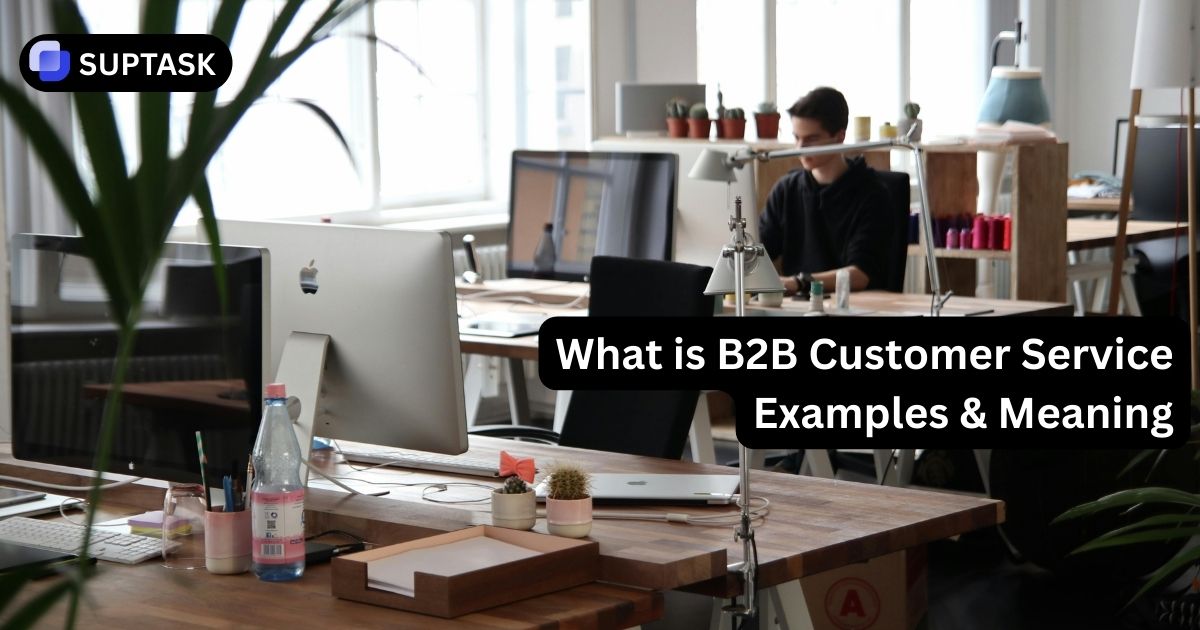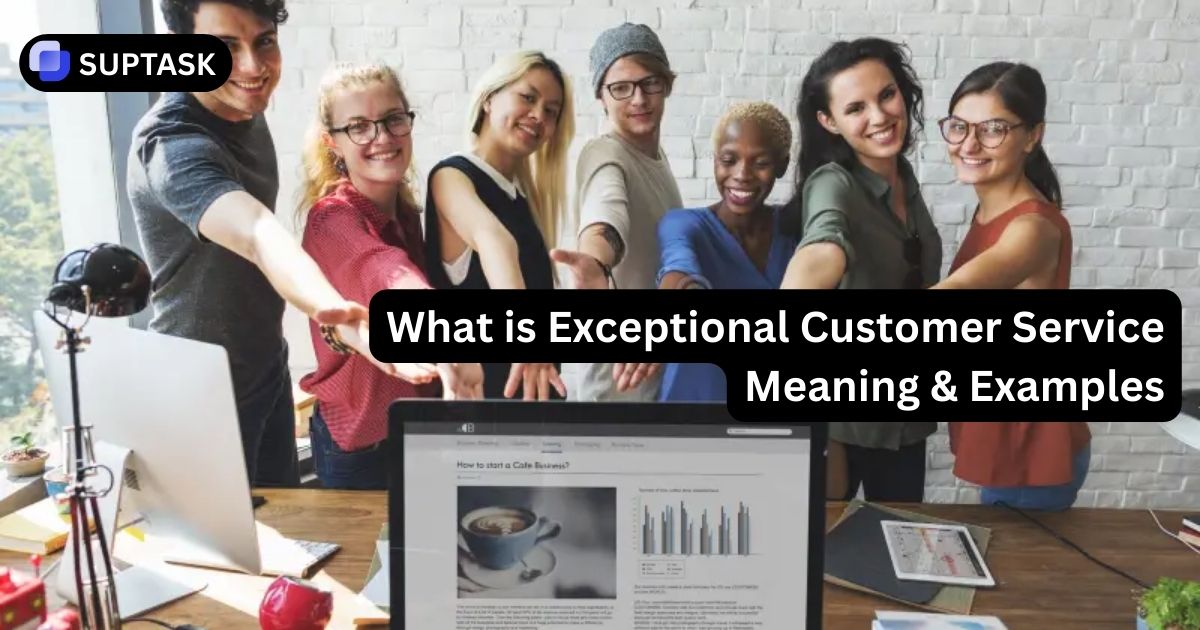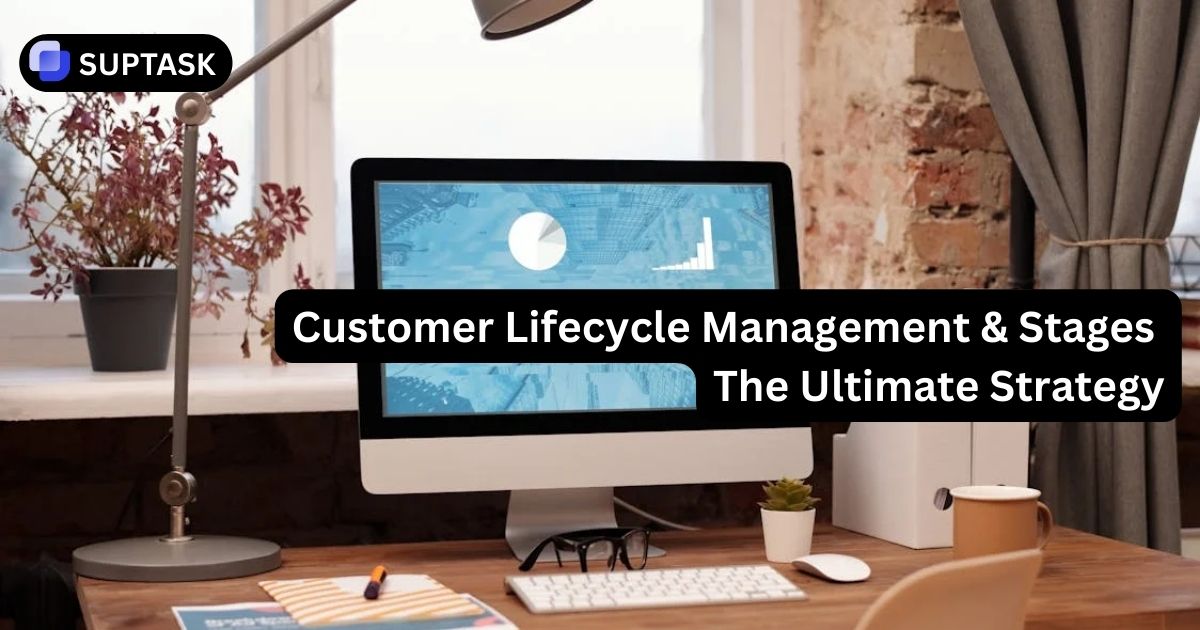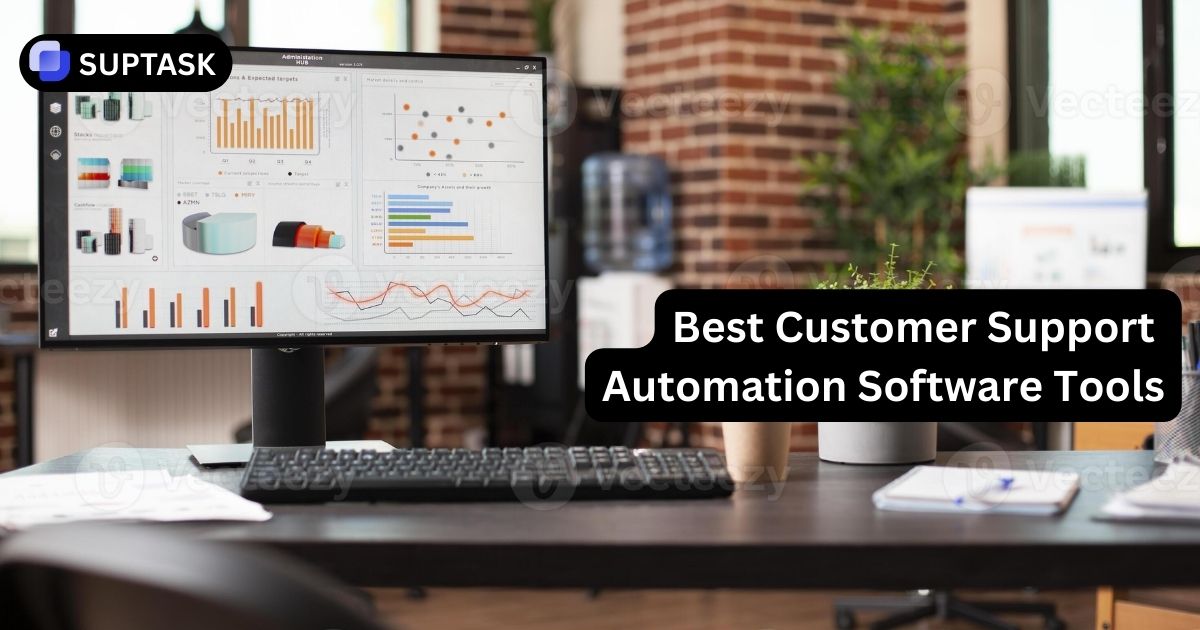Ever felt overwhelmed with the sheer number of Slack channels you’re part of, with your notification bell ringing like a slot machine on a winning streak? Don’t worry, you’re not alone. It’s a common struggle in our hyper-connected world. But did you know there’s a way out? Yes, you can actually learn how to leave slack channels! And it’s not as complicated as you might think.
Leave Slack Process
Exiting a Slack channel, or leave slack channel, involves just a mouse click or a slash command. The left sidebar menu and slash commands are two effective routes to follow.
1. Open the Slack app
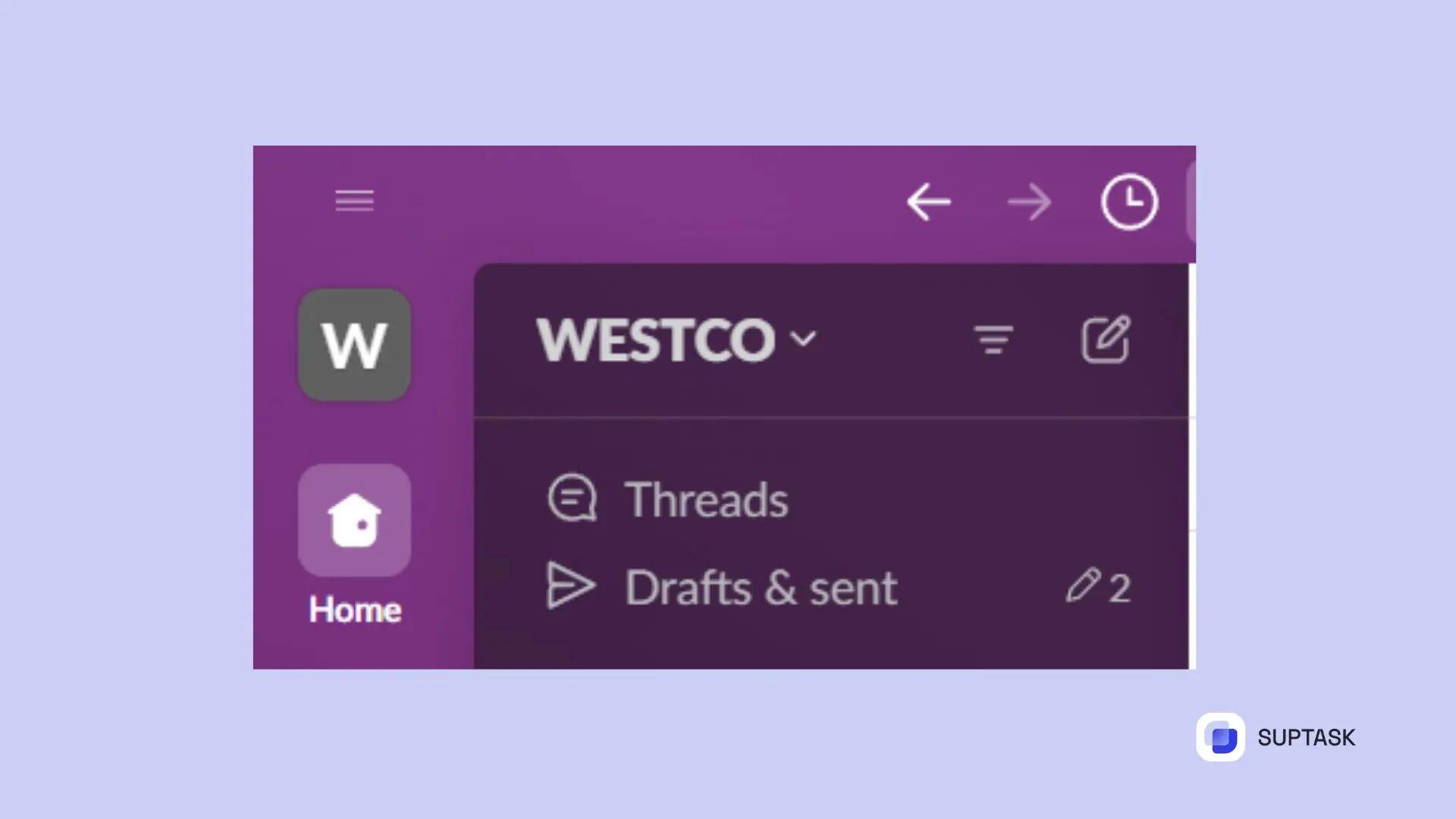
2. Select the channel you want to leave
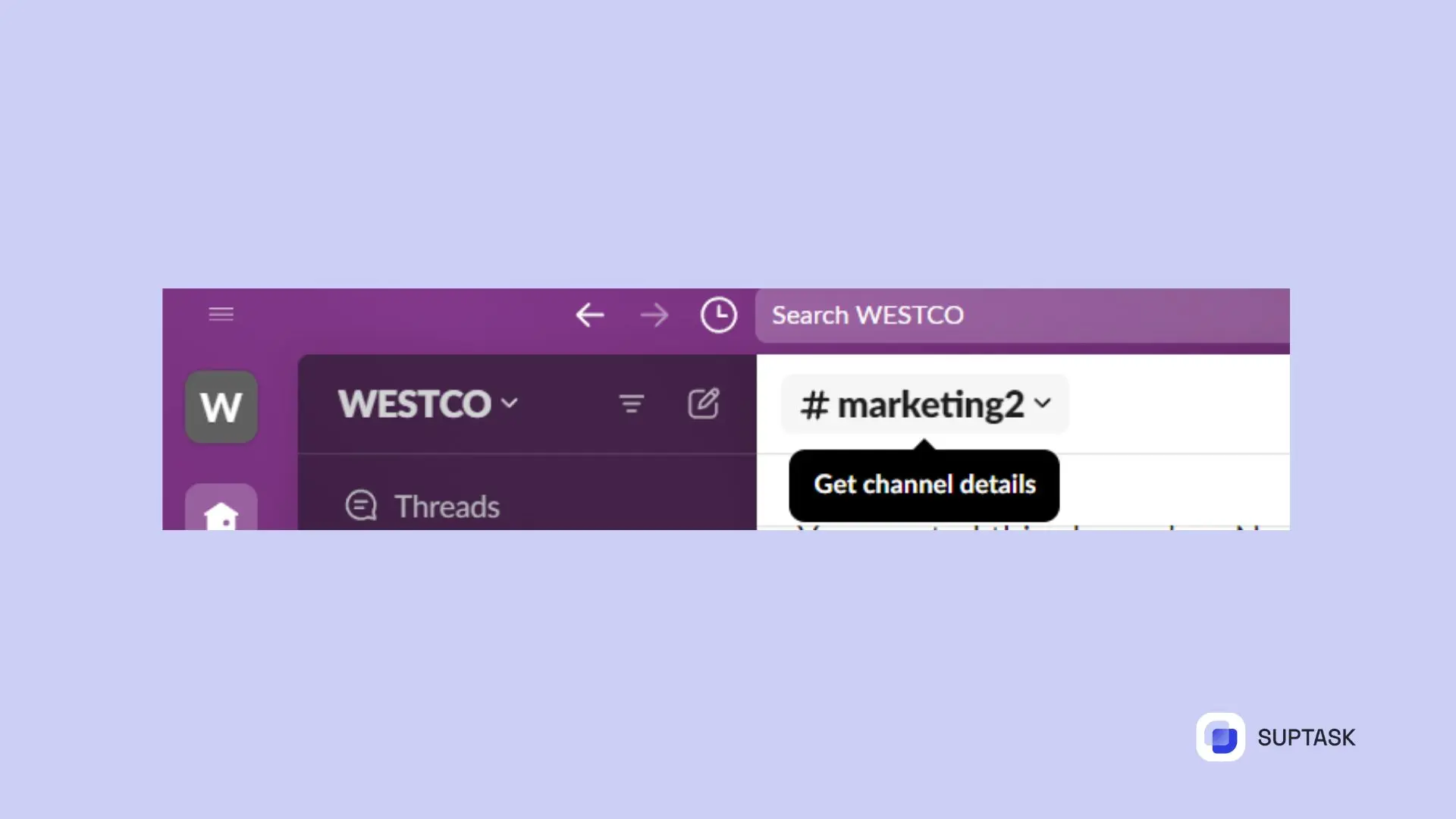
3. Scroll to the bottom and tap ‘Leave’
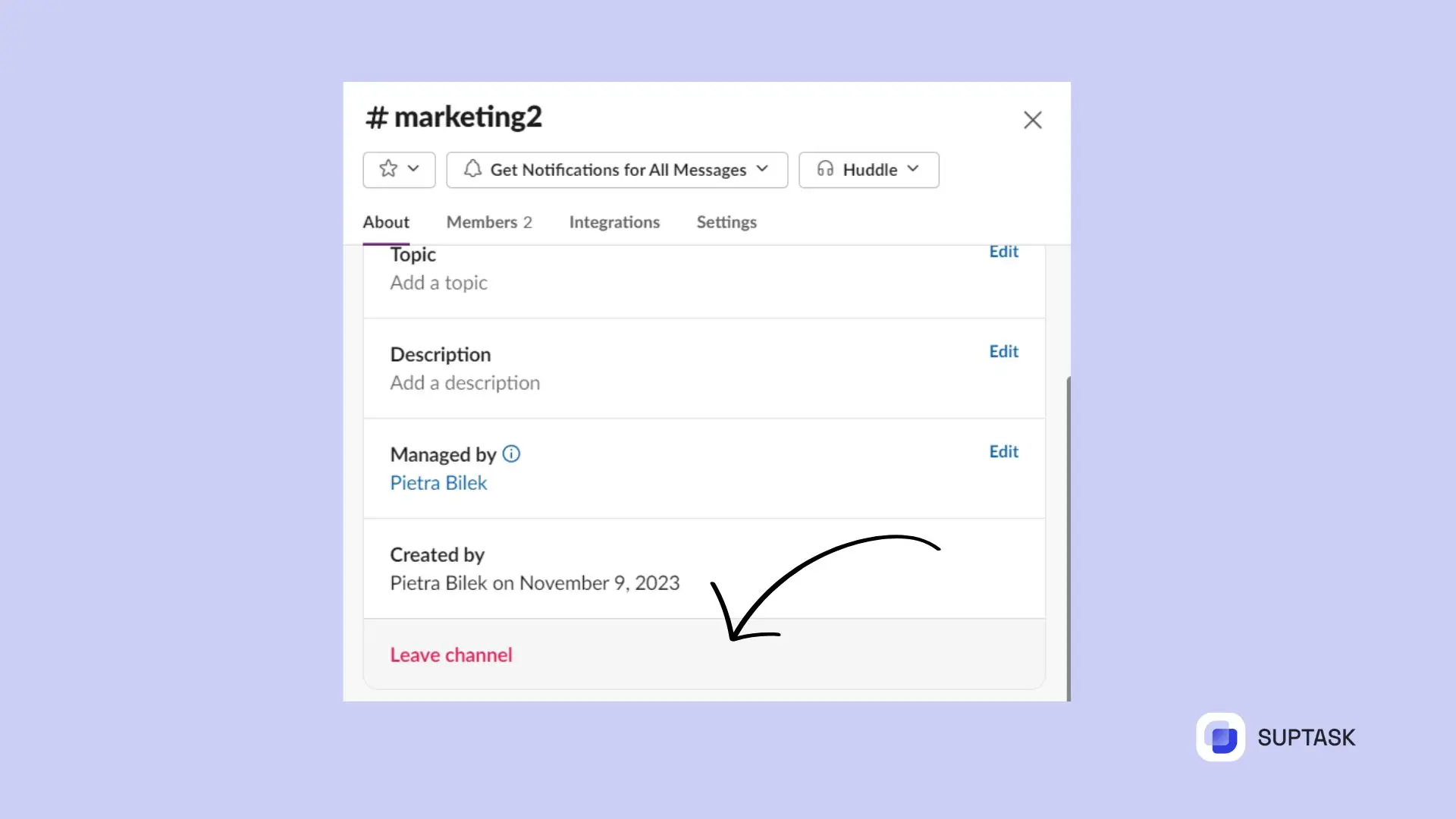
Using Slash Commands
For those more inclined towards desktop keyboard usage, slash commands serve as magic spells. Just type ‘/leave’ in the chat box, hit enter, and voila, you’re out of the channel, which is a way to understand how to leave a slack group . And no, you don’t have to put the Slack channel name.
The command ‘/leave’ works just fine on its own.
What Happens After You Leave a Channel?
Once you’ve exited a channel, what follows? Well, typically, a message goes out to let everyone in the channel know that you’ve left, answering the question of how do you leave a slack channel . And if it’s a private channel, all the messages and files from that channel won’t show up in your search results anymore.
Rejoining a Channel: Is It Possible?
Suppose you reconsider and wish to return to a channel you exited? No problem! You can totally rejoin public channels after leaving them. However, for private channels, you’ll need to get an invite to rejoin.
Simple Solution: Mute Instead of Leaving
Tired of those endless notifications but don't want to leave the channel? No worries. Just mute it! You'll stop the notification flood, but you can still check up on the channel when you choose.
So, you can enjoy the best of both worlds!
Leaving a Channel: Work and Finance Effects
Exiting a slack channel could slow your work, be distracting, and impact team relationships. But it won't change your presence in other workspaces. Don't forget, every Slack workspace runs separately.
Daily use of Slack can be improved with Slack tools like tickets, so you can organize your team into the correct channels without any problems, and simply tap into tools. and benefit from the best halp alternative out there. Try the free version of Suptask for your team.
Admins and Owners: Things to Consider
Before stepping out of a channel, admins and owners have more to think about. They must pass their admin or owner duties to someone else and secure crucial Slack channel information via their account settings. But don't forget, even if they exit a channel, admins retain their rights in other channels and the entire workspace.