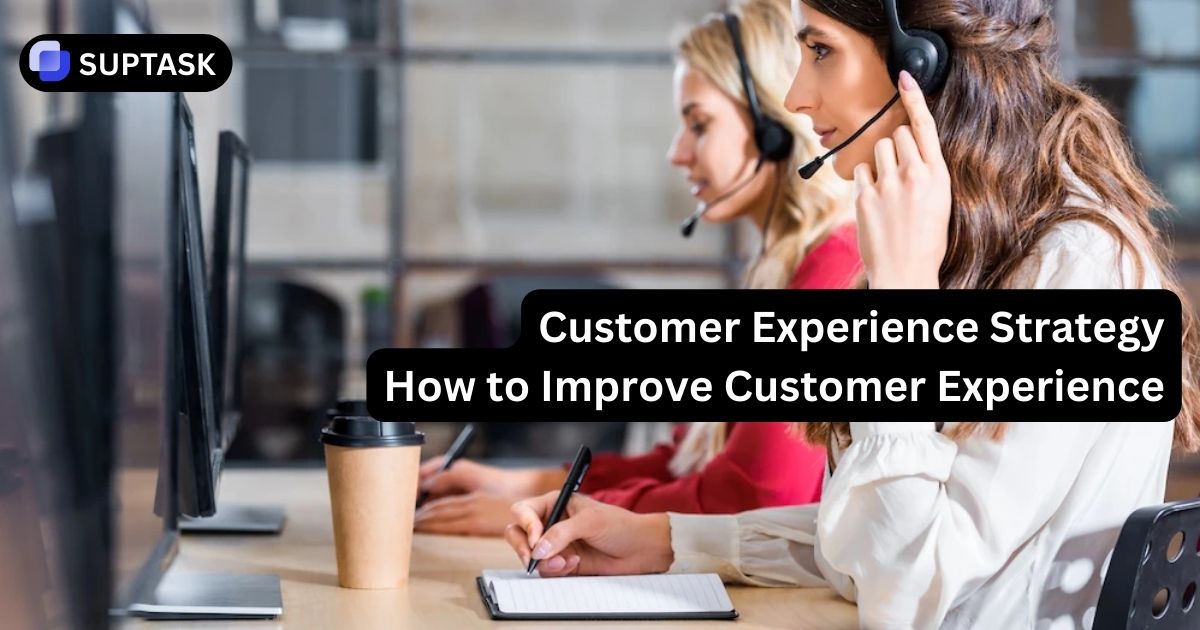Do you need to declutter your Slack workspace? Deleting Slack channels or archiving can be a great way to streamline your team’s communication inside your Slack ticketing.
In this blog post, you’ll learn the ins and outs of managing Slack channels, including “how to delete a slack channel”, understanding the implications of deleting channels, and organizing your workspace for maximum productivity.
Key Takeaways
- Understand the difference between delete channel in Slack and archiving channels.
- Back up any important data before you delete Slack channel permanently.
- Archive inactive channels for future reference, or use tools to customize default channels.
Step-by-Step Guide to Delete a Slack Channel
This guide will teach you the process of deleting a Slack channel across different platforms: desktop, iPhone, and Android. Each platform has its unique procedure and constraints, so meticulous adherence to the steps is vital to prevent any issues.
Desktop Version
To delete a Slack channel using the desktop version, follow these steps:
1. Select the channel you want to delete from the left sidebar.
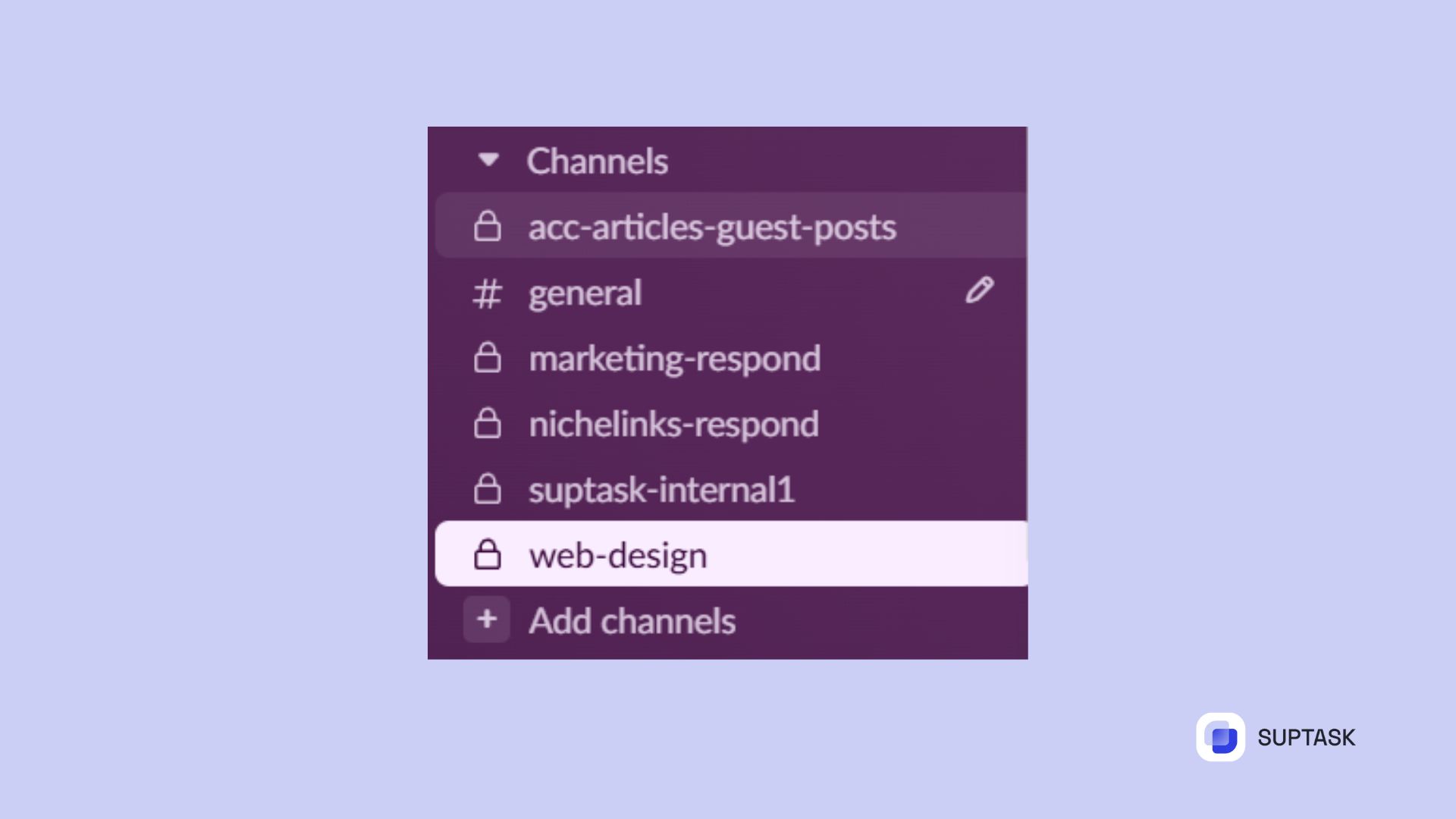
2. Right-click on the channel name and choose "Edit Settings”.
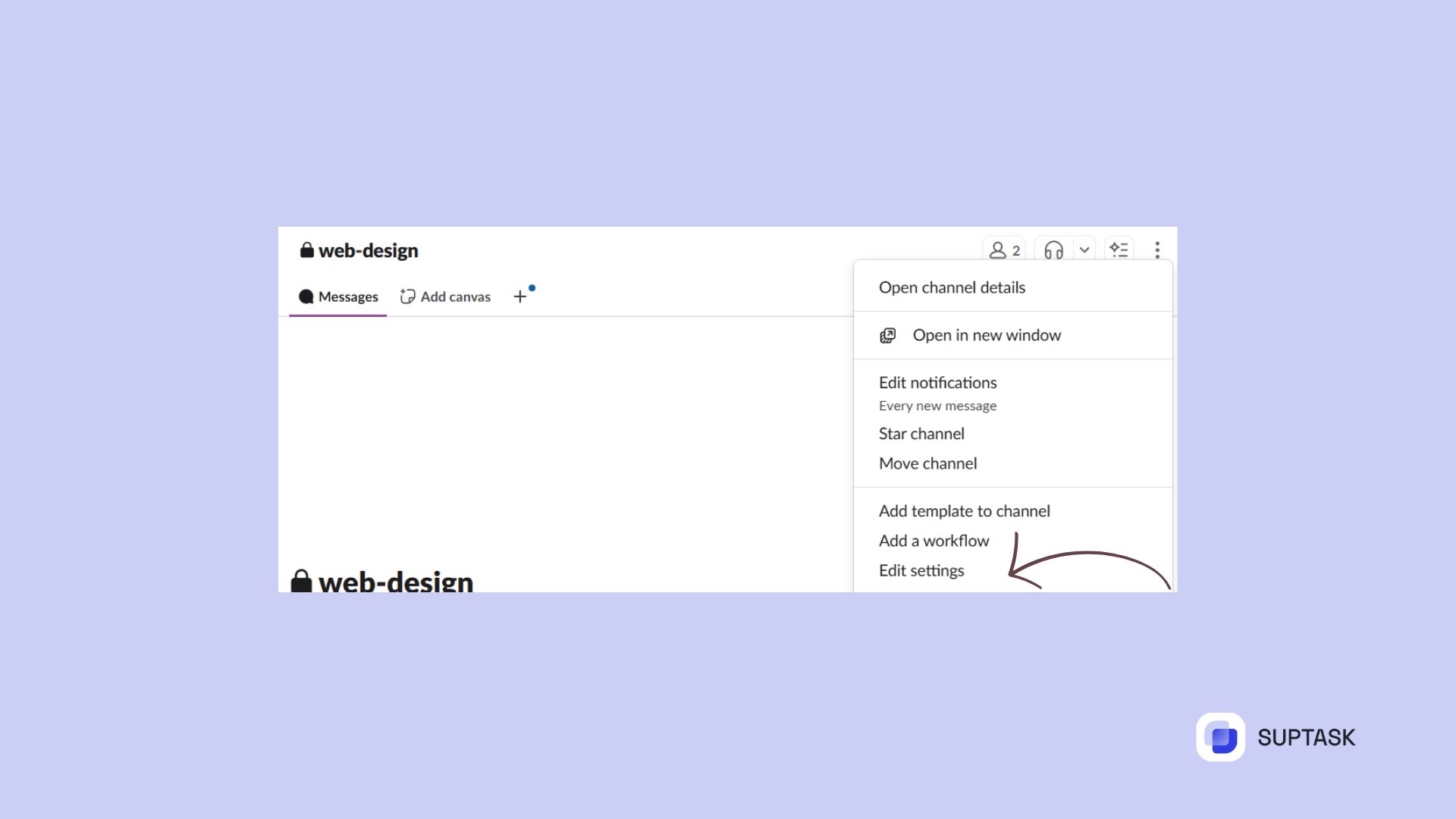
3. Locate the option to delete the channel and select it.
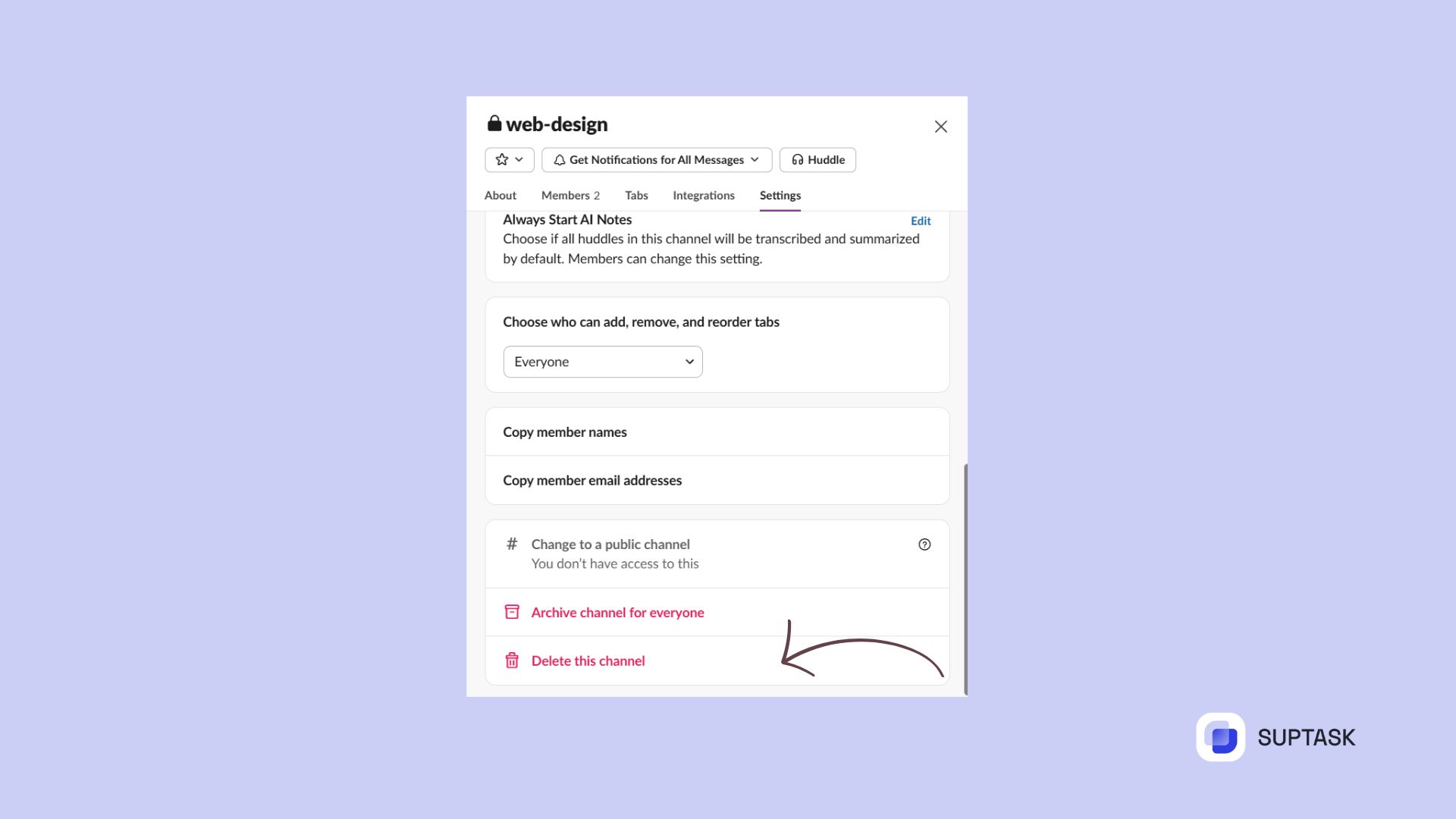
4. After this you will need to confirm that you actually want to delete the channel.

Keep in mind that when you permanently delete a channel, it eradicates all its content and data, so it’s imperative to back up any crucial information beforehand. If you’re unsure or want to retain access to the channel’s content, consider archiving the channel instead.
Delete a Slack Channel on a Slack App
Like the iPhone app, you cannot delete a Slack channel on the Android app, but you can archive them. To archive a channel, follow these steps:
- Select the channel name
- Navigate to Settings
- Scroll to the bottom of the next screen
- Choose either “Archive channel for everyone” or “Delete this channel”
Owners and Admins have the ability to regulate archiving and unarchiving channels. If the options to archive and unarchive channels are not visible, consult a Workspace Owner or Admin for assistance.
Members have the default capability to archive and unarchive channels in the Android app. If you need to manage a channel, consider using an Android device or the desktop version of Slack.
Archiving Channels as an Alternative
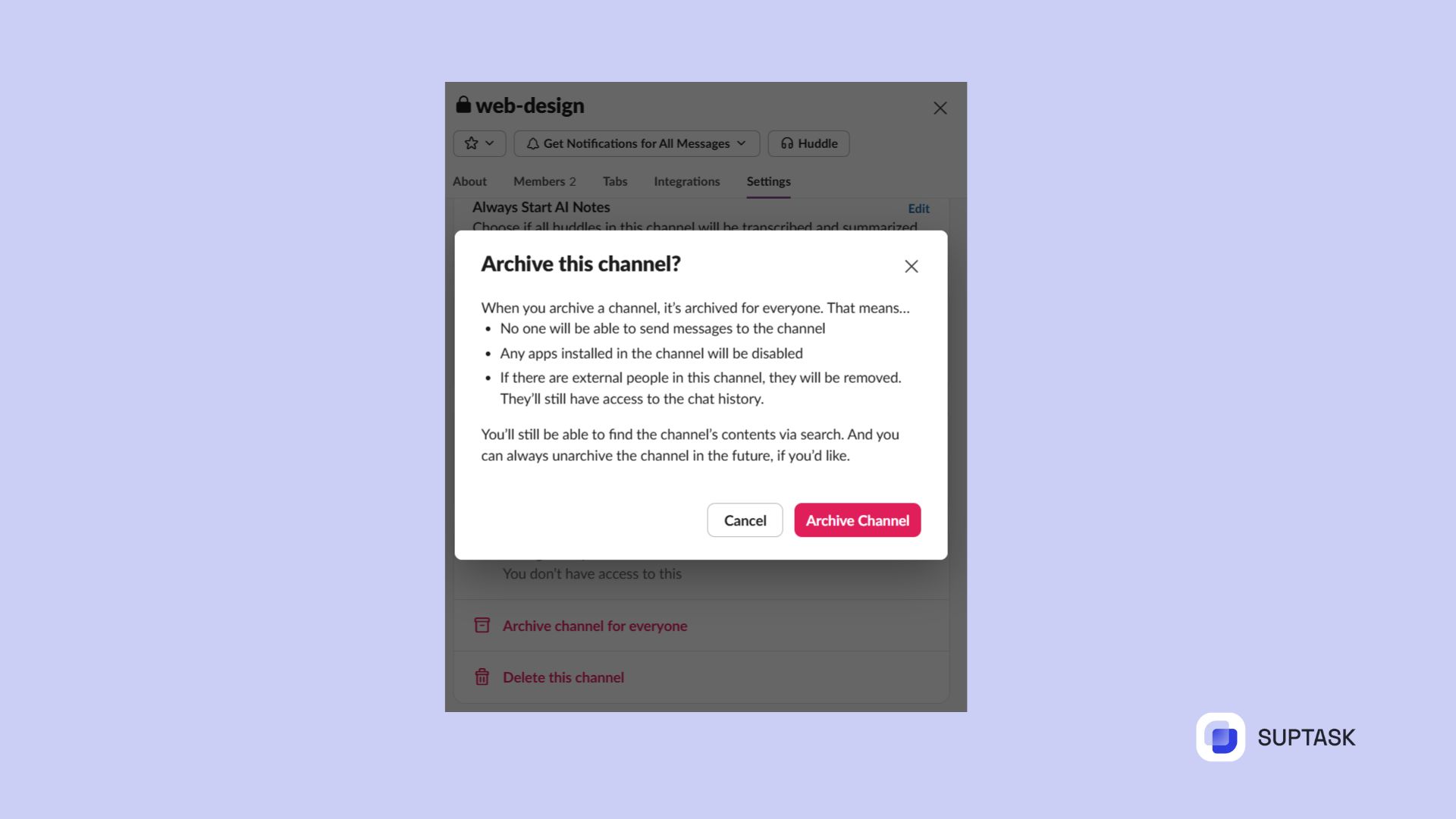
Archiving a channel entails that the channel’s content will remain searchable, but the channel itself will no longer be in use. This option provides a middle ground between leaving the channel active and permanently deleting its content.
You need to have permission in order to select the “Archive Channel For Everyone” option. This will archive the Slack channel.
The advantage of using archive channels over deleting them is that the content remains searchable, preventing potential data loss. To steer clear of confusion, make sure to review the channel description before unarchiving a channel.
Managing Inactive Channels
Effectively managing inactive channels can include:
- Archiving channels
- Using channel management tools
- Setting your Slack status and availability
- Regularly reviewing and cleaning up your workspace
To leave a channel, tap on the channel name and select “Leave Channel” in the “About” section. To archive an inactive channel on the desktop version of Slack, hover over the group chat and click the X.
Automatically leaving inactive channels on Slack is possible using workflows in tools such as BetterCloud, which can help to clean up and archive empty public Slack channels automatically. Consider using these tools to stay organized and declutter your Slack workspace.