Picture this: smooth, clear, and quick chats with your team. That's what understanding Slack groups and channels can do for your slack account .
Whether you're leading a team or part of one, getting to know these tools boosts work speed. Learn how to create a group in Slack to collaborate with more people . Let's start using Slack groups and channels to better our workspace as a workspace owner!
Key Takeaways
- Understand the difference between Slack Groups and Channels
- Create new groups with easy steps, manage them as an admin & add members to existing ones
- Enhance group performance using third party apps & customize permissions and settings for optimal team environment.
Step by Step to Create a Slack Group
- Open Direct Messages: Move your cursor over "Direct messages" or use the CTRL + SHIFT + K command to open the window.
- Start a New Group: Here, you can add people to an existing chat or create a fresh, private group.
- Add Members: Type the names of the individuals you want to include. Click “Create” to finalize the group.
.webp)
Adding Users to an Existing Group
To add users to an existing group, follow these steps:
- Open the Group Chat: Navigate to the group chat you want to modify.
- Click on the Title: Click on the title at the top of the chat window.
- Select ‘Add People’: Choose ‘Add people’ from the menu.
- Type Names: Type the name of the person you want to add and confirm.
Note: Adding a new member may affect the chat history, depending on your group’s settings.
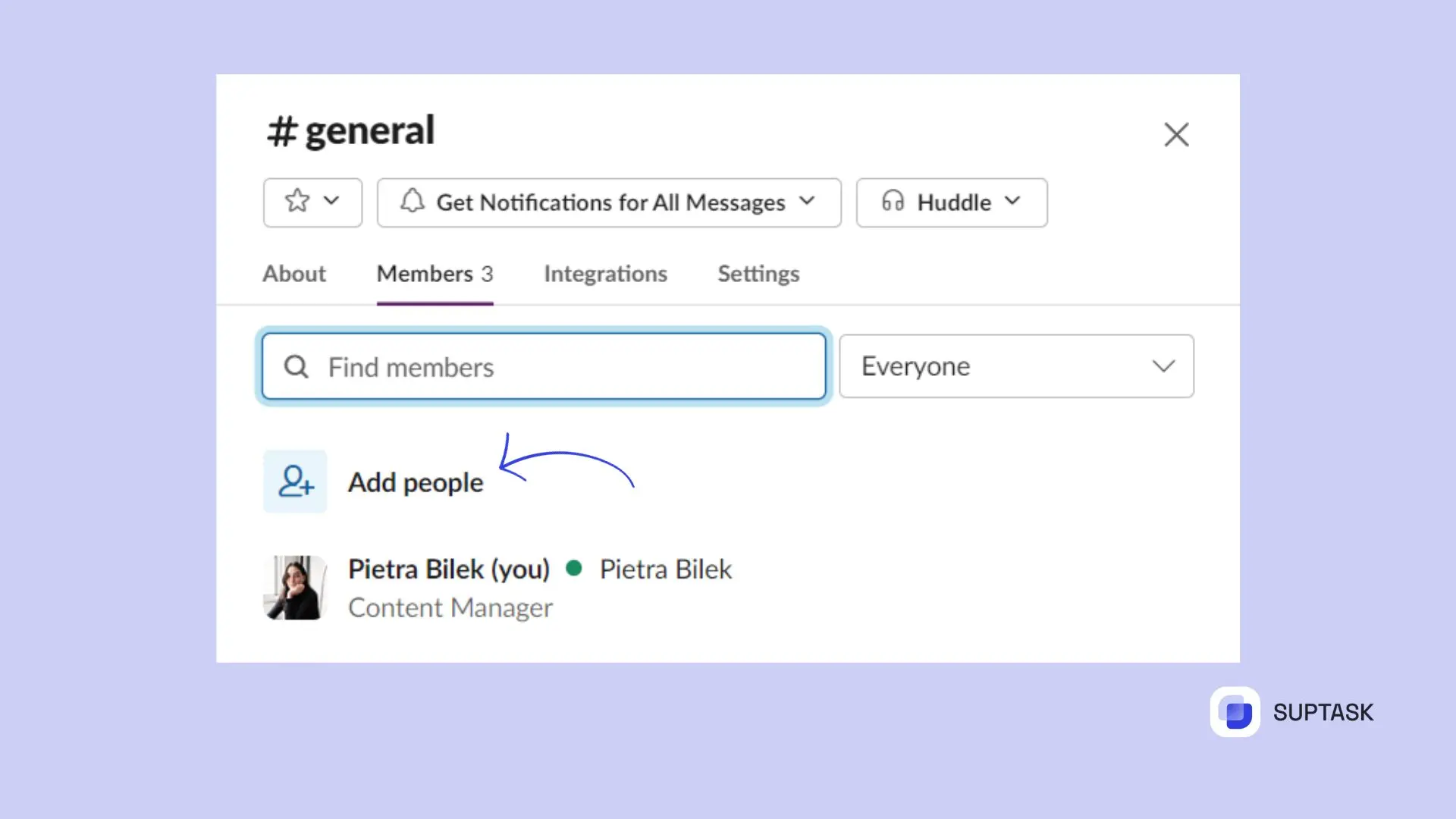
Editing Group Details
If you need to change group details, follow these steps:
- Access Preferences: Click your profile picture and select 'Preferences.'
- Edit Group Details: Here, you can change group details, user information, and adjust settings to keep the group organized.
Expanding Group Functionality with Third-Party Apps
Try using apps like Suptask to boost your group work by allowing you to create Slack tickets. It can automate user rotations, set reminders and ultimately helpsyour team to work better through halp ticketing. Check out the many apps you can use to improve your work on Slack.
Imagine a world where team communication is seamless, organized, and efficient. That’s the power of mastering Slack groups and channels. Whether you’re a team leader or a member, understanding the ins and outs of these tools can do wonders for your team’s productivity. Let’s learn how to create a group in Slack and dive into the world of Slack groups and channels, especially for the workspace owners, to unlock the full potential of your workspace!
Managing Your Slack Group
Proper group management is the core of smooth communication and collaboration. As the owners of the workspace or Workspace Admins, you are empowered to oversee your Slack group by employing the following means: adding users, modifying group info, and deciding on the visibility of chat history.
Adding Users to an Existing Group
The procedure for incorporating additional users into an existing group includes:
- Navigate to the group chat.
- Click on the top title.
- Choose ‘Add people’.
- Enter the name of the person you want to add.
- He/she will be the new member of the group.
It is a good idea to remember that in some cases, the addition of a member can influence the chat history.
Editing Group Details
Editing group information requires going to the left side of your screen where through clicking on your avatar and then selecting 'Preferences' you will be able to find the option to edit group details in the workspace settings, besides that you can also perform the other operations such as editing user groups, updating user information, deactivating/reactivating groups, and changing group settings which will not only help keep your group stay relevant but also well-organized.
Utilizing User Groups in Slack
User groups can be considered as nicknames for those with similar job titles or duties which simplify the process of starting a conversation with several group members at a time without the need of changing the channel.
Once a new user group has been created, one can effectively use the group's features to boost his/her work efficiency and to be certain that all members of the user group receive updates on the important topics communicated. Besides that, using the user's group name as a handle can make the communication flow between the members much easier.
Creating and Managing User Groups
It is very easy to understand how the creation and management of user groups work since it involves a few clear-cut steps. To start a user group you should first select the channels, then invite the members, and finally adjust the group settings in order to make the communication flow within your team more efficient. When you tailor these parameters you make sure that no one misses a connection and are up to date with the latest news.
Slack Group Permissions and Settings
Slack group permissions and settings can be altered by the Workplace Admins or Owners to support a team atmosphere that is both efficient and harmonious. Some of these settings that can be controlled are:
- User roles
- Access levels
- Channel visibility
- Message retention policies
- App installation permissions
You can ensure that your team will work efficiently and at their best by taking control over the workspace, being there for everyone, and helping them to stay on track.













