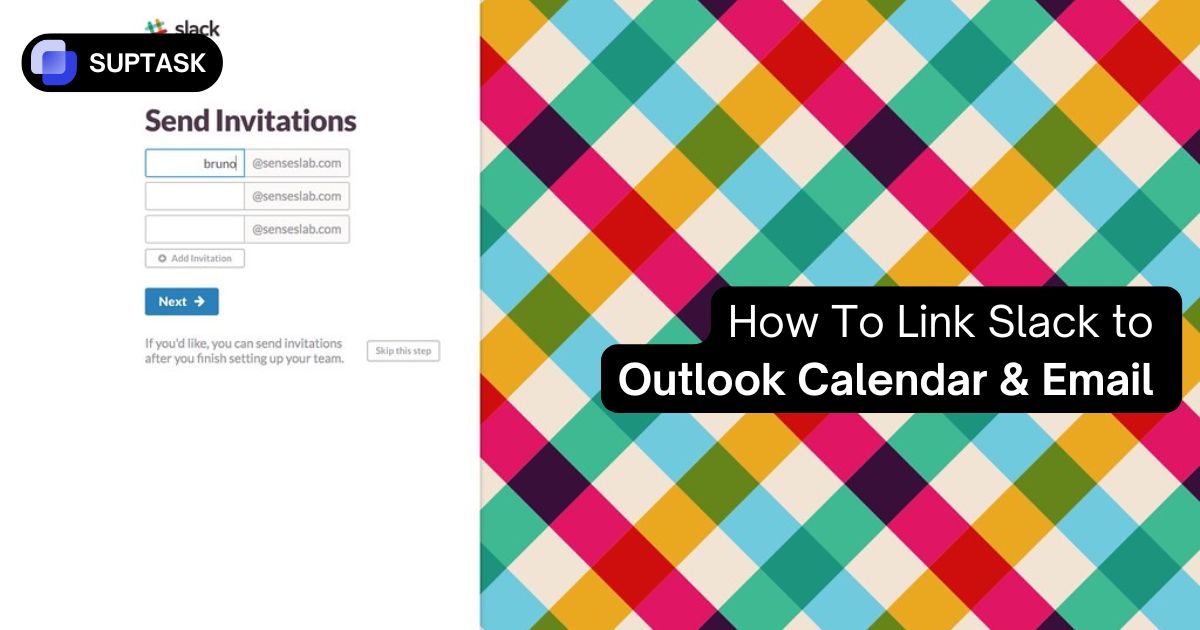Link Slack to Outlook Calendar and Email
Here's how you can connect Slack to Outlook calendar and email in less than 5 mins!
Calendar: In Slack, open Apps → search “Outlook Calendar” → Add. Click Connect, sign in with your Microsoft 365 account, and grant permissions. Choose what to sync and notify (event invites, reminders, daily summary), and optionally enable status sync so meetings auto-set your Slack status. You can view your calendar, get alerts, and RSVP without leaving Slack.
Email: Use Suptask. Install the Suptask app in Slack, connect your Microsoft 365 mailbox, and authorize access. Select the channel(s) where new emails should appear, set routing rules or triage preferences, and collaborate on replies from Slack. Note: Suptask supports Outlook Email, not Outlook Calendar; use the Outlook Calendar app for calendar features.
What are Slack Integrations?
Slack integrations are tools and applications that connect directly with Slack to make communication and workflows more efficient. Instead of switching between different platforms, teams can bring their favorite apps into Slack to centralize work. For example, you can connect project management tools, calendars, customer support platforms, or file storage services.
With integrations, updates from other apps appear in Slack channels, so everyone stays informed without leaving the conversation. They also enable quick actions like creating tasks, sharing documents, or checking analytics right from Slack.
Choose Your Integration Path
Select what you want to connect
New to Slack integrations? Start here: How to use Slack apps.
Calendar Integration
Get meeting reminders, auto-update status, see daily schedule in Slack
Manual Email Sharing
Share important emails to Slack channels for team discussion
Automated Email Forwarding
Automatically forward alerts, reports, and notifications to Slack
Further reading: Forwarding from Outlook to Slack using rules
Advanced Workflows
Shared inboxes, ticketing systems, and custom automation
Calendar Integration Setup
Follow these steps to connect your Outlook Calendar to Slack
Install the Outlook Calendar App
- Open Slack and click your workspace name in the top left
- Select "Settings & administration" → "Manage apps"
- Search for "Outlook Calendar"
- Click "Add to Slack"
https://slack.com/apps/AFV5ECLIPSE-outlook-calendar
Authorize Your Microsoft Account
When you see the permissions screen, you'll need to:
- ✅ Allow access to read your calendar
- ✅ Allow access to read your profile
- ✅ Click "Allow" or "Accept"
Configure Your Settings
Key Settings to Configure:
📔 Status Updates
✓ Automatically update Slack status during meetings
🔔 Notification Timing
Set reminders: 1 min, 5 min, or 10 min before meetings
📅 Daily Summary
Get your daily schedule at 8 AM (customizable)
Related: Google Calendar in Slack
Test Your Integration
Quick Tests:
/ocal list
↑ Shows your upcoming meetings
/ocal create meeting
↑ Creates a new calendar event
💡 Pro Tip
Your Slack status will now automatically update when you're in meetings!
Manual Email Sharing Setup
Share specific emails to Slack for team collaboration
Install Slack for Outlook Add-in
- Open Outlook (desktop or web)
- Click the "Get Add-ins" or "Store" button in the ribbon
- Search for "Slack"
- Click "Add" next to "Slack for Outlook"
- If prompted, sign in with your Microsoft account
Connect Your Slack Workspace
- Open any email in Outlook
- Look for the Slack icon in the toolbar or message pane
- Click the Slack icon
- Click "Connect to Slack"
- Choose your workspace and authorize
📋 Size Limits
- Email body: Max 1 MB
- Total with attachments: Max 30 MB
- Max 20 attachments per email
Share Your First Email
- Open the email you want to share
- Click the Slack icon
- Search and select a channel or person
- Add an optional message for context
- Choose whether to include attachments
- Click "Send to Slack"
💡 Best Use Cases
- Share client feedback with the team
- Move long email threads to Slack for faster resolution
- Share important announcements or updates
See It In Action
Experience how the integrations work
📍 Conference Room A
👥 With: Sarah, Mike, Emma
Hi John, we'd like to discuss some changes to the timeline...
View full email →
Compare Integration Methods
Choose the right approach for your needs
| Feature | Calendar App | Email Add-in | Auto Forwarding | Advanced Tools |
|---|---|---|---|---|
| Setup Time | 5 minutes | 5 minutes | 15 minutes | 30+ minutes |
| Cost | Free | Free | Paid Slack | $5-50/user |
| Automation Level | High | Manual | Full | Full |
| Two-way Sync | No | No | No | Yes |
| Best For | Everyone | Selective sharing | Alerts & reports | Support teams |
Working with external clients? Use Slack Connect with Outlook invites.
Build Advanced Workflows
Connect Slack, Outlook, and other tools with Zapier or Make.com
New Email in Outlook Folder
When email arrives in "Client Inquiries" folder
AI Summarization
ChatGPT analyzes email sentiment and creates summary
Build an approval flow in Slack for emails that need sign-off.
Post to Slack Channel
Send summary to #client-alerts with @team mention
Create Task
Auto-create Asana task if sentiment is negative
Common Issues & Solutions
Click to expand solutions
Solution:
- Make sure you're using your primary calendar
- Check that you've "Accepted" the meeting invites
- Verify the calendar is not set to private
- Try disconnecting and reconnecting your account
Not getting Slack reminders? Fix Slack notifications.
Solution:
- Ensure you have Office 365 (not on-premise Exchange)
- Check if your IT admin needs to approve the add-in
- Try installing from Microsoft AppSource directly
- Restart Outlook after installation
Solution:
- Check that status sync is enabled in app settings
- Ensure you haven't set a custom status manually
- Verify the meeting is marked as "Busy" in Outlook
- Status only updates for accepted meetings
Solution:
- Verify you're on a paid Slack plan
- Check the forwarding address is correct
- Test with a simple rule first
- Ensure Outlook rules are not exceeding limits
Security & Compliance Checklist
Ensure your integration meets security standards
Deeper dive: Help desk software requirements checklist
Ready to Save 2.5 Hours Every Week?
Start with the calendar integration - it takes just 5 minutes and delivers immediate value. Once you see your meetings in Slack and your status updating automatically, you'll wonder how you ever worked without it.
Start Calendar Integration