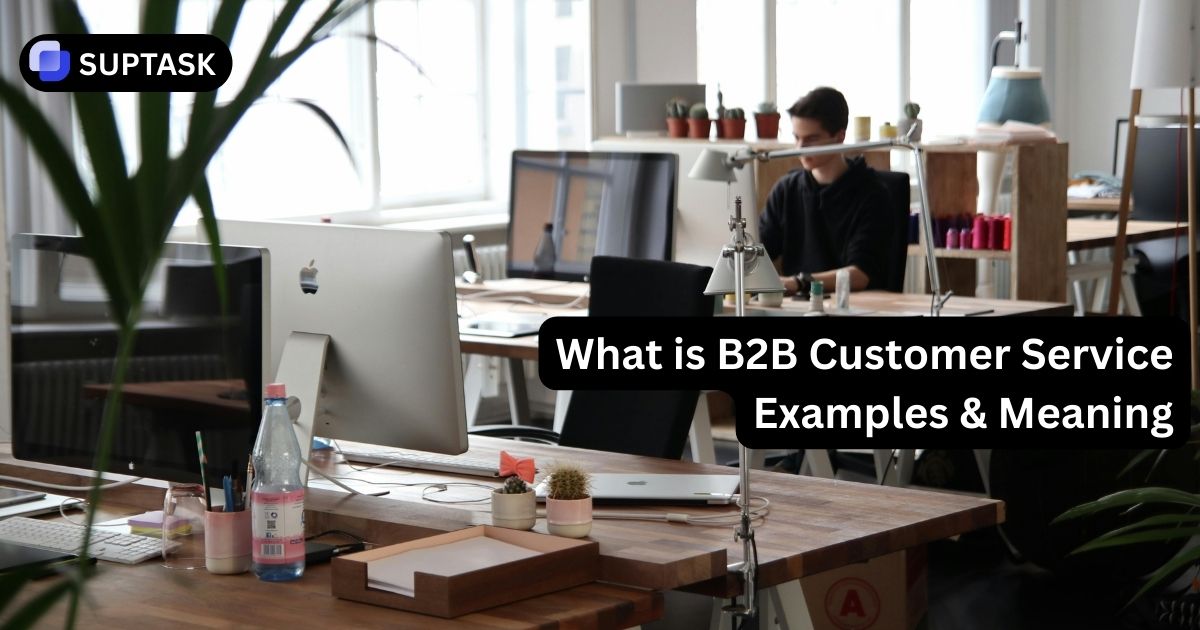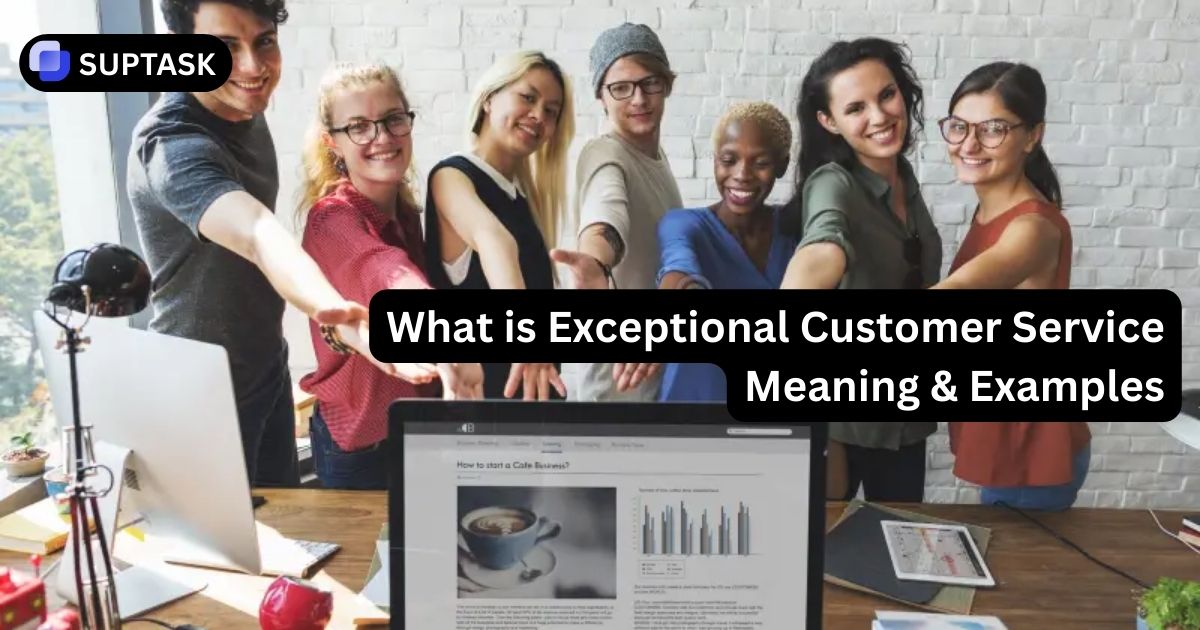Picture your team planning work in Monday boards while all of the real conversations happen in Slack. Statuses change, deadlines move, tickets arrive, and someone has to copy updates between tools. This guide shows how to connect Monday.com to Slack so updates flow automatically, important changes appear in the right channels, and you can build a lightweight project management hub in Slack without losing Monday as your system of record.
Why Integrate Monday.com With Slack
Monday.com is where work lives. Slack is where conversations live. Without an integration, team members spend their day switching tabs to keep everything in sync. Connecting both turns Monday into the structured source of truth and Slack into the fast lane for updates, alerts, and quick decisions.
Reduce Context Switching
See key status changes, new items, and due date reminders directly in Slack so you can react in the flow of conversation instead of hunting through boards and dashboards.
Turn Messages Into Structured Work
Convert any Slack message into a Monday.com item using message shortcuts or slash commands. Capture decisions and action items before they disappear in the channel history.
Align Systems Of Record And Systems Of Engagement
Keep Monday as the project source of truth while building a Slack first execution layer for updates, mentions, and quick handoffs across teams.
What You Can Do With Monday.com + Slack
Once you connect monday.com and Slack, you can:
- Send board updates and status changes straight into Slack channels
- Notify specific people or whole channels when something changes
- Create new monday.com items directly from Slack messages
- Add updates to existing items from Slack
- Receive monday.com notifications inside Slack as DMs
All of this is supported by the official Slack integration inside monday.com.
Prerequisites
Before you start, make sure you have:
- A monday.com account with permission to add integrations
- A Slack workspace where you are allowed to install apps
- A board in monday.com where you want Slack updates to show up or to send updates from
- Optional but helpful: a short list of
- Which boards should talk to Slack
- Which channels should receive which types of updates
Note: Some Slack features such as profile-level notifications and shortcuts have limited availability for EU data regions in monday.com.
Integration Methods For Monday.com And Slack
There is no single official Monday.com Slack app that does everything. Instead you choose between three approaches that trade off ease of setup, depth of automation, and long term flexibility.
Method 1: Native Monday.com Slack Integration
This is the official, built in integration that lives inside the Monday.com Automations and Integrations center. You create simple recipes such as when status changes to Done, notify channel or when due date arrives, notify assignee in Slack. It is perfect when you want clear alerts, item creation from Slack, and lightweight workflow automation without designing everything from scratch.
Best For
- Teams already using Monday boards for projects or tickets
- Managers who want structured alerts in project channels
- Simple item creation from Slack messages
- Clear ownership handoffs without leaving Slack
Key Capabilities
- Status change notifications to channels or users
- Due date reminders tied to items
- Automatic channel creation for new projects
- Create Monday items from Slack message actions
Method 2: Slack Workflow Builder And Webhooks
In this approach Slack is the front door. You use Workflow Builder and incoming or outgoing webhooks to send structured payloads into Monday.com or trigger Slack messages when Monday events fire webhooks back. It feels closer to custom development but stays no code, similar to how teams build custom Slack commands and shortcuts for other systems.
Best For
- Slack centric cultures that treat Slack as the primary interface
- Teams that already use Workflow Builder for other processes
- Custom forms and triage flows that should create items in Monday
Key Capabilities
- Slack form submissions that create Monday items
- Scheduled digests of Monday activity into key channels
- Emoji triggered flows that send structured payloads to boards
Method 3: Advanced Middleware And Third Party Apps
For complex environments you layer Monday and Slack into a broader automation stack. Middleware such as Zapier, Make, or dedicated apps like Integrate Plus add conditional logic, interactive Slack buttons, and richer two way sync than the native recipes can provide. This is similar to how teams combine multiple project tools with Slack when one integration is not enough.
Best For
- Operations heavy teams with clear process rules
- Enterprise environments with many tools involved
- Approval workflows and multi step automations
Key Capabilities
- Branching logic for different budgets or priorities
- Click to approve or reject buttons inside Slack messages
- Cross tool chains that touch email, docs, calendars, and CRM
Step By Step Monday.com Slack Integration Setup
The core connection lives in Monday.com. Once you connect a Slack workspace, you configure board specific recipes that post into channels or direct messages. Use this wizard as a checklist while you configure your first board.
Step 1: Confirm Plan And Admin Permissions
The native Slack integration is only available on Monday.com Standard plans and above. You can send notifications to any Slack plan, but you must have the correct Monday tier and admin access in the right Slack workspace.
- In Monday.com, open Admin and confirm the account is on at least the Standard plan.
- Confirm you can open the Integrations center on the board you plan to connect.
- In Slack, verify that apps can be installed for your workspace or that you know who approves requests.
Step 2: Connect Monday.com To The Correct Slack Workspace
You connect Slack from inside the Monday board where you want alerts. The connection is account wide, but recipes are configured per board, similar to creating board specific flows in other automation tools.
- Open the board you want to connect.
- Click Integrate in the board header.
- Search for Slack and select the Slack integration.
- Click Connect and you will be redirected to Slack.
- In Slack, pick the correct workspace from the top right dropdown if you belong to several workspaces.
- Review the requested permissions and click Allow.
Step 3: Build A Status Based Notification Recipe
Start with one high signal, low noise recipe, such as completed work or items moving to a blocked state. You can always add more once the first one proves useful.
- In the Slack integration window, choose a template such as when status changes to something, notify someone in Slack.
- Pick the status column that matters most, for example Phase or Delivery Status.
- Choose the status value that should trigger the alert, such as Ready for review or Stuck.
- Select the Slack destination: a project channel like #proj-launch or a specific assignee.
- Customize the message text using Monday ingredients such as item name, owner, and a link to the item.
Aim for alerts that will genuinely change behavior. For example, sending blocked items into a shared triage channel or posting done items into a channel where stakeholders celebrate progress.
Step 4: Test User Mapping And Message Flow
Slack messages only feel personal if they tag the right people. Monday uses email matching to map users to their Slack accounts, so it is worth testing this before you roll out the integration for the whole team.
- Pick a test item on the connected board and assign it to yourself.
- Update the status to the value that should trigger your recipe.
- Watch the target Slack channel and confirm that:
- The message appears in the right channel.
- The item link opens the correct Monday board and row.
- You are mentioned by name if the recipe should notify a person.
- If the recipe should send a direct message, confirm it arrives in your Slack DMs.
Practical Use Cases For Monday.com And Slack
Once the connection works on one board, you can turn Slack into a live feed of project changes, intake, approvals, and incidents. Use these patterns as starting points and tailor the columns, channels, and wording to your team.
Monitor Releases And Projects Directly In Slack
Use a Monday board to track features or projects, then send status changes to channel specific feeds. For example, when a feature moves from "In QA" to "Deployed", announce it in #release-log with a link back to the item.
- Choose the main status column that represents lifecycle progress.
- Create recipes for key transitions such as Moved to Ready for review or Changed to Deployed.
- Post to focused channels rather than general chat to avoid noise.
- Encourage teams to reply in thread in Slack and update final outcomes in Monday.
This pattern works well alongside a Slack based project management setup, where Slack holds discussions and Monday is the structured record of what shipped and when.
Results To Aim For
Stakeholders see a real time release feed without refreshing boards. Engineers keep Monday accurate, managers scan one Slack channel for deploy history, and release notes become easy to compile from item links.
Use Monday Dates As Slack Deadline And SLA Reminders
Monday date columns are ideal for alerts such as "two days before due" or "at SLA breach time". You can convert those dates into targeted pings rather than generic calendar events.
- Create a date column for the true commitment, not just a suggestion.
- Use recipes such as when deadline arrives, notify assignee in Slack.
- For teams with strict response times, configure offsets like "one hour before SLA time".
- Post high risk deadlines into a shared #risk-deadlines channel for visibility.
For support teams, this pairs nicely with a ticket system in Slack where urgent incidents appear in channels while the backlog still lives in Monday.
Results To Aim For
Owners receive direct reminders with item context before work is due, SLAs are less likely to slip, and managers can quickly scan Slack to see which deadlines are at risk today.
Capture Slack Messages Into Monday Intake Boards
Not every team needs a full service desk, but every team has Slack messages that really should be tracked as structured work. The Monday app action menu is the fastest way to promote a message into a board.
- Install the Monday.com app in Slack so the Create item message action appears.
- Hover any message that contains a request, choose More actions, then select the Monday action.
- Pick the target board and group, adjust the item name if needed, and assign an owner and due date.
- Reply in the Slack thread with the new item link to close the loop.
This is a simple way to go from casual asks to a more structured internal ticketing system without forcing everyone into a new interface.
Results To Aim For
Fewer tasks get lost in chat, team leads have a realistic queue in Monday, and requesters know that a link in Slack means their request is now tracked with clear ownership.
Run Approvals Directly From Slack Messages
Native Monday recipes are one way notifications, but middleware and third party apps can add interactive buttons so leaders can approve or reject without opening the board.
- Use tools such as Integrate Plus, Zapier, or Make to listen to Monday status changes.
- When an item moves to "Awaiting approval", post a Slack message with "Approve" and "Request changes" buttons.
- On click, call back to Monday to update the status and log who approved and when.
- Keep the full discussion in a Slack thread, but always write the final decision back into Monday.
This pattern mirrors how teams design mixed Slack and board flows for other tools such as Asana or Notion when building multi tool project workspaces.
Results To Aim For
Approvers spend less time hunting for links, approvals are logged in Monday with consistent status values, and Slack becomes the control surface rather than a separate destination.
Compare Monday.com Slack Integration Options
Use this table as a quick checkpoint while you choose how far you want to go. Most teams start with native recipes, add one or two automation tools, and only move to full middleware when they hit clear limits.
| Method | Primary Use Case | Setup Effort | Automation Depth | Ongoing Maintenance | Ideal Team Type |
|---|---|---|---|---|---|
| Native Monday Slack Recipes | Status alerts, deadlines, item creation from Slack | Low | Medium | Low | Product squads, marketing, support pods |
| Slack Workflow Builder + Webhooks | Slack first forms, triage flows, scheduled digests | Medium | Medium to High | Medium | Teams that already automate inside Slack |
| Middleware (Zapier, Make, Integrate Plus) | Multi step logic, approvals, cross tool orchestration | High | Very High | High | Ops, RevOps, enterprise PMO |
Need Native Ticketing And Requests In Slack Too?
Monday.com is excellent for projects and structured boards. When you want Slack to be the front door for internal requests and support tickets, Suptask gives you a Slack first ticketing system that feels like a natural extension of your channels.
Used by 1,000+ teams • Native Slack app • Works alongside Monday.com, Asana, and other tools
Frequently Asked Questions About Monday.com Slack Integration
A few details are easy to miss when you first connect Monday and Slack. Use this FAQ as a quick reference when something does not behave as expected.
Turn Monday.com And Slack Into One Connected System
Integrate one board, send a few high value alerts, and let your team live in Slack while Monday keeps the structure. When that feels natural, expand the pattern to more projects, more channels, and more automation.