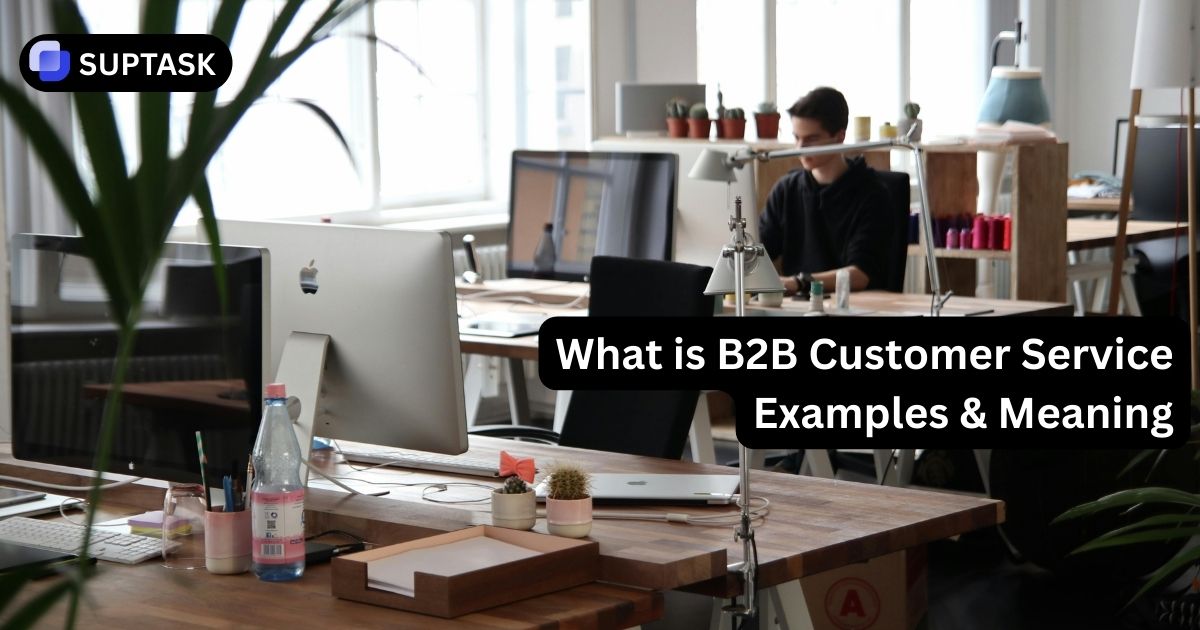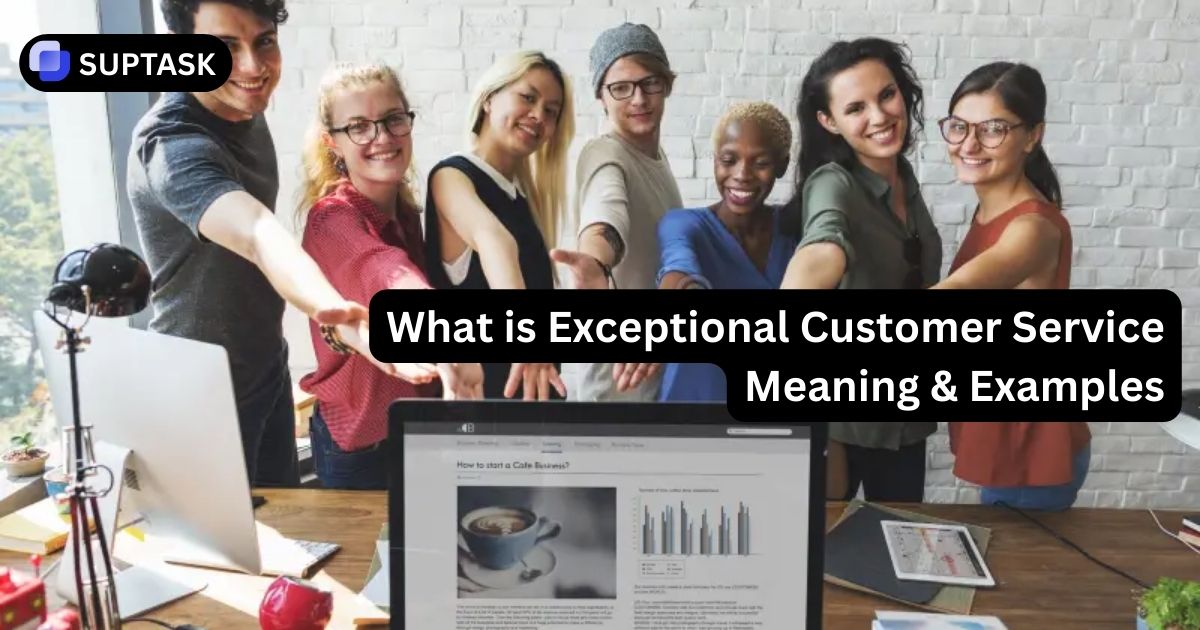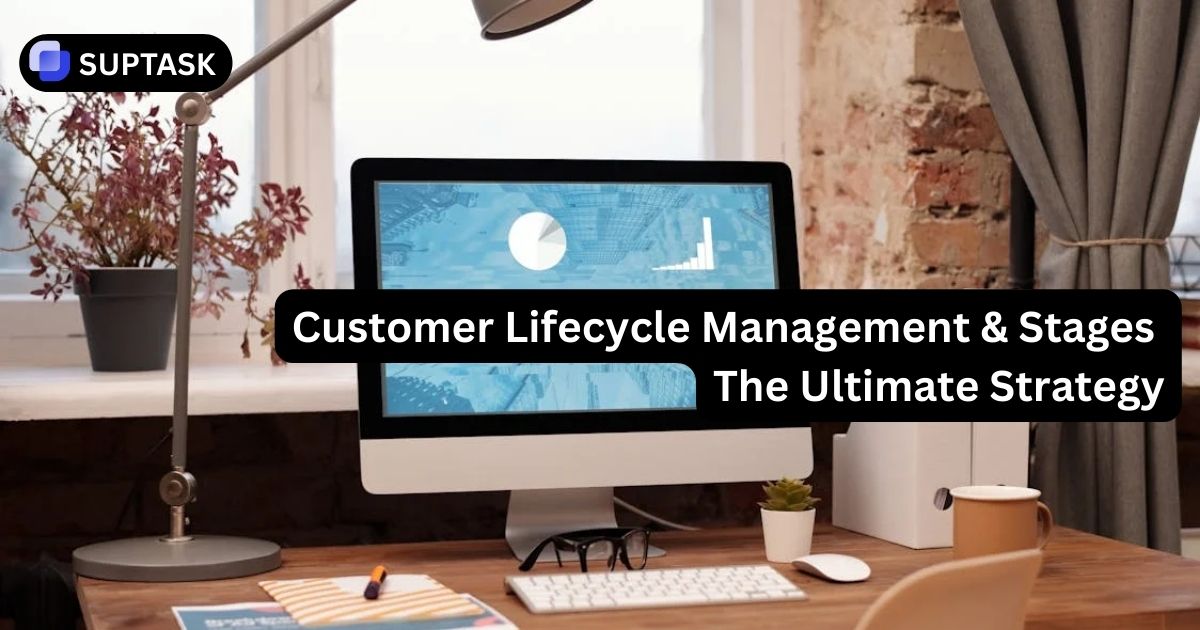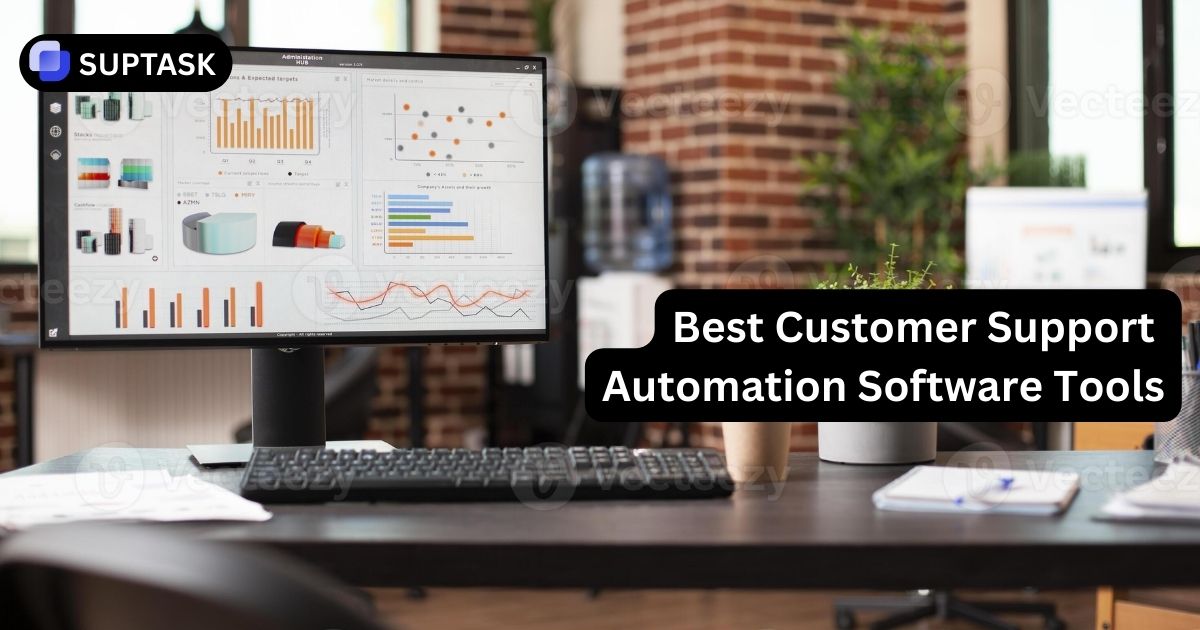In an era where remote work is becoming the norm, online collaboration tools like Slack are essential. As with any online platform, password security is a crucial aspect of maintaining a secure workspace. If you’re managing a team, utilizing an Internal Ticketing System can help streamline support requests, ensuring that password-related issues are efficiently tracked and resolved. Let’s dive into the world of Slack password management and security, focusing on how to effectively perform a “slack change password” for enhanced safety.
Key Takeaways
- To secure your Slack account, create a strong password with at least 10 characters, including numbers, symbols, and both uppercase and lowercase letters, and update it regularly.
- To change your Slack password, log into your account, access your account settings, and update your password while avoiding common security mistakes. Use the ‘Forgot your password?’ feature for a reset if necessary.
- Enhance your Slack account security by using a password manager, enabling two-factor authentication, updating your Slack app, and remaining vigilant against phishing attempts.
Changing Your Slack Password: Step-by-Step Guide
1. Logging In to Slack
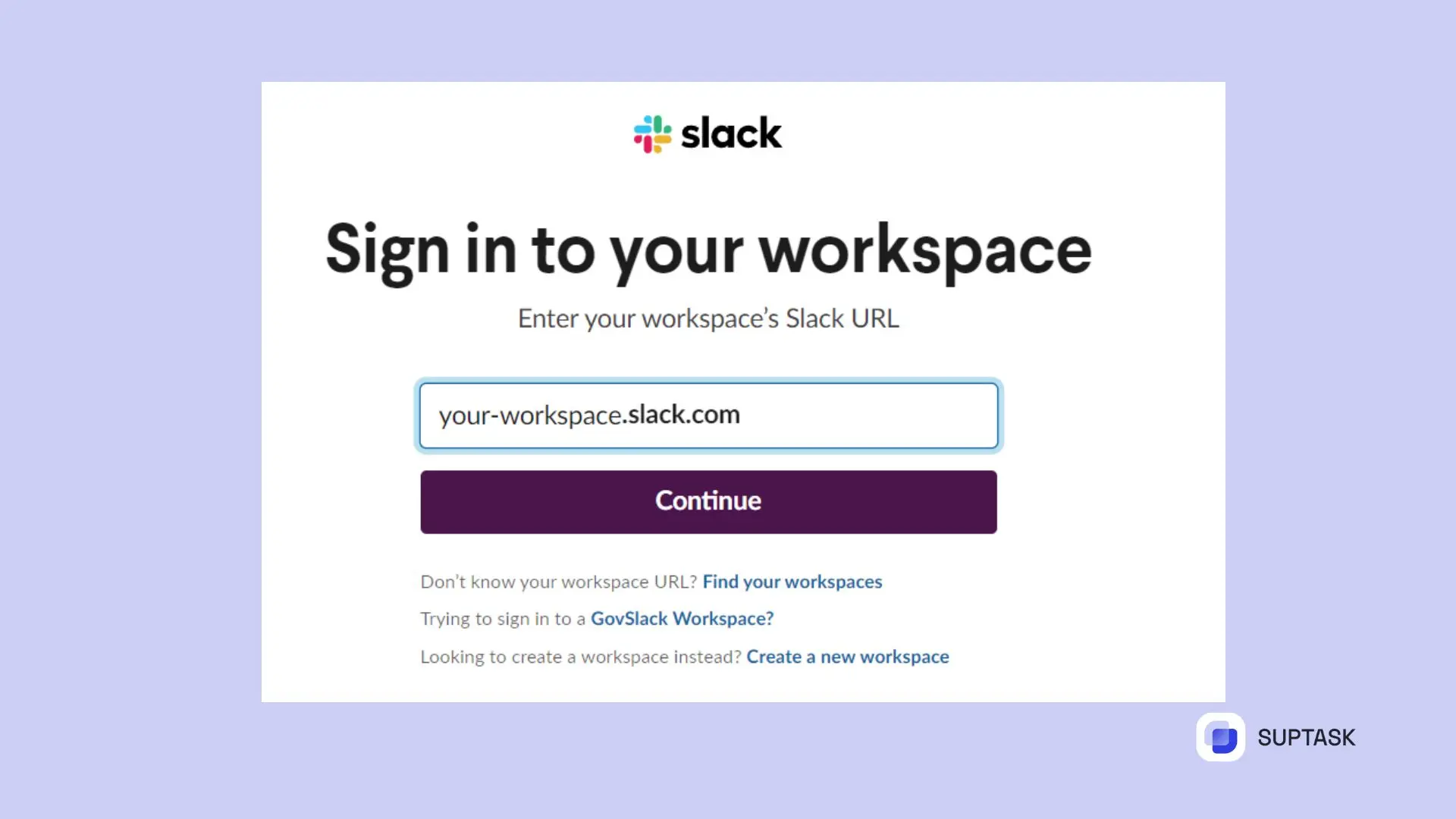
To sign in to your Slack account, start by entering the workspace URL and login credentials (email address + password). Whether signing on from a desktop or mobile device, if any issues arise firstly check that you have an active connection before double-checking accuracy of details. To troubleshoot. Try clearing browser cache/cookies or reinstalling the app - then with one click ‘sign’, gain access to all Slack features associated with this particular account.
If login issues persist, you may also consider integrating a secure email ticketing system. This will allow your team to manage and resolve access issues efficiently. Whether it's a simple password reset request or a more complex login error, the email ticketing system ensures that all issues are tracked, prioritized, and addressed promptly, ensuring minimal disruption to your workflow..
2. Accessing Account Settings
Once signed in, go to the account settings page and you’ll see an option for resetting your password. On desktop, this can be done through Slack’s interface. If using a mobile device, select on menu icon then ‘Settings & Administration’ and finally reach ‘Settings’ to do it there.
3. Updating Your Password
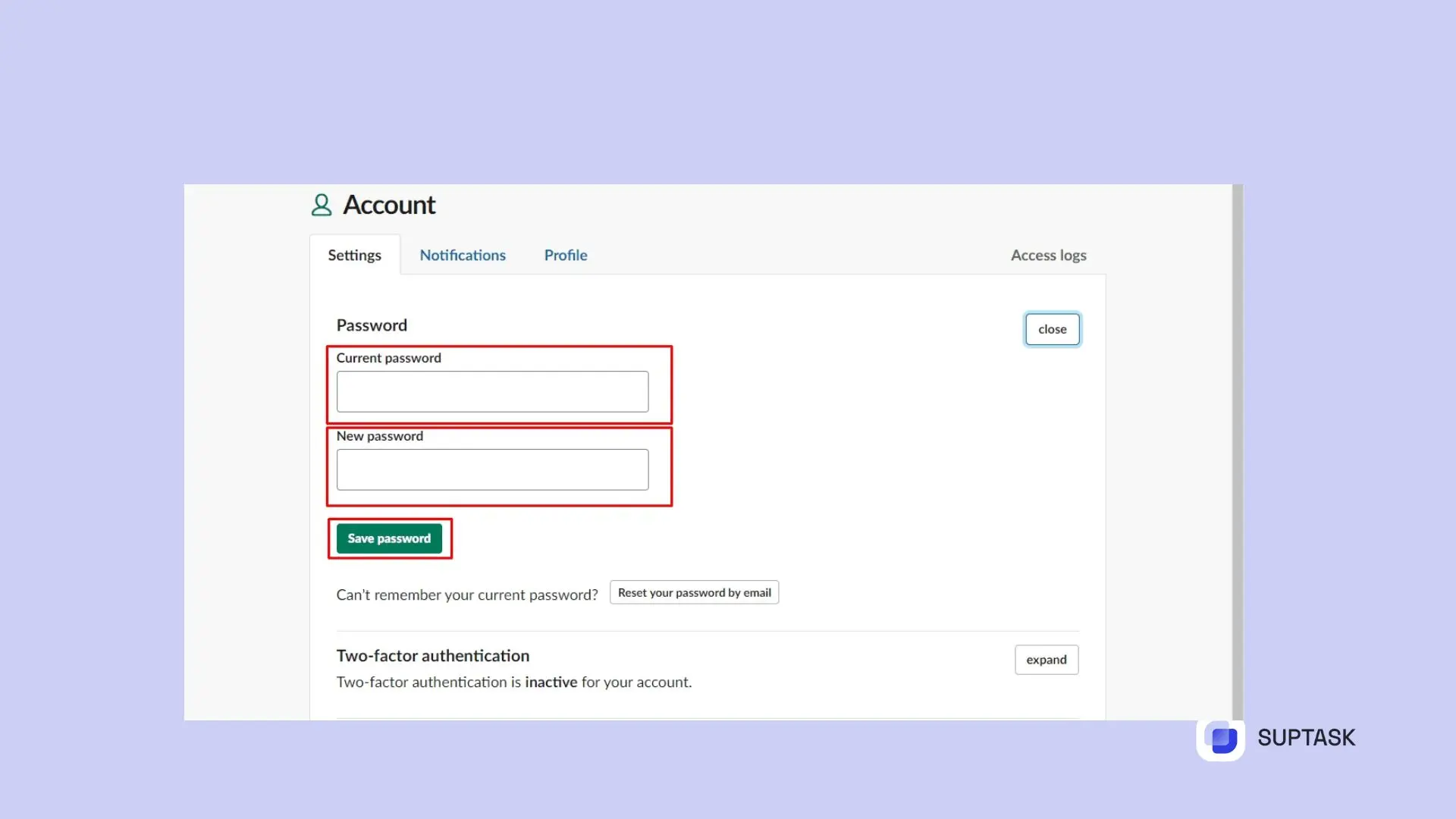
It’s a good idea to update your Slack password every 3 months for extra security. To do this, input your current one and then enter the new unique one you would like to use before clicking ‘Save’ to finalize the process. Remember not to make any common mistakes such as letting other people know what it is or using weak passwords!
Resetting a Forgotten Slack Password
If you need to change or reset your password for security reasons, Slack has a straightforward process. To get started with the password reset procedure:
- Go to the login page and click ‘Forgot your password?’
- Then enter your email address that is linked to your account.This is where they will send a reset message so that you can create a new one.
- Once prompted by the verification mail, proceed ahead and successfully recover access back into Your workspace swiftly! Even if forgotten passwords happen occasionally—rest assured that slack offers an easy way out of it each step along the way.
A forgotten password can disrupt your workflow. In cases where it’s necessary to manage numerous requests for assistance or troubleshoot multiple accounts, using a Free Ticketing System could simplify the process of handling recovery requests. You want your daily work to be smooth and easier? Try Suptasl free trial, a ticketing system to integrate with your Slack.