Slack is now a crucial chat tool for members of groups and companies around the globe, facilitating processes like channel archiving . Creating Slack channels for specific tasks, hobbies, or teams boosts teamwork and productivity.
It's important to keep your Slack workspace neat and clean, which is why you may need to archive slack channel . You can do this by archiving channels. This not only helps you maintain a tidy workspace but also preserves essential message history within your halp Slack.
So, are you ready to stow away a Slack channel but unsure how to do it? Let's explore how to archive slack channel step by step. Let's take it step by step.
Key Takeaways
- Productivity Boost: Archiving channels helps keep your workspace organized, reducing clutter and improving focus.
- Easy Process: Archiving and unarchiving channels can be done easily from both desktop and mobile devices.
- Preserve History: Archived channels maintain message history, enabling easy access to past conversations.
Archiving Slack Channels
Organizing Slack channels by archiving them is key to keeping your workspace neat and avoiding confusion, especially when it comes to which archive channels . The steps are simple, whether you're using a computer or handheld device.
1: Open the Slack Channel: Navigate to the channel you want to archive.
2: Access Channel Settings: Click on the channel name at the top of the screen to open the settings menu.

3. Select "Archive Channel": In the settings menu, click on "Archive Channel for Everyone." This initiates the archiving process
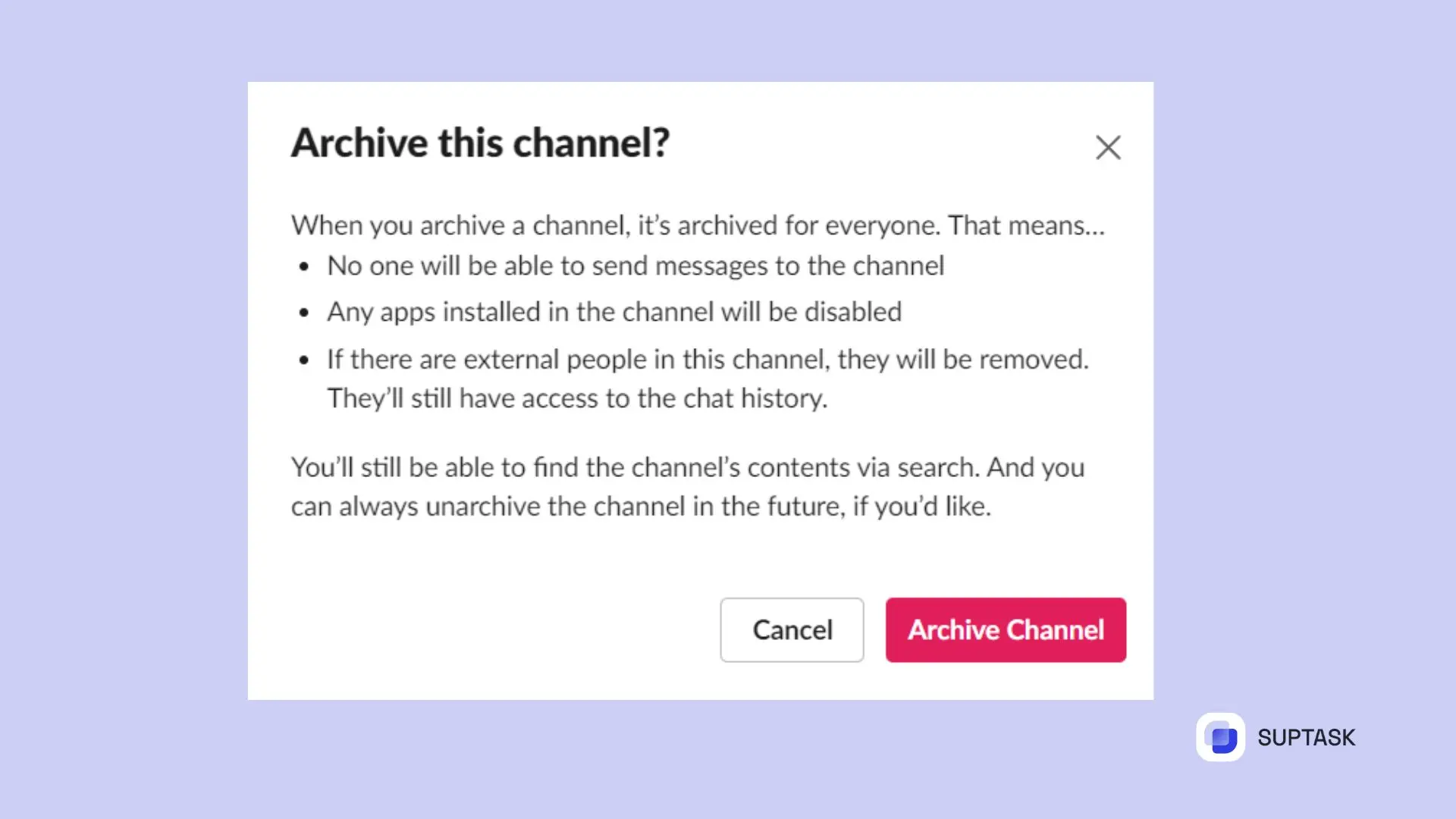
4: Confirm the Action: A pop-up window will appear to confirm your action. Click "Confirm" to proceed.
After approval, the channel will be archived. This means it will be moved off your active channels list, but don’t worry; its content will be kept safe.
Unarchiving Channels
Sometimes, you might need to revisit an old channel or remove it entirely. Understanding the differences between unarchiving and deleting channels is essential for managing your Slack workspace and preserving your chat history .
- Unarchiving: When you unarchive a channel, you reactivate it, allowing new discussions while retaining the channel's message history.
- Deleting: Deleting a channel permanently removes all messages and documents within it.
Steps to Unarchive a Slack Channel
To unarchive a Slack channel, follow these steps:
1. Search for the Channel: Use the search bar or click “Filter” and select “Archived channels” from the “Channel type” drop-down menu.
.webp)
2. Open the Channel: Click on the channel name in the conversation header.
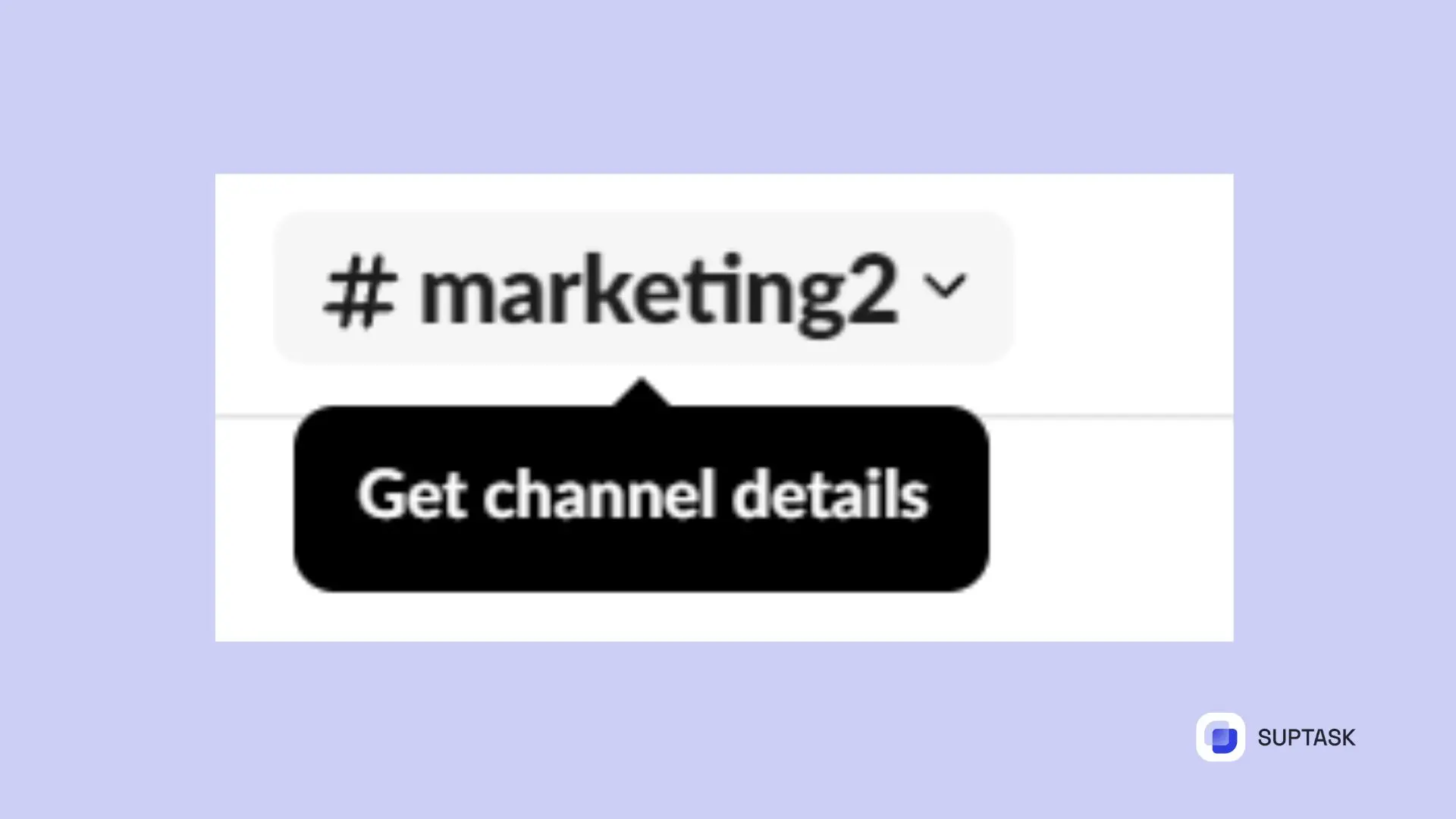
3. Channel Settings: Click “Settings” and select “Unarchive this channel.”

You can unarchive a Slack channel on your phone too, just like on a computer. If you need to, you can bring back channels. This lets members get back in and pick up where they left off. No important information gets lost in your Slack ticket system.
Archiving Slack channels, including public channels, is a simple yet effective way to maintain an organized and productive workspace. By understanding how to archive and unarchive your channels, you can keep track of important conversations while reducing clutter.













