Having trouble getting things in order in Slack? Even though Slack lacks pre-configured table features, our guide shows alternative methods to create table-like attributes in Slack and display your data clearly. Understand how to employ formatting symbols and code blocks to transform your Slack posts into tidy organized tables.
Important Highlights
- Although Slack doesn't directly support table arrangement, you can construct tables using pipe and dash symbols, escaped characters for unique symbols, slash-command preformatted text, and code blocks to develop intricate table configurations.
- To enhance readability in Slack tables, work on correct text alignment and manage the gap between columns. You can left-align headers and words, right-align numbers, and center-align headings. Modify spacing with blank spaces and monospaced typefaces to enhance clarity.
- In-depth Slack table formatting involves using bold, italics, strikethrough and code format for emphasis; links for comprehensive data accessibility; and lists for sorting. Also, tools like Slack API and add-ons like Slack Ticketing Systems can boost table features for better effectiveness and customization.
Making Tables in Slack
Even though Slack does not have an inbuilt function for creating tables in messages, you can cleverly organize your text and manipulate formatting settings to craft table-like constructs. This requires applying the pipe operator and dash symbols to segregate your data into rows and columns in a message. If you stumble on pipe or backtick symbols within your cell details, they can be escaped to prevent disrupting the table crafting process.
Two key ways exist for making tables on Slack: slash commands and code blocks. These methods can help you structure and show data in an easy-to-understand way in your messages.
Slash Command Use for Preformatted Text
Think of using Slack's slash commands like casting a magic spell. These commands help you shape your text and create simple tables. You'll do this with special symbols. For instance, asterisks are great for bolding and underscores are ideal for emphasis through italics. This will help you easily arrange information into nice rows and columns.
Building Tables via Code Blocks
For more difficult tables, Slack has a handy solution. While there's no built-in support for table markdown, you can use code blocks made with backticks. This helps you format your table right inside the message by putting it between three sets of backticks.
The cool part about Slack's code blocks: they aren't limited to Python! Other coding languages can also be used to design tables. You can share data from a pandas dataframe or use the chat_postMessage method in a Python client. Just switch your table into a code block for clean and tidy presentation.

Polishing Your Tables for Easy Reading
After making a table in Slack, you'll want to adjust its look to make it easy to read. Your team should quickly grasp the data in the table. The right text alignment can aid in this by improving clarity and guiding the reader.
Just as important as aligning your text is managing column spacing. Select a column and press space to adjust this, reducing unused space and creating a neat, clean layout.
Two things will make your Slack table easy to understand: adjusting text alignment and managing column spacing. Using the press tactic, or tapping keys like space, will preserve important data while making it clearer. All this will allow your team, wherever they are, to keep up-to-date with work matters - thanks to the cloud and constant internet connection.
Changing How Text Lines Up
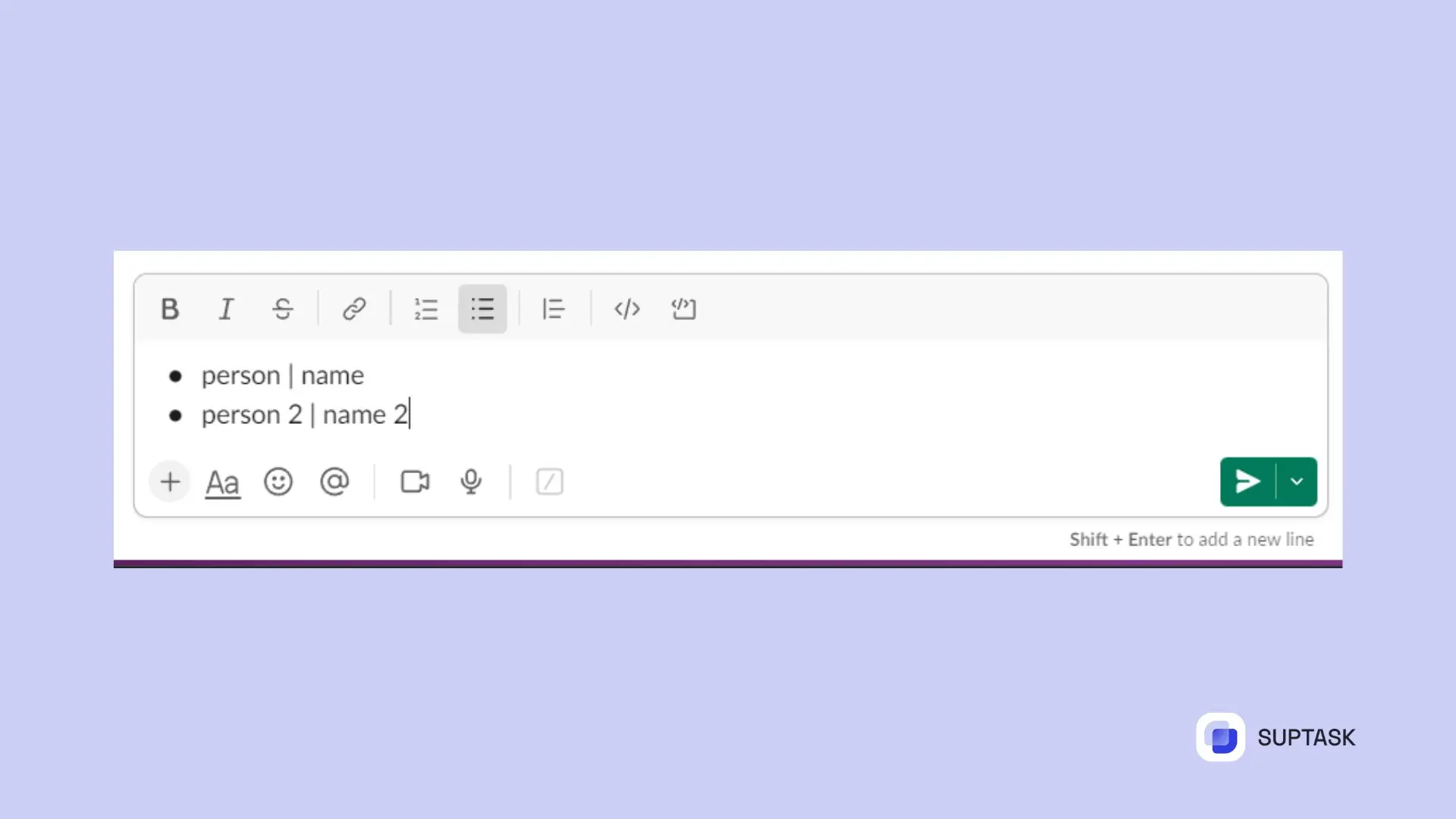
Text position inside Slack tables is vital for easy reading and tidy look. You can use a simple colon mark to help line up text in table cells. Put it before or after the text. It helps stick it to the left or right. Or put it on both sides to center it.
If you have slim columns, it's good to align text to the left. It helps readers to quickly get the information. Slack gives you tools to do this. You can use their icons or highlight and change text by hand. The results are tables that are simple and nice to look at.
Handling Space Between Columns
Keeping the right amount of space between Slack columns is key. You want it to be even and the right amount. It should show data clearly but also keep the table shape. There's a good trick if you don't have much room. You can put two elements into another larger one.
Changing space between columns in blocks of code might seem hard. But you can do it with ease. Use fixed width string formatting with spaces or a font that uses same space for all characters. Your Slack tables will be easy on the eyes and will look neat.
Enhancing Tables with Slack Add-ons and Sync-ups
Slack is full of strong table formation choices yet, sometimes, you might need extra features to handle tables well. That's where Slack extensions and additions, like ProofHub, become useful. They help with teamwork, communication, and project coordination, making table administration simpler.
Combining Slack with other tools not only make some jobs automatic but also converges data from varied origins into discussions. Actions can be carried out within Slack, enabling easy task-setting and smoother sharing of connections and documents among members of your team through mechanical procedures aimed at maintaining team harmony.
Let's delve into these abilities which make table management on Slack effective.
By now, you should have a solid understanding of how to format tables in Slack. To boost your Slack productivity, consider checking out our guide on how to create a Slack checklist for more streamlined task management. Learn more by reading our article on Create Slack Checklist
Ticket Systems on Slack
An excellent method of enhancing your work area is using a ticketing system for Slack. A tool such as Suptask introduces a smarter way to supervise and rank tickets within Slack, making it one of the best halp alternatives to smooth team communication and coordination.
Joining Suptask into your Slack space comes with many gains.
- With an internal help desk, solutions become quicker, as all support tickets are tracked and managed within your Slack workspace.
- Teamwork between teammates gets better.
- Turning talks and messages into tickets removes the need for usual tables.
- It's a flexible method that simplifies how we handle data.
- It's efficient and handy, leading to happy customers, try Suptask free version.
Using Slack API for Custom-made Solutions
Slack API can be used to build tailored data presentations. With this platform, unique functions can be shaped that automate Slack tasks and link to other services. You can use CLI and SDK to launch these custom functions.
Slack API's Table widget is an awesome feature. You can collect company data and show them it in a table style. This method can help make personalized solutions as you can fuse custom and in-built Slack features to build advanced automation Workflow Functions. Say, by creating formatted info in mrkdwn language, tables can be formed interactively to suit your specific purposes.
Once you're familiar with formatting tables in Slack, you might need to log out to switch accounts or manage your settings. If you haven't done so yet, here's a helpful guide on how to log out of Slack for all devices.













