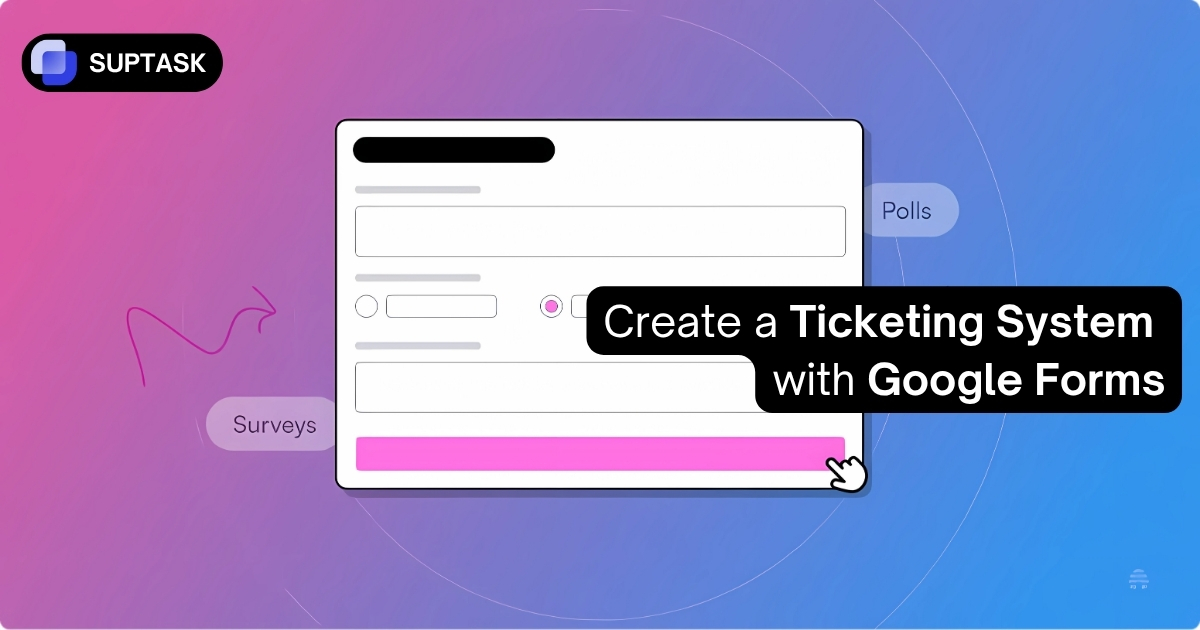Build Your Own Ticketing System with Google Forms
Transform Google's free tools into a functional support system. We'll show you exactly how to create, automate, and scale your ticketing workflow using Forms, Sheets, and Apps Script.
Your Journey to a Complete Ticketing System
Phase 1: Building Your Basic Ticketing System
Let's start with the foundation. A ticketing system needs three core components: a way to collect requests (Google Forms), a place to store them (Google Sheets), and a method to track their status. We'll build this step by step.
Creating Your Intake Form
Interactive Form Builder
Click on fields to add them to your ticketing form
Support Ticket Form
Preview of your form
Click fields on the left to build your form
Setting Up Your Google Form
Step 1: Create Your Form
- Go to forms.google.com
- Click the "+" button to create a blank form
- Name it "Support Ticket System" or similar
- Add a description explaining response times
Step 2: Create Sections for Better Flow
Sections help organize your form and enable conditional logic. Create these three sections:
- Section 1: "What would you like to do?" (Create or Close ticket)
- Section 2: "Create a New Ticket" (All ticket fields)
- Section 3: "Close an Existing Ticket" (Ticket ID and resolution)
To add a section, click the icon that looks like two rectangles on the right toolbar.
Step 3: Add Conditional Logic
Make your form smart by showing only relevant sections:
- On your first question, click the three dots menu
- Select "Go to section based on answer"
- Link "Create new ticket" → Section 2
- Link "Close existing ticket" → Section 3
Step 4: Connect to Google Sheets
This creates your ticket database:
- Click the "Responses" tab in your form
- Click the green Sheets icon
- Select "Create a new spreadsheet"
- Name it "Ticket Database"
Enhancing Your Spreadsheet
Your Google Sheet now captures form responses, but it needs additional columns to function as a proper ticketing system. Here's what to add:
Phase 2: Automating with Formulas
Manual ticket management becomes overwhelming quickly. Let's add automation using Google Sheets formulas to eliminate repetitive tasks and create live dashboards.
Automatic Ticket ID Generation
// Place this in cell A2 (assuming A1 is your header) =ARRAYFORMULA(IF(ISBLANK(B2:B),, "TID-" & TEXT(SEQUENCE(COUNTA(B2:B)), "0000") ))
Building a Dynamic Dashboard
Create a new sheet tab called "Dashboard" and add these powerful formulas to track your tickets in real-time:
// Shows all open tickets with their details =FILTER('Form Responses 1'!A2:J, 'Form Responses 1'!H2:H="Open" )
// Calculates average time to close tickets (in hours) =AVERAGE(FILTER( ('Form Responses 1'!K2:K - 'Form Responses 1'!B2:B) * 24, 'Form Responses 1'!H2:H="Closed" ))
Live Dashboard Preview
Your automated dashboard will look like this:
Recent Tickets
| ID | Subject | Status | Assigned |
|---|---|---|---|
| TID-0024 | Laptop won't connect to WiFi | In Progress | Sarah M. |
Phase 3: Advanced Automation with Google Apps Script
While formulas enhance your system, Google Apps Script transforms it into a truly automated workflow. We'll add automatic email notifications, dynamic form updates, and event-driven actions.
Automatic Email Notifications
This script sends confirmation emails to users and notifies your support team instantly when tickets are created:
function onFormSubmit(e) { // Configuration const supportEmail = "support@yourcompany.com"; const formResponse = e.namedValues; // Generate unique ticket ID const ticketId = "TID-" + Utilities.getUuid().substring(0, 8); // Get submitted data const userEmail = formResponse['Email Address'][0]; const subject = formResponse['Subject'][0]; const priority = formResponse['Priority Level'][0]; const description = formResponse['Description'][0]; // Update spreadsheet with ticket ID const sheet = SpreadsheetApp.getActiveSpreadsheet() .getSheetByName("Form Responses 1"); const lastRow = sheet.getLastRow(); sheet.getRange(lastRow, 1).setValue(ticketId); // Email templates const userEmailHtml = ` <div style="font-family: Arial, sans-serif; max-width: 600px;"> <h2 style="color: #303adc;">Ticket Received</h2> <p>Thank you for contacting support. We've received your request.</p> <div style="background: #f8f9fa; padding: 20px; border-radius: 10px; margin: 20px 0;"> <p><strong>Ticket ID:</strong> ${ticketId}</p> <p><strong>Subject:</strong> ${subject}</p> <p><strong>Priority:</strong> ${priority}</p> </div> <p>We'll respond within 24 hours. For urgent issues, please call our hotline.</p> </div> `; // Send emails MailApp.sendEmail({ to: userEmail, subject: `Ticket Created: ${ticketId}`, htmlBody: userEmailHtml }); // Notify support team MailApp.sendEmail({ to: supportEmail, subject: `New ${priority} Priority Ticket: ${subject}`, htmlBody: `New ticket submitted. <a href="${SpreadsheetApp.getActiveSpreadsheet().getUrl()}">View in Sheet</a>` }); }
Setting Up Script Triggers
Access Google Apps Script
- Open your ticket spreadsheet
- Click Extensions → Apps Script
- Delete any existing code in the editor
- Give your project a name like "Ticket Automation"
Add Your Automation Code
- Copy the email notification script above
- Paste it into the script editor
- Update the supportEmail variable with your email
- Click the save icon (or Ctrl+S)
Create Form Submit Trigger
- Click the clock icon (Triggers) in the left sidebar
- Click "+ Add Trigger"
- Choose function:
onFormSubmit - Event source: "From spreadsheet"
- Event type: "On form submit"
- Click "Save" and authorize the script
Test Your Automation
- Submit a test ticket through your form
- Check your email for the confirmation
- Verify the ticket ID appears in your sheet
- If errors occur, check Executions in the script editor
Skip the Complexity with Suptask
While building your own system is educational, maintaining scripts and handling edge cases becomes a full-time job. Suptask gives you enterprise-grade ticketing directly in Slack, with zero setup complexity.
Try Suptask Free →Phase 4: When to Upgrade Your System
Your DIY ticketing system can serve you well, but there are clear signals when it's time to consider professional alternatives.
The True Cost of "Free"
DIY Google System
What you're really paying
- ✓ Zero license fees
- ✓ Complete customization control
- ✗ Hours of setup and maintenance
- ✗ Script debugging nightmares
- ✗ No SLA tracking
- ✗ Manual collision detection
- ✗ Limited scalability
Google Workspace Add-ons
Enhanced functionality
- ✓ Professional features
- ✓ Stays in Google ecosystem
- ✓ Form Approvals for workflows
- ✓ Awesome Table for reporting
- ✓ Vendor support included
- ✗ Multiple subscriptions needed
- ✗ Still requires coordination
Professional Helpdesk
When you've outgrown DIY
- ✓ Enterprise-grade features
- ✓ SLA management built-in
- ✓ Multi-channel support
- ✓ Advanced analytics
- ✓ Team collaboration tools
- ✓ Scales to thousands of tickets
- ✓ Professional support
Signs You Need to Upgrade
- You're spending more time fixing scripts than helping customers
- Your team has grown beyond 3-5 people
- You need SLA tracking and compliance reporting
- Customers expect professional support experiences
- You're handling more than 50 tickets per week
- The spreadsheet is becoming slow and unwieldy
Recommended Upgrade Path
Choose Your Path Wisely
Building a ticketing system with Google Forms teaches valuable lessons about workflow automation and system design. For very small teams or personal projects, it can be a perfectly adequate solution.
However, as your needs grow, the hidden costs of maintenance, debugging, and missing features quickly outweigh the "free" price tag. The time you spend maintaining scripts could be better spent serving customers.
Ready for Professional Ticketing?
If you're using Slack, skip the DIY headaches entirely. Suptask provides enterprise-grade ticketing that lives where your team already works, with powerful automation, SLA tracking, and zero maintenance required.
Start Free with Suptask →