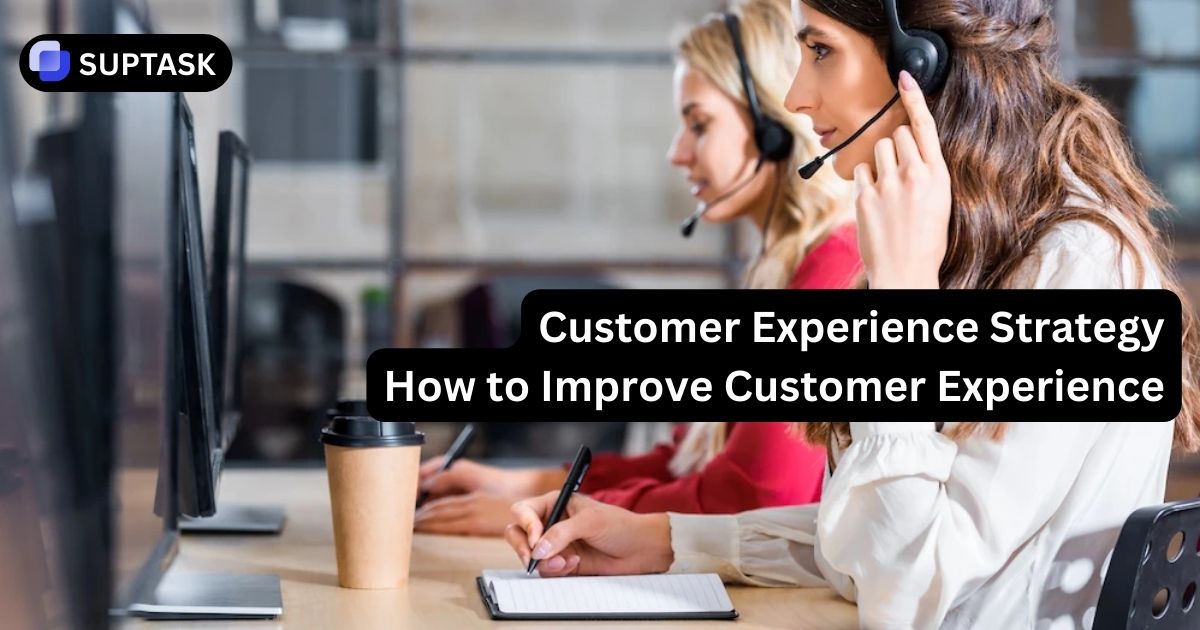This guide will walk you through the straightforward process of adding a colleague to your conversations on Slack.
By clicking a button or directly mentioning them, incorporating someone into a Slack conversation can be easily achieved using the “Slack add someone to conversation” function.
What You’ll Discover in This Guide
- Key takeaways about adding people to Slack – learn the different methods and what you need to know before inviting someone.
- Step-by-step instructions – adding colleagues from the conversation header on desktop and mobile versions.
- Using mentions (@username) – a quick way to bring someone’s attention and participation into a conversation.
- FAQ section – answers to common questions like tagging people, sharing conversations, or inviting via email.
- Bonus productivity tip – discover Suptask as a Halp alternative to manage Slack support tickets more efficiently.
Top 2 Ways to Add a New Member in a Conversation in Slack
The design of Slack simplifies the process of incorporating several participants into a Slack conversation and facilitates effortless file sharing, optimizing Slack support tickets.
Becoming adept at adding someone to a conversation within Slack can significantly enhance team communication, especially for those new to an environment that values inclusivity. For an even better experience while using Slack, try the free version of Suptask as a halp alternative.
Our thorough guide is designed to provide precise assistance and support users in integrating newcomers or external parties into ongoing Slack conversations.
1. Directly from the Conversation Header
Including someone in a Slack conversation directly from the conversation header is straightforward. Simply follow these steps:
1. Click on the conversation name in the header.
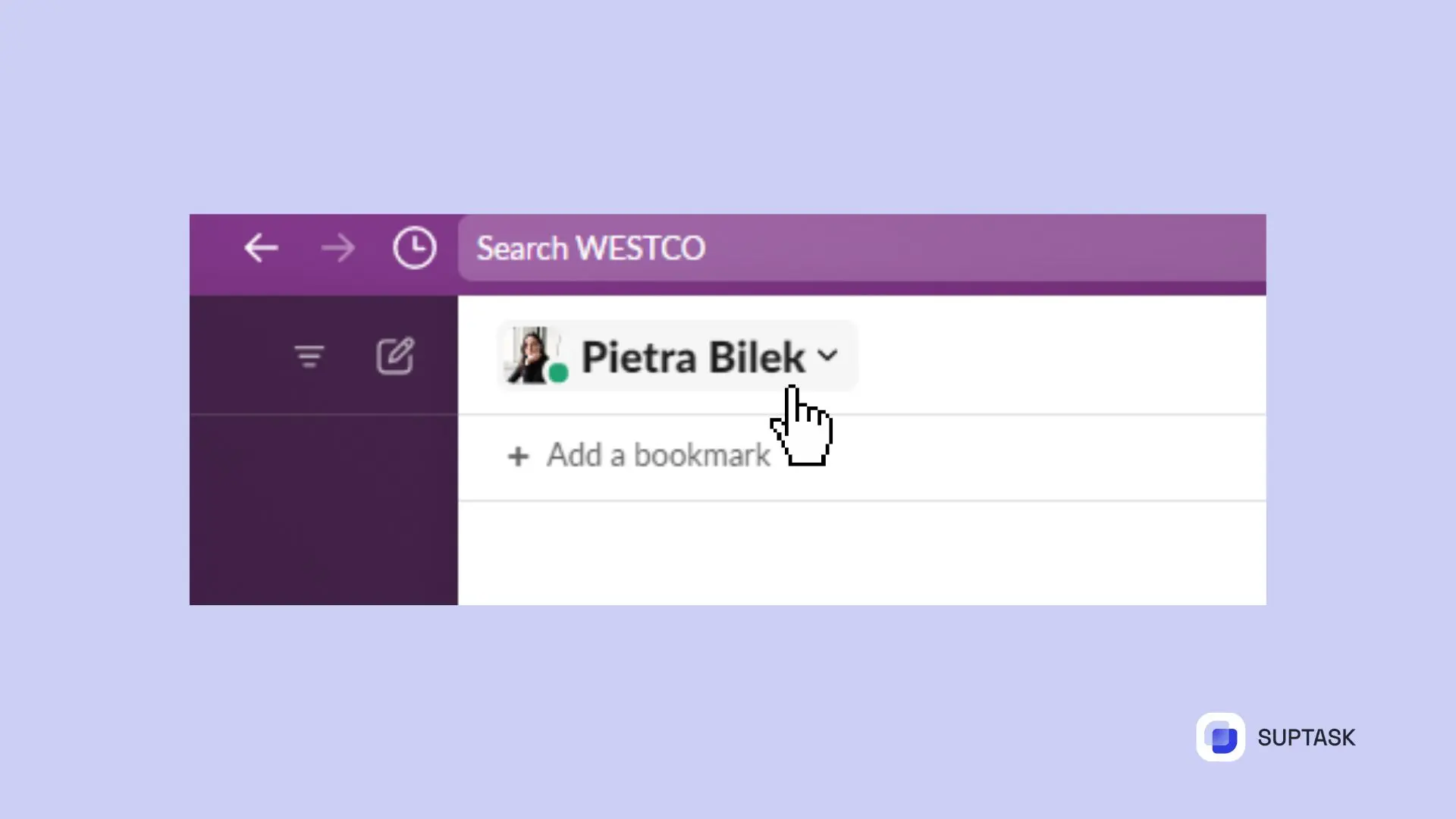
2. Select the ‘Add people’ option to start the invitation process.
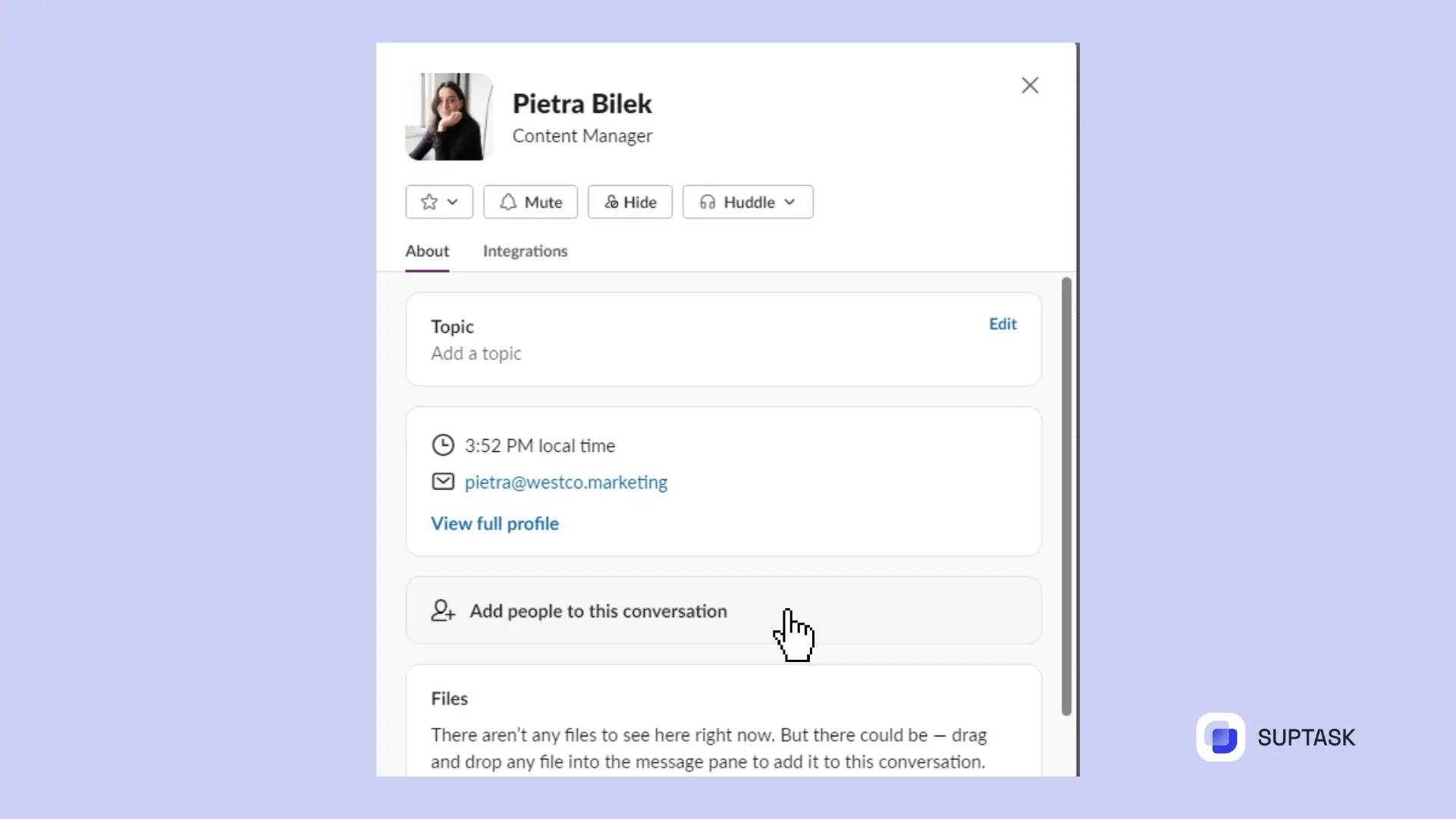
3. Enter the name or email of the person you want to invite.
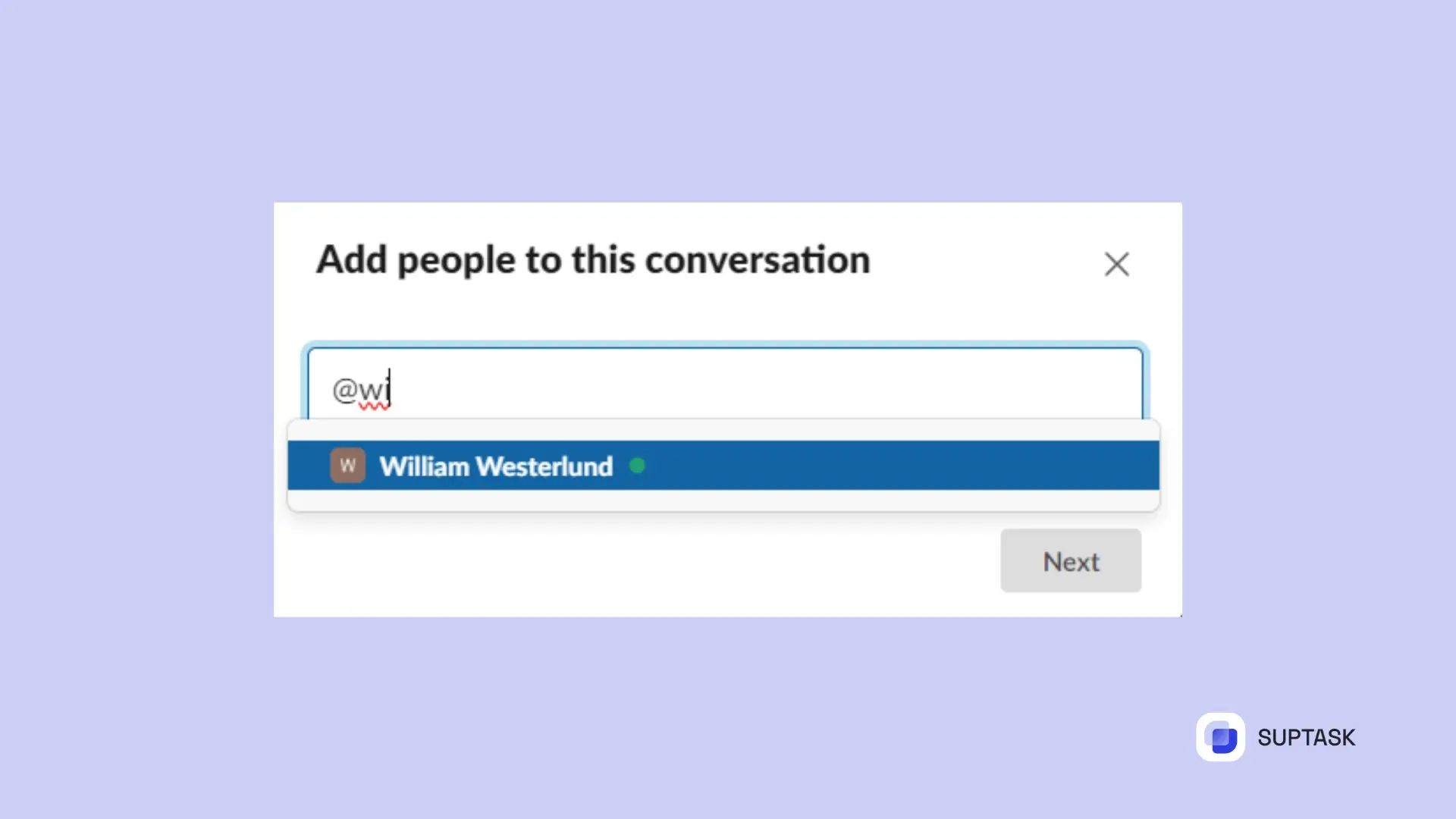
4. Send the invitation.
You can also include the conversation history to the point of the unique invitation, maintaining message privacy. This way, users can easily access and manage their direct messages.
In a Slack plan comparison, if you are part of Slack’s Pro, Business+, or Enterprise Grid, you can customize your invitations further. You can select additional default channels for new members to join, streamlining the integration process.
Inviting someone to a Slack conversation from a mobile device is also hassle-free. Select the ‘Add People’ option from the menu and enter the new member’s email address.
2. Mentioning to Include in Conversation
Using the mentioning feature can effectively incorporate a team member into a Slack conversation.
Type an ‘@’ symbol and their username within the message composition area or settings.
Employing this method guarantees that the person mentioned is promptly notified, quickly drawing their attention to the specific conversation so they can contribute without delay.