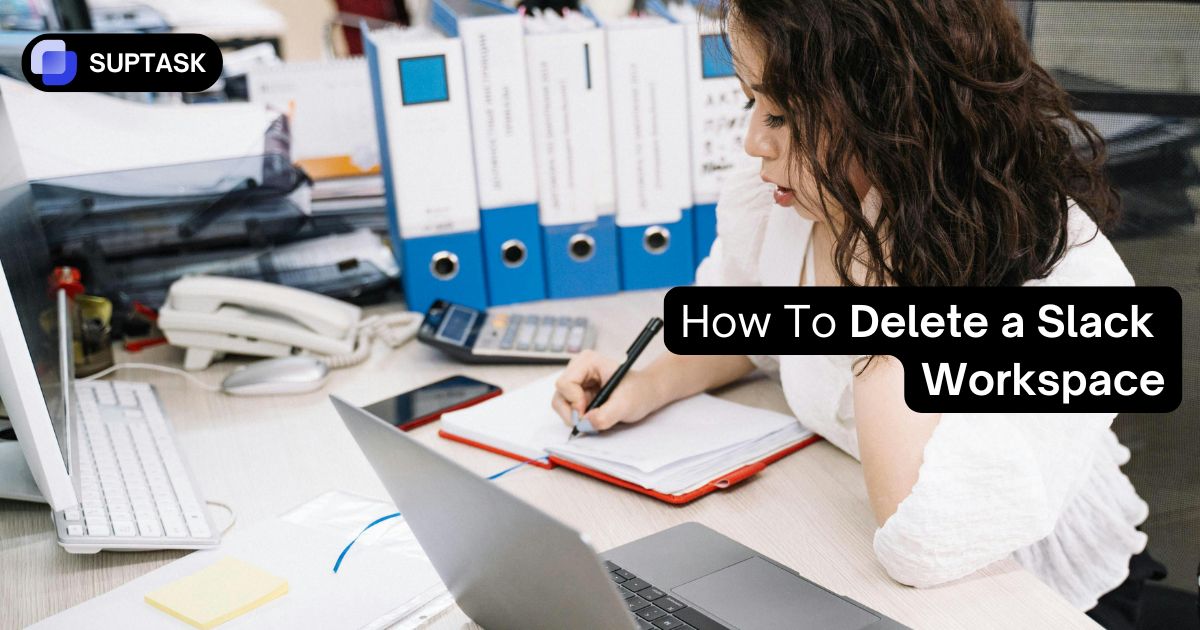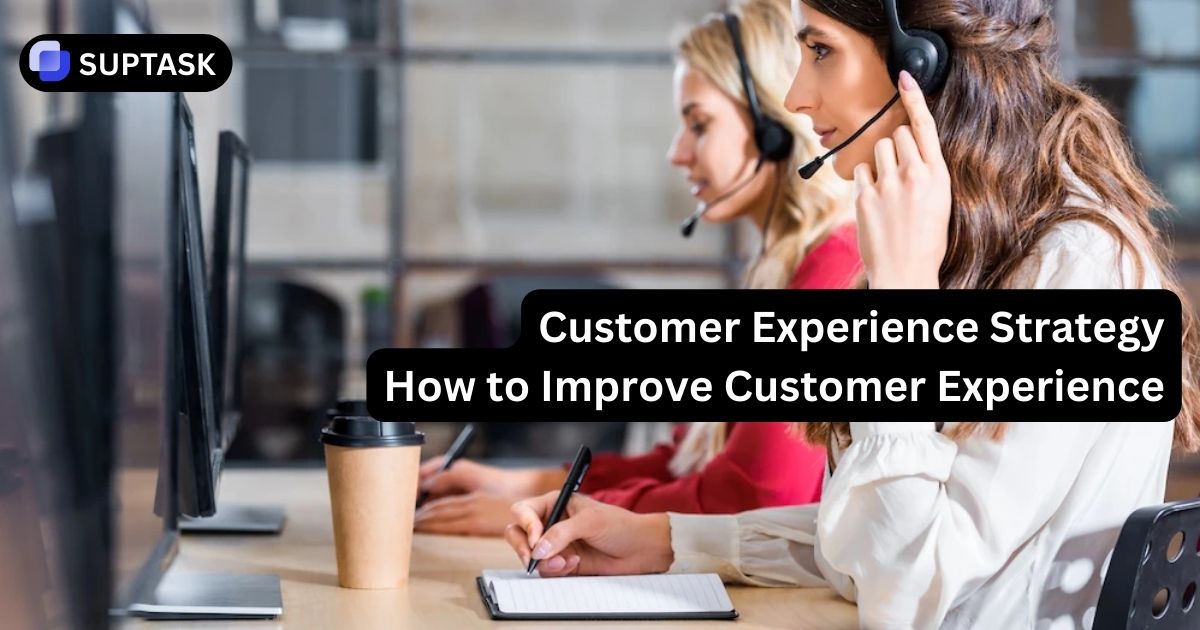Deleting Slack Workplaces
Follow the five checkpoints below. We’ll adapt steps based on your role, plan, and sign‑in method.
Your 5 Checkpoints
Tick these in order. You can open details in each section below.
1) Verify Role
Confirm you’re the Primary Owner.
2) Export Data
Export public/private data based on plan.
3) Consider Alternatives
Leaving, deactivating users, or renaming might be enough.
5) Delete Workspace
Use Settings → Delete Workspace (desktop/web only).
1) Verify you’re the Primary Owner
Only the Workspace Primary Owner can delete a workspace. If you’re not the Primary Owner, transfer ownership first.
How to check your role
Desktop/Web → Workspace name → Tools & settings → Manage members → Search role “Primary Owner”.
Transfer primary ownership (if needed)
If the current Primary Owner has left or is unavailable, transfer the role to yourself or another admin with approval.
2) Export your data (before deletion)
Exports differ by Slack plan. Choose your plan to see the right steps.
Docs: Export your workspace data · Free plan limits
- Desktop/Web → Workspace name → Tools & settings → Workspace settings.
- Top‑right: Import/Export data → Export tab.
- Select date range → Start export. You’ll get an email when the ZIP is ready.
Docs: Export your workspace data · Guide to export tools
- Go to Import/Export data → Export tab → start export (public channels).
- Need private/DMs? Apply via Slack’s process in the docs above (approval required).
Docs: Export your workspace data · Guide to export tools
- Public export as usual (Import/Export data → Export).
- Apply for all conversations export if needed (see docs).
Docs: Export your workspace data · Guide to export tools
Work with your Org Owner/Admin to avoid breaking shared channels or integrations during deletion.
3) Alternatives to permanent deletion
If your goal is cleanup or rebrand, these may be safer.
Leave vs Delete
Leaving removes only you from the workspace. The workspace remains for others. Deletion removes it for everyone.
Deactivate a member
Remove a person’s access while preserving history. Later, you can reactivate. Docs: Deactivate a member
Rename & change URL
Rebrand without losing data: Settings → Workspace name & URL.
Downgrade to Free
“Hibernate” a workspace at low cost. Free plan shows latest 90 days and may delete data older than one year per policy. Review limits before downgrading.
4) If you use SSO, add a Slack password for the final confirm
Slack’s deletion screen asks for your Slack password. If you normally sign in with SSO (Okta, Azure AD, Google, etc.), add a password first.
5) Final step — permanently delete the workspace
This action is IRREVERSIBLE. All messages, DMs, files (and app data/configs) are removed.
Need to keep a record?
Download your exports and store them securely per your legal/retention policy. If you’re on Free/Pro and need private/DM data, apply for advanced export access before deleting.