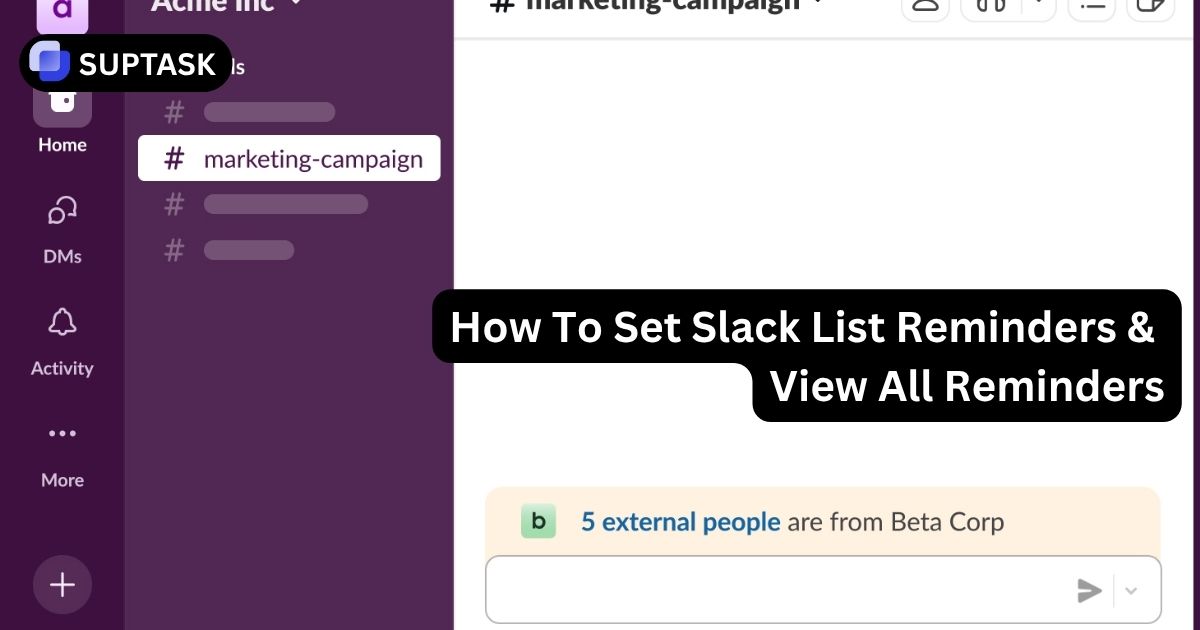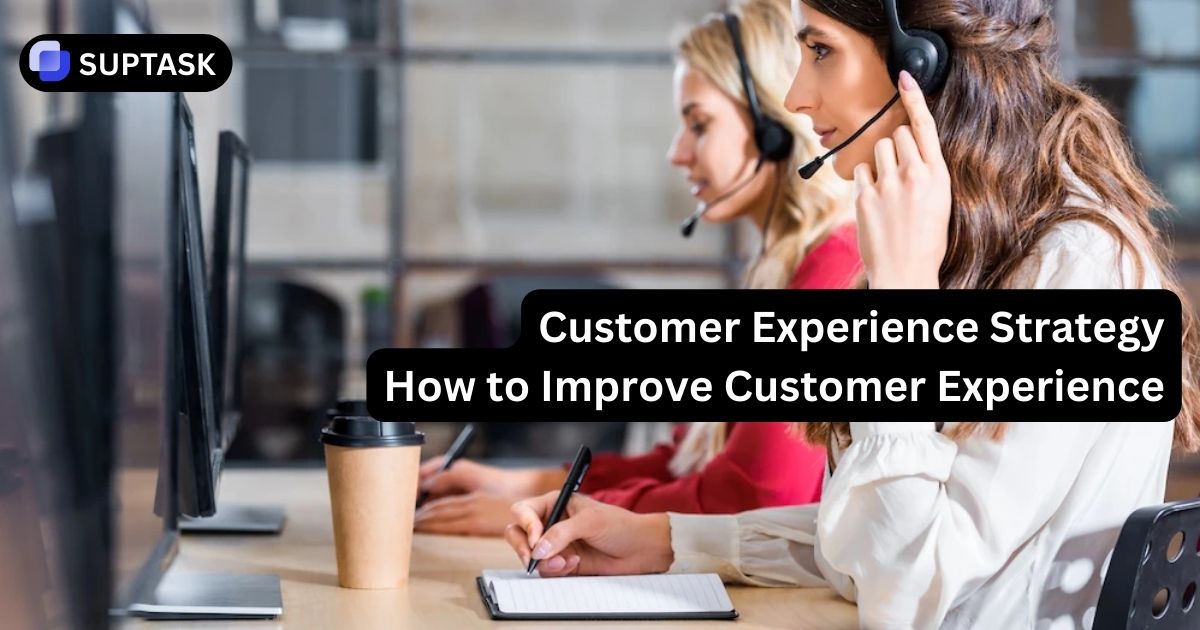Imagine a teammate creates a List item in a busy channel. People agree on the owner, then the task disappears under new messages. You add a reminder but still wonder where to review everything in one place. This guide shows how to set Slack List reminders correctly and how to view all reminders together so nothing slips through.
What Are Slack List Reminders?
Slack list reminders are scheduled prompts that help you and your team remember upcoming tasks, deadlines, or follow-ups. You can set them for yourself, for specific teammates, or for entire channels using the /remind command. These reminders appear in Slackbot messages and can include recurring schedules, like daily or weekly alerts.
You can also manage or remove them later by checking the full list under View all reminders. You can also delete reminders in Slack.
Slack Lists And Reminders Overview
Lists are Slack’s native, lightweight project management feature. A List item can have a title, description, assignee, due date, and a reminder. If you are new to Lists, start with this practical primer on building a Slack to-do list and then layer reminders for time-based follow up.
How To Add Reminders To Slack List Items
Use the item details panel to attach a time-based reminder that pings the right person at the right moment.
Open The Correct List
Go to the channel or DM that contains your List. Click the List to open it, then select the item you want to track.
Add A Reminder
In the item details, click the clock icon or the more actions menu and choose Add reminder. Pick who to remind (you, the assignee, a channel), choose date and time, and set recurrence if needed.
Confirm Ownership
Set the Assignee so accountability is clear. Use the description for acceptance criteria or links. Saving the item stores the reminder with it.
Edit Or Complete
Click the reminder text on the item to edit or snooze. Marking the item complete closes the loop and moves it to your completed work.
How To Automate Slack List Reminders With Workflow Builder
Standardize repetitive processes by creating items and reminders automatically.
Form To List
Trigger: a user submits a form. Action: add a List item with the form details, set the assignee, and add a reminder for two hours from now for fast triage.
Recurring Prompts
Trigger: schedule every weekday at 9am. Action: add a daily List item for each teammate with a reminder at 4pm to submit a status update.
Advanced Automation
Need multi-app flows or approvals? Pair Workflow Builder with automation platforms to enrich items, route alerts, or sync with external tools.
How To View All Reminders In Slack
There are two reliable ways to see everything you owe across Lists and message reminders.
Use The Later Tab
Open Later in the sidebar. Filter by type to show List items or message reminders only, and sort by due date to see what is next. Later is your unified backlog across Lists, saves, and reminders.
Use The /remind List Command
Type /remind list anywhere to get a text-only summary of your upcoming and incomplete reminders. It is fast and keyboard friendly. Learn more useful Slack commands to speed up daily work.
Know The Difference
Activity is where reminders fire and notify you. Later is where you manage your backlog. Review Activity for now, Later for everything.
Slack Reminder Tools Comparison Matrix
Choose the right tool for the job. Lists add structure, message reminders add quick nudges, Later keeps everything in one place.
| Feature | List Item | List Item + Reminder | Message Reminder | /remind Command | Saved Item |
|---|---|---|---|---|---|
| Primary Use | Collaborative task | Time-sensitive task | Personal follow up | Ad-hoc alerts | Personal triage |
| Team Visibility | Yes (in channel) | Yes (in channel) | No (to you) | Yes if to #channel | No |
| Assignee | Yes | Yes | No | No | No |
| Due Date | Optional | Yes | Yes | Yes | No |
| Shows In Later | Yes (when assigned) | Yes | Yes | Yes | Yes |
| Automation | Workflow Builder | Workflow Builder | No | API only | No |
Conclusion
Slack reminders make it easy to stay organized without leaving your workspace. Whether you’re managing your personal to-dos or scheduling channel-wide updates, list reminders keep everything on track. Once you learn how to set a reminder in Slack, combining them with lists and recurring tasks turns Slack into a lightweight task manager that’s always within reach.
Frequently Asked Questions About Slack List Reminders
Set Better Reminders And See Everything In One Place
Use List reminders for accountable work, message reminders for quick nudges, and Later as your single daily dashboard. Automate what repeats so your team never asks who owns what or when it is due.