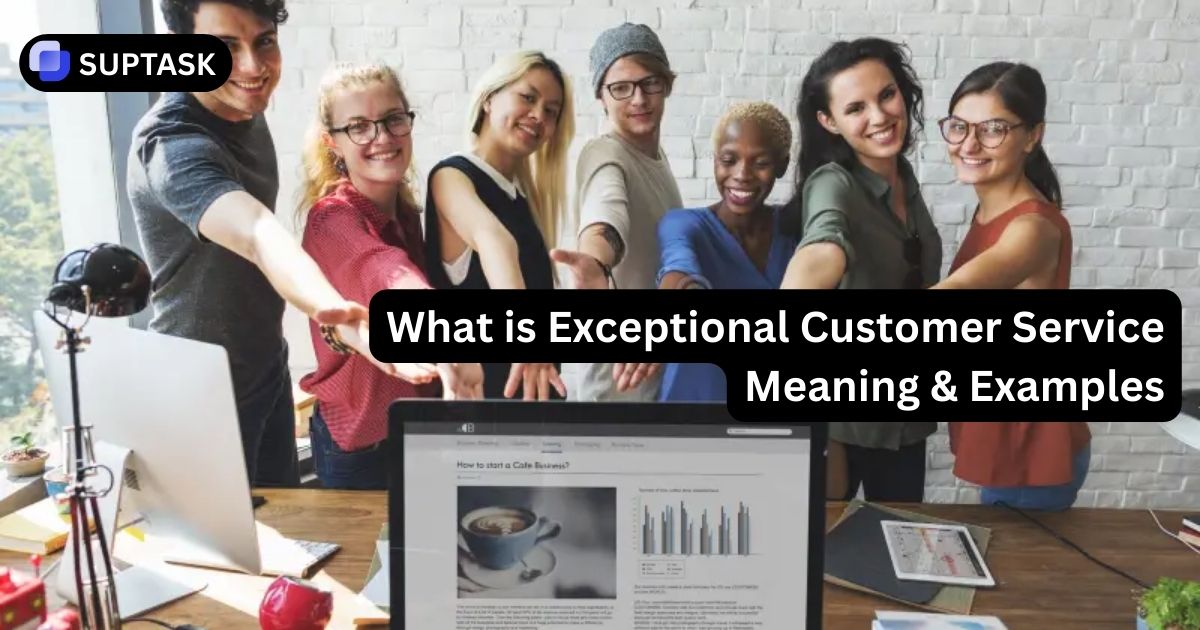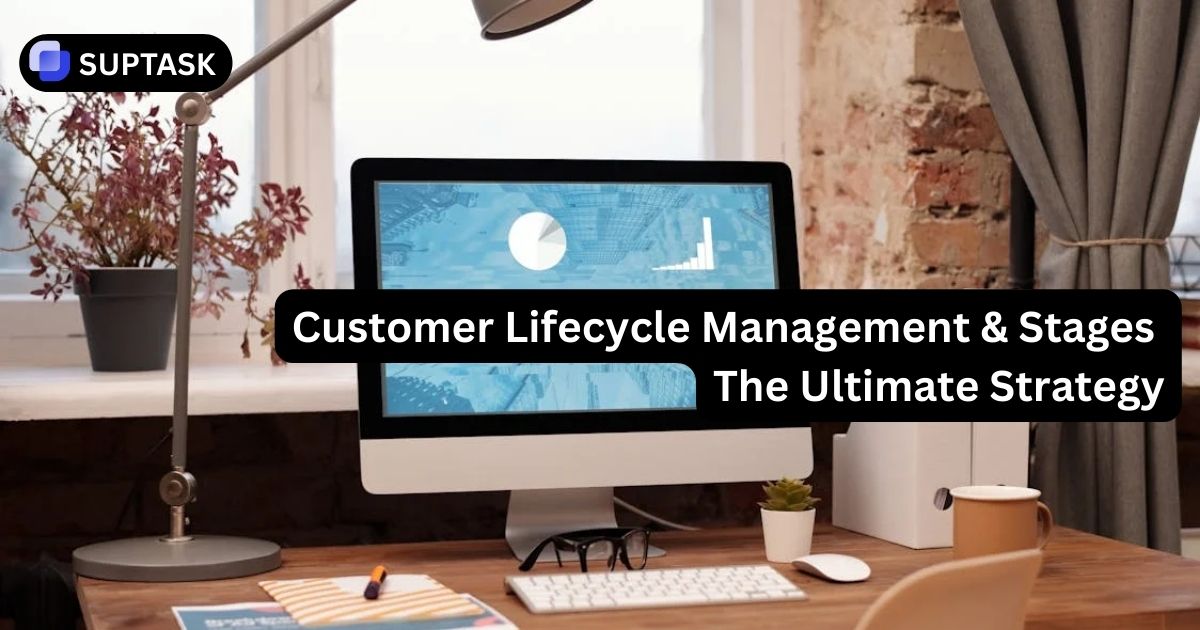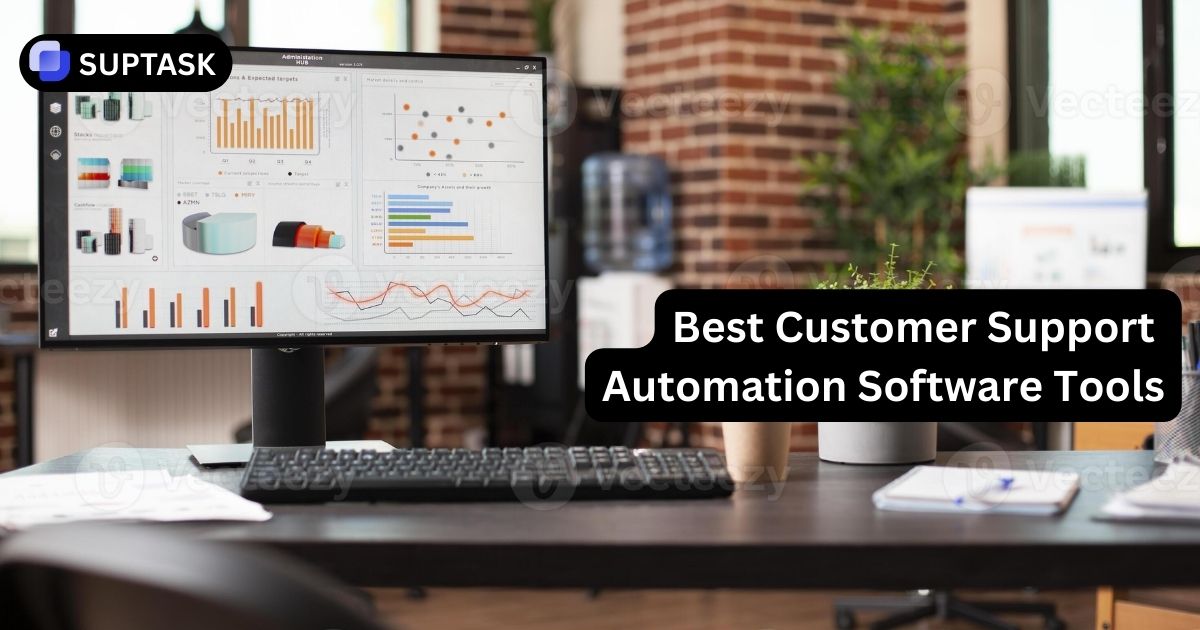Transform your support workflow by bringing tickets directly into Slack. Connecting Zendesk and Slack lets your team live where the conversations already happen, instead of bouncing between tabs. Once you wire them together, you can turn Slack messages into Zendesk tickets, get ticket alerts in channels, and even use emoji or workflows to automate intake.
Interactive Setup Wizard
Follow our step-by-step guide to get Zendesk and Slack talking in minutes
First, Let's Verify You Have the Right Access
- ✓ Administrator role in Zendesk Support
- ✓ Access to Admin Center
- ✓ Permission to manage integrations
- ✓ Permission to install apps
- ✓ Access to target channels
- ✓ Workspace or Admin privileges (recommended)
Installing the Zendesk App in Slack
Option 1: Install from Zendesk Admin Center (Recommended)
- Go to Admin Center > Apps and integrations > Integrations
- Search for "Slack" and click on the Slack integration
- Click "Connect Workspace"
- Select your Slack workspace from the dropdown
- Enter your Zendesk subdomain when prompted
- Click "Allow" to grant permissions
Option 2: Install from Slack App Directory
- Go to your Slack workspace
- Click Apps in the sidebar
- Search for "Zendesk"
- Click "Add to Slack"
- Follow the authentication flow
Configure Slack Channels
Add Zendesk to Public Channels
Select channels where team members can create and view tickets:
Add Zendesk to Private Channels
Private channels require manual invitation from within Slack:
- Go to the private channel in Slack
- Type
/invite @zendeskin the message box - Press Enter to add the bot
- Wait up to 15 minutes for channel to appear in Zendesk
Configure Slack Connect Channels
For channels shared with external organizations:
- Use @zendesk mentions to trigger ticket creation
- Tickets won't automatically get the "created_from_slack" tag
- Set up custom triggers to tag Connect-sourced tickets
Configure Smart Notifications
Creating Your First Notification Trigger
- Go to Objects and rules > Business rules > Triggers
- Click "Add trigger"
- Under Actions, select "Notify by > Slack integration"
- Choose your workspace and channel
- Customize the message with placeholders
🎉 Congratulations!
Your Zendesk-Slack integration is now active. Try creating a test ticket using /zendesk in any configured channel.
What You Can Do After You Integrate Zendesk and Slack
Once the Zendesk for Slack integration is installed, you can:
- Create Zendesk tickets directly from Slack messages
- Get ticket notifications in specific Slack channels
- Let internal and external teams create tickets in Slack Connect channels
- Allow users to DM a Slack handle and open a ticket in Zendesk
- Use Slack Workflow Builder or emoji reactions to auto create tickets
The official Slack for Zendesk Support integration is built and maintained by Zendesk and works from any channel where you invite the app.
3 Ways to Create Zendesk Tickets from Slack
Choose the method that fits your workflow best
Slash Command
The quickest way to create a new ticket from scratch. Type /zendesk anywhere to open a form with all the essential fields.
Try It Live:
/zendesk
Message Actions
Convert any existing Slack message into a ticket. Perfect for when someone reports an issue in chat and you need to track it formally.
Interactive Demo:
Status: Open | Account: Production | 2:34 PM
@zendesk Mention
Essential for Slack Connect channels. Mention @zendesk to trigger ticket creation, with special handling for external users.
Connect Channel Example:
Build Your Perfect Notification System
Design custom triggers to keep your team informed without the noise
Trigger Conditions
Message Template
Live Preview:
Best Practices For a Clean Zendesk + Slack Setup
A few patterns that work well in real teams:
- Dedicated intake channels
Use clear names like#customer-support,#it-helpdesk, or#product-feedback. Add Zendesk there and teach people “post here, we convert to tickets”. - One triage channel per team or product
Route Zendesk triggers to the teams that will act on them. For example,#support-core,#support-enterprise,#billing-issues. - Limit noise
Start small with triggers. For example, only post high priority or new tickets. Too many notifications and people will mute the channel. - Use Slack threads for context
Encourage agents to keep discussion in the Slack thread attached to the ticket notification. The ticket holds the official record, the thread holds ad hoc chatter. - Combine with internal notes
When an issue begins in Slack, convert to a ticket, then use Zendesk internal notes to log any extra details that should live with the ticket long term.
Native Integration vs. Third-Party Solutions
| Feature | Native Zendesk Integration | Third-Party Solutions |
|---|---|---|
| Custom Fields in Forms | ✗ Not supported | ✓ Fully supported |
| File Attachment Sync | ⚠️ Links only | ✓ Binary sync |
| Two-way Status Sync | ⚠️ Comments only | ✓ Full state sync |
| Emoji Reactions | ⚠️ Limited | ✓ Any emoji triggers |
| Cost | ✓ Free with Zendesk | ✗ Additional cost |
| Setup Complexity | ✓ Simple | ⚠️ Varies |
Need More Power?
Consider Suptask for native Slack ticketing with full custom fields, AI summaries, and zero context switching.
Explore SuptaskTroubleshooting Common Issues
Click on any issue to see the solution
Getting OAuth or permission errors?
- Verify you have Admin access in both Zendesk and Slack
- Check you're entering the correct subdomain (e.g., "company" not "company.zendesk.com")
- Try disconnecting and reconnecting the integration
- Clear browser cookies and try in incognito mode
Channels not showing up in Zendesk?
- Wait 15 minutes - channel sync has a delay
- For private channels, ensure you used /invite @zendesk
- Check the app is properly installed in the workspace
- Try refreshing the channel list in Admin Center
Tickets showing wrong requester?
- Ensure Slack email matches Zendesk user email
- Check if user's Slack email is visible (not hidden)
- Create matching user profiles in Zendesk first
- Use "on behalf of" field when creating tickets
Avoid Notification Fatigue
Smart filtering prevents your team from drowning in alerts. Set up strategic triggers that inform without overwhelming.
- → Create separate triggers for "New" vs "Update" events
- → Use priority-based routing to different channels
- → Limit updates to status changes only
Master Your Tagging Strategy
Tags are crucial for reporting and workflow automation. Build a consistent system from day one.
- → Use triggers to tag Connect channel tickets
- → Create channel-specific tags automatically
- → Monitor "created_from_slack" for analytics
Security & Permissions
Protect sensitive information while maintaining efficiency. Set clear boundaries for different teams and channels.
- → Use Side Conversations for internal collaboration
- → Restrict assignee visibility in external channels
- → Audit channel access regularly
Optimize for Speed
Every second counts in support. Configure your integration to minimize steps between issue report and resolution.
- → Pre-populate forms with smart defaults
- → Use AI Answer Bot for instant deflection
- → Create quick actions with emoji reactions
Ready to Unite Your Support Stack?
You now have everything needed to create a seamless Zendesk-Slack integration. Start with the basics, then expand with advanced automations as your team grows. Remember: the best integration is the one your team actually uses.
Start Your Integration Journey