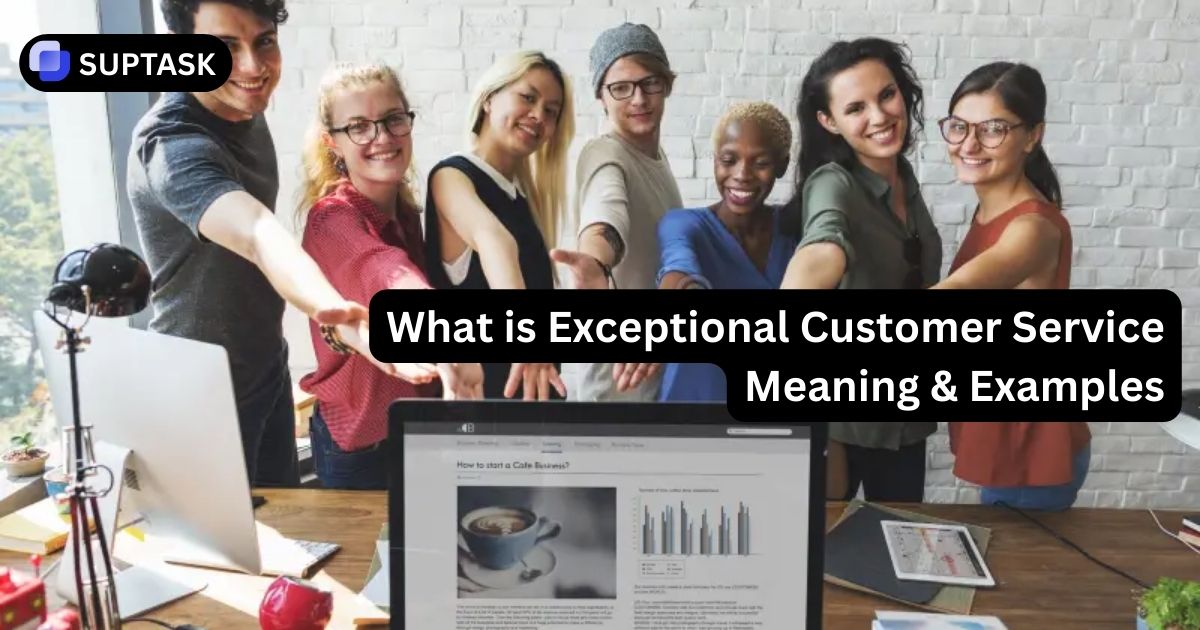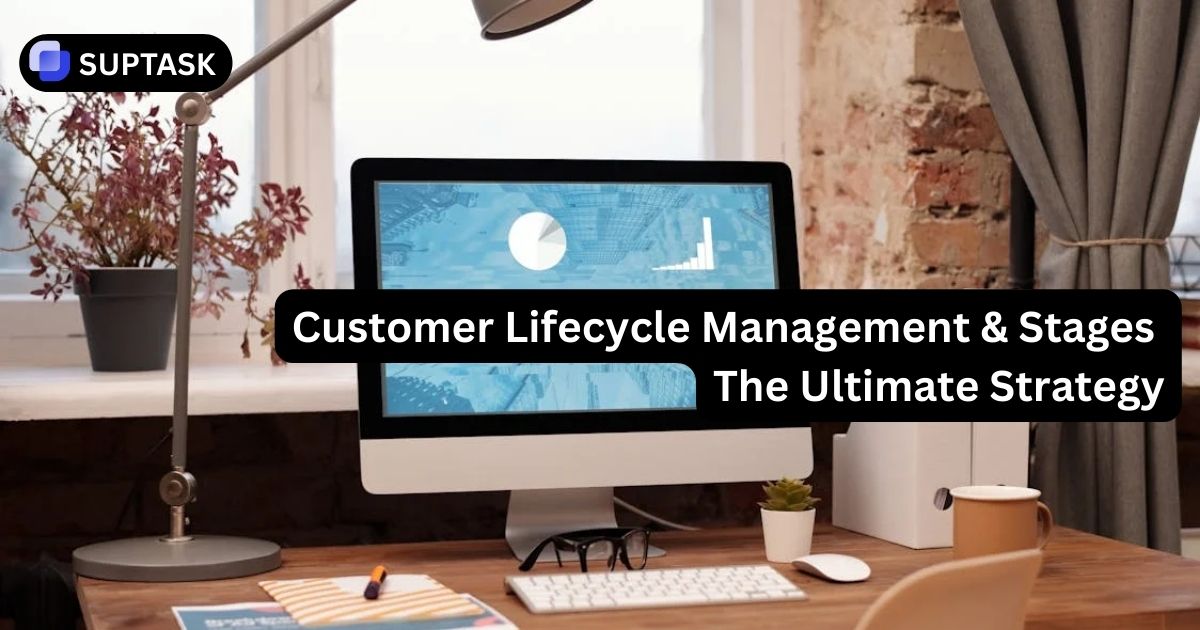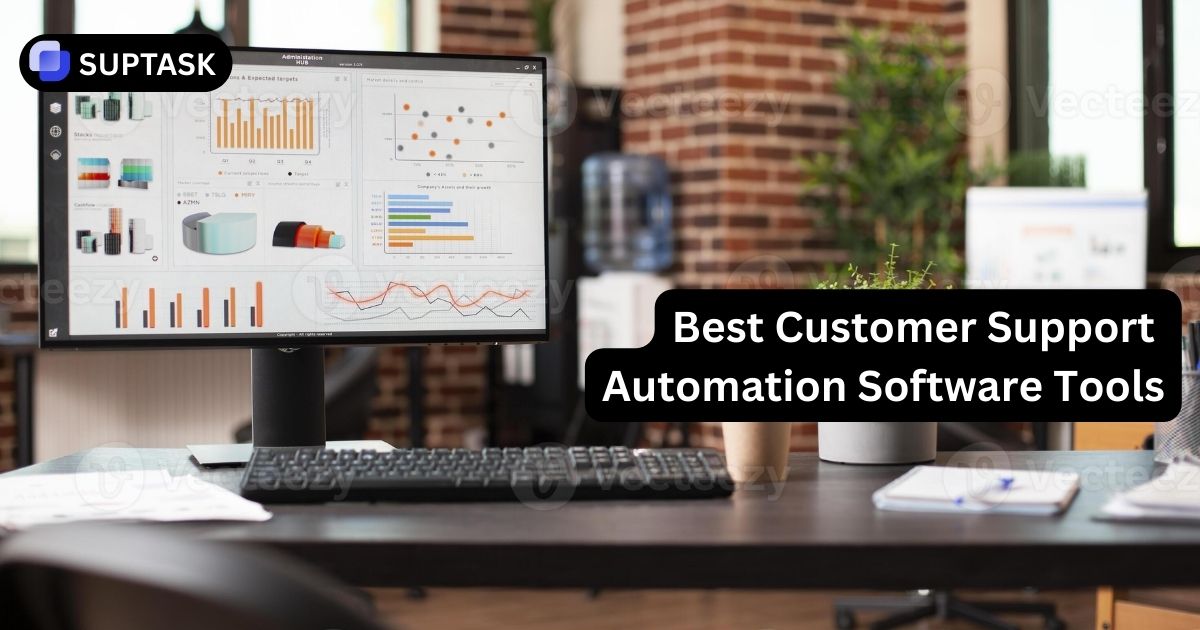Imagine a sales team debating a deal in Slack while the official numbers sit in Pipedrive. Notes are buried in chat, stages are out of date, and managers are switching tabs to see what is real. Connecting Pipedrive to Slack turns that chaos into a single loop so updates, approvals, and coaching all happen where people already talk, while the CRM stays accurate in the background. It fits neatly with any Slack based project management setup you already use.
Why Connect Pipedrive And Slack
Pipedrive is your system of record for deals. Slack is your system of engagement for conversations. The integration closes the gap between the two so activity in one tool is visible in the other without constant copy paste work.
Post deal wins, losses, and key stage moves straight into sales channels so leaders and adjacent teams see what is happening without logging into the CRM every hour.
Bring legal, finance, and product into the right Slack thread the moment a big opportunity changes stage. They can ask questions or approve next steps without hunting for links.
Use notifications and commands so reps update deals while they are already in Slack. Less context switching means more complete notes, activities, and accurate forecasts.
What the Pipedrive–Slack Integration Actually Does
With Pipedrive’s official Slack integration (“Dealbot for Slack”), you can:
- Get real-time notifications when:
- A deal is added
- A deal is won or lost
- Deals you own or follow are updated
- Search Pipedrive directly from Slack using
/pipedriveto look up deals, people, or organizations - Use Pipedrive Automations to send Slack messages to channels or as direct messages when certain events happen (new lead, stage change, etc.)
That’s enough to keep sales, success, and leadership aligned without constantly switching tabs.
Pipedrive And Slack Integration Methods
There is more than one way to connect Pipedrive and Slack. Most teams start with the native Dealbot, then add workflow automation and finally automation platforms for complex flows.
Method 1: Native Dealbot For Slack
Dealbot is the official Pipedrive app for Slack. It posts deal events into channels and lets you search the CRM with a simple slash command. It is the fastest way to give your team basic pipeline visibility.
- Broadcast wins, losses, and stage changes into sales channels.
- Send personal deal updates into each rep's Apps section in Slack.
- Search deals, people, and organizations with a single command.
Method 2: Pipedrive Workflow Automation To Slack
Workflow Automation is Pipedrive's internal logic engine. It lets you trigger Slack messages only when deals match certain conditions such as value, pipeline, or rotting time.
- Send alerts when high value deals reach late stages.
- Notify managers when a deal has been stuck too long.
- Use custom fields in messages such as competitor, product, or region.
Method 3: Zapier And Make Middleware
Zapier and Make sit between Pipedrive and Slack and handle more advanced flows. They are ideal when you need multi step automations, heavy formatting, or integrations with other tools such as billing or document signing.
These platforms are similar to the workflow automation tools you might already use with Slack for other systems.
- Route alerts into different channels at different thresholds.
- Format numbers and dates for more readable Slack messages.
- Chain Pipedrive events into Google Drive, finance tools, or ticketing systems.
| Method | Setup | Logic | Best For |
|---|---|---|---|
| Native Dealbot | Very simple | Global triggers | Small teams that want quick visibility. |
| Workflow Automation | Moderate | Conditional rules | Sales orgs that want targeted alerts without extra tools. |
| Zapier Or Make | Advanced | Branching and multi app flows | RevOps teams that orchestrate many tools around Slack. |
Step By Step: Install Pipedrive Dealbot For Slack
Installing Dealbot requires admin access in both Pipedrive and Slack. Once the OAuth handshake is complete you can map deal events to specific channels.
Open Pipedrive Marketplace
In Pipedrive, click your profile avatar and choose Marketplace. Search for "Slack" or "Dealbot for Slack" and open the app page. Review the description and supported features so stakeholders know what the bot will post.
Authorize Pipedrive And Slack
Click Install from Pipedrive. You will be redirected to Slack to approve permissions like channel access and message posting. If you belong to more than one workspace, select the correct one from the top right menu, then click Allow.
Confirm Bot Access To Private Channels
Slack only lets the bot see channels it belongs to. For private spaces such as #leadership-sales, open the channel and invite the bot with /invite @Pipedrive or the specific bot name. This step is required before you can select that channel inside Pipedrive.
Configure Global Dealbot Notifications
In Pipedrive, open the Dealbot settings. Choose which events should go to which Slack channels such as "deal created", "deal won", and "deal lost". A common pattern is wins to a celebration channel, losses to a manager radar channel, and new deals to a sales feed.
Enable Personal Deal Updates
Individual users can open the Dealbot app in Slack and opt in to personal alerts. These arrive as private messages in the Apps section and can include activity reminders, mentions, and updates on followed deals that are not owned directly.
Practical Pipedrive To Slack Dealbot Recipes
Treat notifications as a product. You are designing a stream of information that should help people decide what to work on next, not simply mirror every change in the CRM.
Tiered Notification Strategy
Start with a simple four tier model and place each alert where it belongs.
| Tier | Channel Type | Content | Examples |
|---|---|---|---|
| Tier 1: Feed | Public log channel | High volume, low urgency | All new deals, activities completed. |
| Tier 2: Wins | Public celebration channel | Low volume, high emotion | Closed won opportunities by region or team. |
| Tier 3: Radar | Private manager channel | Low volume, high risk | Deals lost, stage regression, deal rotting. |
| Tier 4: DM | Direct messages | High relevance to one person | New deal assigned, activity due today, mention in note. |
High Value Deal Alerts With Workflow Automation
Instead of pinging every stage change, use Pipedrive Workflow Automation to filter for deals that match a certain profile.
- Trigger: when a deal is updated.
- Conditions: stage changes to "Contract sent" and deal value is greater than a chosen threshold and pipeline is "Enterprise".
- Action: send a Slack message to a leadership channel with client name, value, owner, and a link to the record.
🚨 Contract out for review
• Deal: {deal_title}
• Value: {deal_value}
• Owner: {deal_owner}
• Stage: {stage_name}
View full context in Pipedrive: {deal_link}
Deal Rotting Alerts To Managers
Pipedrive can flag deals that have stayed too long in a stage. Use that signal to coach rather than to shame.
- Trigger: rot threshold reached on a deal stage.
- Action: DM the sales manager with the deal link and owner.
- Optional: include days in stage, last activity date, and next step field.
How To Use Pipedrive Dealbot Commands In Slack
Dealbot is not only a notification engine. It can also answer quick questions about deals without leaving Slack. This is crucial in fast moving conversations where people want an answer in seconds.
Search Deals From Any Channel
The primary command is usually a simple search prefix such as /pipedrive search. The exact wording can vary slightly by app version but the pattern is always the same.
/pipedrive search Acme
/pipedrive search "Q4 renewal"
/pipedrive search john@example.com
Results typically appear as ephemeral messages that only you can see. This keeps sensitive client names out of general channel history while still making it easy to grab the answer and reply.
Combine With Native Slack Commands
You can stack Dealbot with core Slack features such as /remind and /dnd to build a personal workflow that supports your sales day.
/pipedrive search Acme
/remind me in 2 hours to call them if the deal is still open
Before a demo:
/dnd 1 hour
/pipedrive search "Demo - Contoso"
Advanced Pipedrive And Slack Automation With Zapier Or Make
When native tools are not enough, middleware platforms let you build custom flows such as emoji based deal rooms, approval workflows, or multi tool playbooks.
Key Concepts: Polling Versus Webhooks
For time sensitive alerts, make sure you use Pipedrive triggers that are marked instant. Polling based triggers only check for changes every few minutes which can make alerts feel late in busy channels.
Example: Emoji To Pipedrive Deal Follow Up
- In Zapier, use "New reaction added in Slack" as the trigger and watch for a specific emoji such as a phone icon in a sales channel.
- Add a filter step so only messages with that emoji continue.
- Look up an existing Pipedrive deal based on client name or email mentioned in the message.
- Create a new activity on that deal such as "Follow up call" with the message text as the note.
- Post a reply in the Slack thread with confirmation and a link to the Pipedrive record.
Example: Automatic Deal Rooms For Large Opportunities
For very large deals, it often makes sense to spin up a dedicated Slack channel that acts as a deal room. You can automate most of this overhead.
- Trigger: instant Pipedrive event when a deal value crosses a defined threshold in a specific pipeline.
- Action: create a private Slack channel named after the account and deal.
- Action: invite the account owner, sales engineer, and any predefined roles.
- Action: post a formatted Slack message with the key deal fields and a link to Pipedrive.
This pattern resembles how teams evaluate external Slack project and task apps to manage complex opportunities when Slack becomes the hub for cross functional work.
Best Practices For Pipedrive And Slack Integration
A healthy integration respects attention. It should reduce manual status checks and nudge the right behavior without turning Slack into a firehose of CRM logs.
Include only the fields people need to decide what to do next, plus a link to the deal. Avoid dumping every custom field into Slack.
Use naming conventions that relate Slack channels to Pipedrive pipelines or teams such as #sales-emea or #sales-enterprise. It keeps alerts meaningful.
Do not send personal contact details or confidential pricing to broad channels. Use DMs or private spaces for information that should not be globally searchable in Slack.
Troubleshooting Pipedrive Slack Integration Issues
When messages stop arriving in Slack it is nearly always a permissions, token, or duplicate workflow problem. Use this table as a quick diagnostic checklist.
| Symptom | Likely Cause | Fix |
|---|---|---|
| No Slack Messages From Dealbot At All | OAuth token expired or installing user account changed. | Reopen the app page in Pipedrive Marketplace and reconnect Slack. Confirm the bot still exists in Slack and is not disabled by admins. |
| Private Channel Missing From Configuration | Bot is not a member of the private channel. | Invite the bot into that channel in Slack, then refresh the Pipedrive configuration and select it again. |
| Multiple Duplicate Alerts For The Same Event | Dealbot and a Zapier or Make workflow are firing on the same trigger. | Audit your stack. Keep only one engine per trigger type and either disable native alerts or pause the external automation. |
| Instant Alerts Arrive Several Minutes Late | Workflow uses a polling trigger instead of a webhook or the Slack API is rate limiting. | Switch to instant triggers where possible and add delays or batching in middleware to respect Slack rate limits. |
| Personal Updates Do Not Reach A Specific Rep | Rep has not opened the Dealbot app in Slack or has muted the app. | Ask them to search for the app in Slack, open it, and confirm notification preferences. They should also check channel and app level mutes. |
Turn Slack Into A Support And Request Hub
Pipedrive keeps your opportunities organized. For day to day internal requests, escalations, and support that start and finish in Slack, Suptask gives you native ticketing and routing so not every interaction needs to become a CRM record.
Used by modern sales, support, and operations teams that want clear ownership without leaving conversations.
Which Method Should you Choose?
- Most teams:
Use Pipedrive’s native Dealbot integration (Method 1 or 2) plus a few Automations. It’s fast, secure, and maintained by Pipedrive. - Teams needing complex multi-app workflows:
Add Zapier or n8n on top for more advanced routing and logic. - Enterprises / heavy customization:
Explore custom APIs / webhooks or specialized tools like Thena to embed sales communication deeply in Slack.
Frequently Asked Questions About Pipedrive And Slack
These are the questions that usually come up when teams first connect their CRM to Slack. You can reuse these answers in your internal documentation.
Turn Pipedrive And Slack Into One Revenue Nerve Center
Install Dealbot, wire a few high impact workflows, and give your team simple commands for searching deals from any channel. Once that loop feels natural you can layer in automation platforms and deal rooms that match exactly how your revenue team operates.