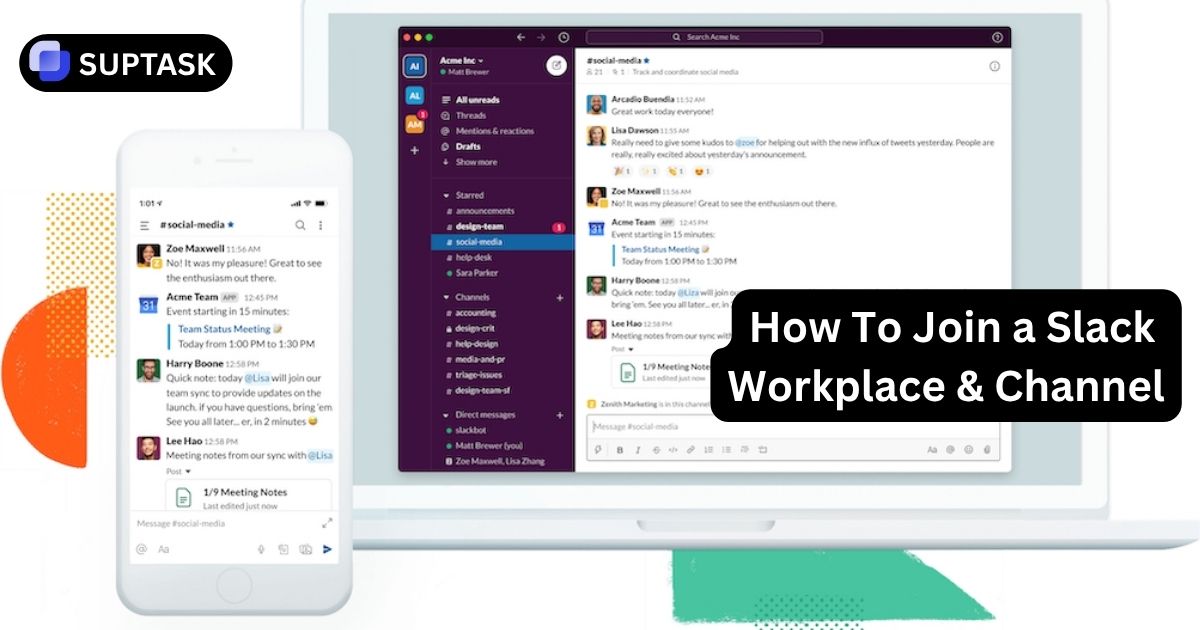Imagine you join a new team and need access to conversations today. A colleague sends an invite and a few channel names to follow. This guide explains how to join a Slack workspace and how to join the right channels on desktop and mobile. You will learn the difference between public and private channels, how Slack Connect invites work, and simple fixes when something blocks your sign in.
What Is A Slack Workspace Versus A Channel
A workspace is the building. Channels are the rooms inside it. You must enter the workspace before you can see or join any channels.
Workspace
The top level for your team. Access is controlled by admins. One email can belong to many workspaces. Each workspace account is separate.
Public Channel
Visible to all members in the workspace. You can browse and join anytime. Messages are searchable by everyone in the workspace.
Private Channel
Invitation only. Invisible to non‑members. You must be added by a member of that channel.
How To Join A Slack Workspace
Pick the method that matches how your company set up access. You can use desktop or mobile.
Method 1: Accept A Direct Email Invitation
Open The Invite
Find the email from Slack and click Join Now. If you do not see it, check spam or ask the sender to try again.
Create Your Account
Enter your name and set a password for this workspace. Each workspace has its own account even if you use the same email elsewhere.
Admin Approval If Required
Some workspaces hold invites for admin review. If the email does not arrive, an admin may still need to approve it.
Method 2: Join With An Approved Email Domain
Go To slack.com/signin
Enter your work email and click Continue. Enter the code from your inbox to verify.
Select Your Workspace
Slack shows workspaces tied to your domain. Click Join to create your account and enter.
Method 3: Find Existing Workspaces You Already Joined
Use The Finder
Go to slack.com/signin, enter your email, and use the code or magic link. Slack lists all workspaces tied to that email and any pending invites.
Launch Or Accept
Click a workspace to launch it or accept an invitation right from the list.
Method 4: Enterprise Discovery Inside Your Organization
Open The Directory
From desktop, open the menu, choose Join or leave workspaces. Browse the internal list or search by coworker.
Join Or Request Access
Click Join if open. If approval is required, click Request to Join and wait for admin review.
What To Do After Joining
To integrate smoothly with your new team, complete these quick steps right after signing in.
Step 1: Set Up Your Profile
Click your profile picture → Profile → Edit profile.
Add your name, photo, and job title so teammates recognize you.
Step 2: Adjust Notifications
Click your profile → Preferences → Notifications.
Choose whether you want alerts for all messages, mentions only, or direct messages.
Step 3: Explore the Interface
Learn the layout:
- Sidebar: Shows channels, DMs, and your Home view.
- Message Field: Where you send and format messages.
- Search Bar: Helps find files, channels, and past messages.
Finally, join a public channel like #general or #introductions and post a short hello.
How To Join A Slack Channel
Use the channel browser for public channels. Ask a member to add you to private channels. Handle Slack Connect by accepting invitations.
Join Public Channels
Desktop: Home → Directories → Channels tab → select a channel → Join Channel.
Mobile: Tap the search bar → Channels → select a channel → Join.
You can also type /join #channel-name. See other helpful slash commands.
Join Private Channels
Ask a member of the private channel to add you. Desktop: open the channel → people icon → Add people. Mobile: open the channel → channel name → Add. Private channels do not appear in search.
Join Slack Connect Channels
Accept the invite from your email or in Slack. Desktop: Home → Directories → External tab → accept. Mobile: Profile picture → Slack Connect invitations → accept. Your admin may need to approve it.
Desktop Versus Mobile: Joining Differences
Desktop sign in runs through the browser and offers a workspace finder. Mobile hides the channel browser under the search bar and is optimized for quick actions.
| Task | Desktop Entry Point | Mobile Entry Point |
|---|---|---|
| Join Or Find Workspace | slack.com/signin | Get Started in app or scan the QR code from desktop |
| Browse Public Channels | Home → Directories → Channels | Search bar → Channels |
| View Slack Connect Invites | Home → Directories → External | Profile picture → Slack Connect invitations |
| Add A Member To A Channel | Open channel → people icon → Add people | Open channel → channel name → Add |
First Steps After You Join
Set up your profile, tune notifications, and say hello. Connect your work to channels so context is easy to find later.
Complete Your Profile
Add a clear photo and your role. It helps teammates recognize you in channels and search.
Adjust Notifications
Open Preferences and decide what should trigger alerts. Start with direct messages and mentions to reduce noise.
Post A Short Intro
Join #general or #introductions and share a quick hello. If your team tracks action items, try simple checklists or a personal to‑do list to stay on top of follow ups.
Troubleshooting Workspace And Channel Access
Work through these quick checks to resolve common issues.
Invitation Not Received
Check spam, confirm the email address, and ask the sender if admin approval is required. They can resubmit the invite.
Channel Not Found
If search does not show it, it may be private. Ask a member to add you. For public channels, use the directory view on desktop.
Slack Connect Invite Blocked
If the accept button is greyed out, your admin may need to allow external channels or approve the specific invitation.
Frequently Asked Questions About Joining Slack
Corporate vs. Public Slack Communities
Unlike Discord or Telegram, Slack doesn’t have a public directory of workspaces. Each one is private, and you need an invitation or a company email to join.
However, public-interest communities exist; often listed on third-party sites like Slofile, Standuply, or Reddit’s r/slackhangouts. These sites provide invitation links that let you join community workspaces through Slack’s normal invitation process.
Join The Right Workspace And Channels With Confidence
Use the method your company supports to enter the workspace, browse public channels, ask to be added to private ones, and handle Slack Connect invites with care.