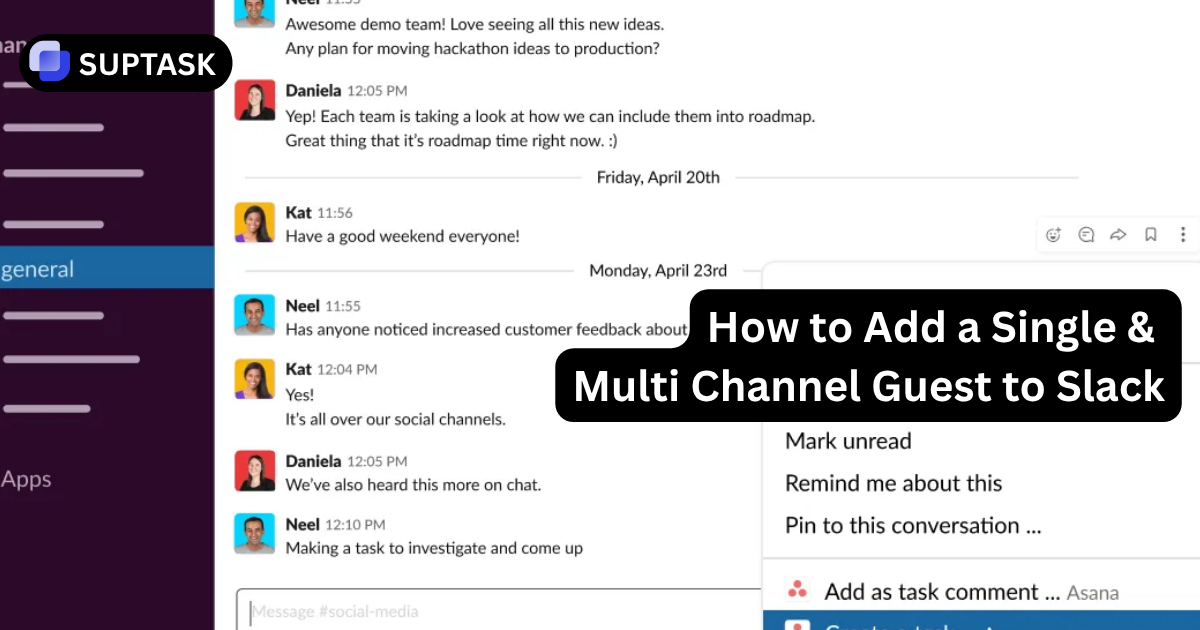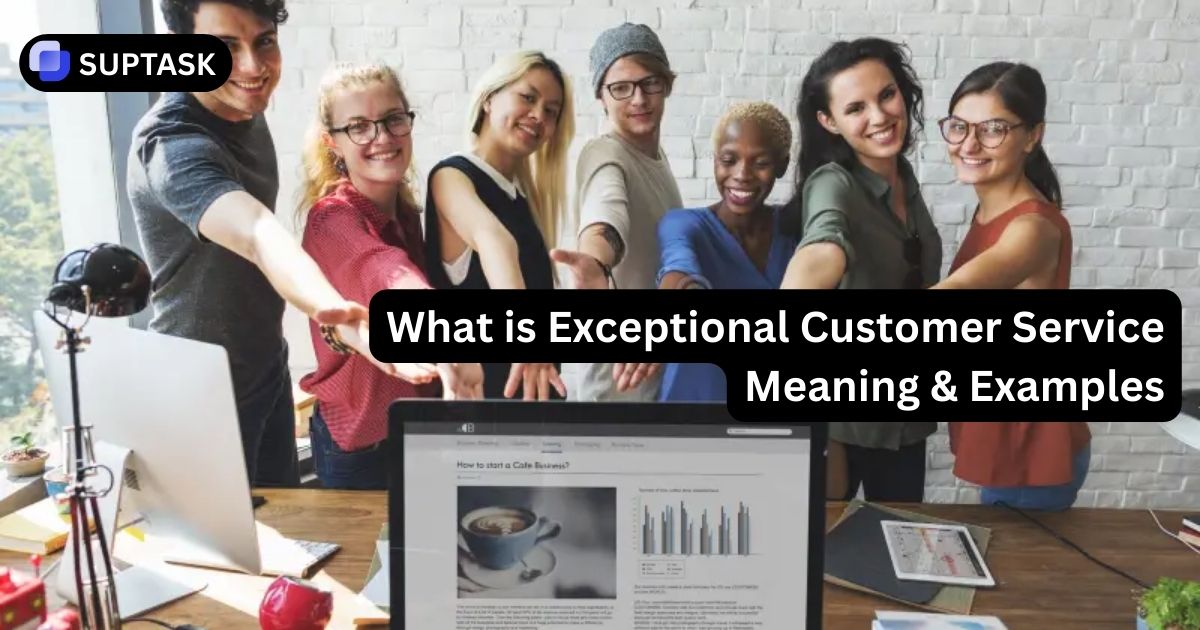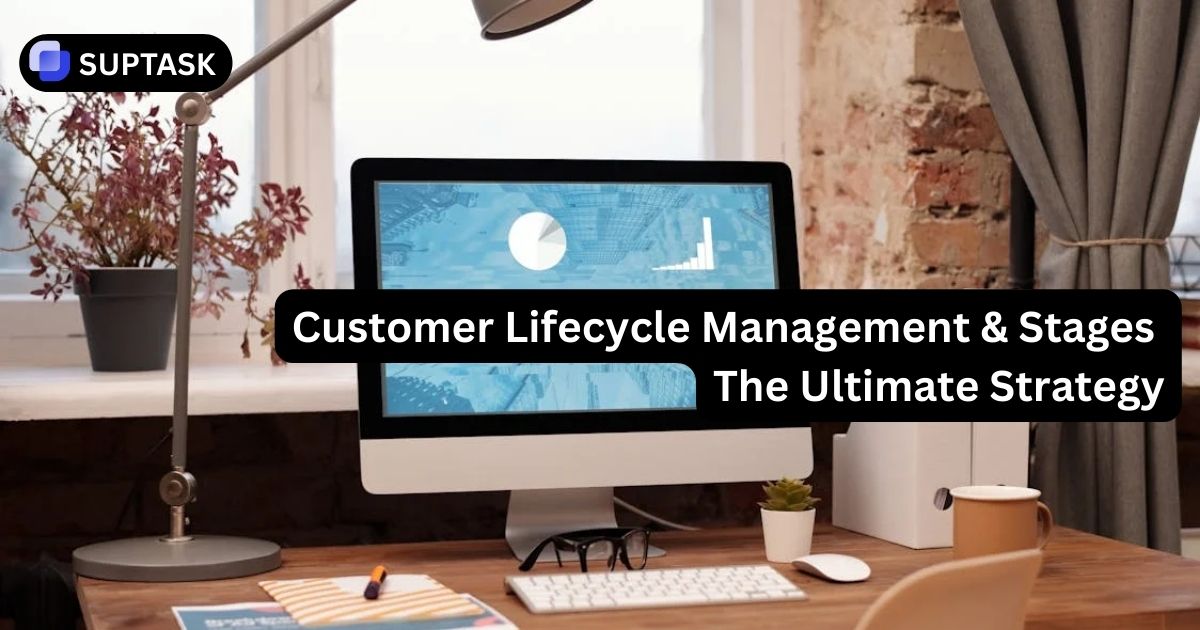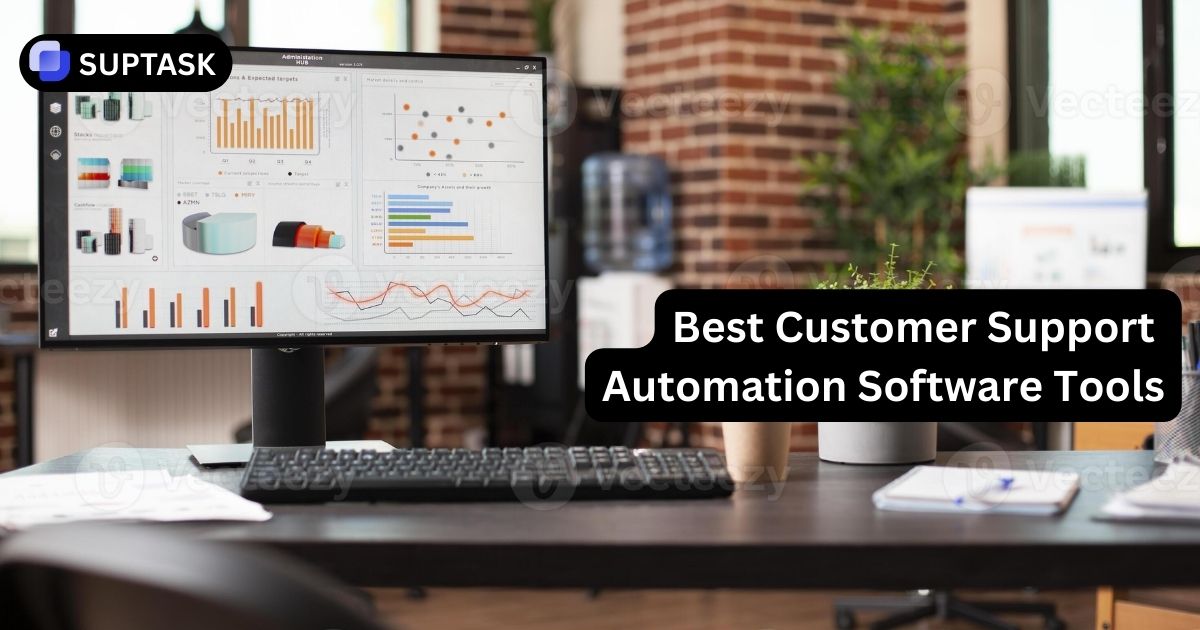Guest accounts help you bring external collaborators into Slack without giving them full access to your workspace. You can invite a freelancer into one channel, a partner vendor into several, or create time-limited access that automatically expires. This guide shows you the exact steps for both single channel and multi channel guests and explains how permissions work behind the scenes.
Architectural Taxonomy
Slack draws a rigorous distinction between user types. These choices dictate visibility, capability, and financial liability.
Single-Channel Guest (SCG)
The Atom of Collaboration. Confined to a single channel. They see the workspace as a single room with no directory visibility. They cannot browse other channels or see members outside their specific channel. Ideal for short-term contractors and auditors.
Multi-Channel Guest (MCG)
The Embedded Partner. Can enter unlimited channels (but must be invited to each). Crucially, they can create private channels by default, which poses a "Shadow IT" risk. Costs a full license fee. Ideal for interim executives.
| Capability | Single-Channel | Multi-Channel | Regular Member |
|---|---|---|---|
| Channel Access | 1 (Strict) | Unlimited (Invite Only) | Unlimited (Browse) |
| Directory Visibility | Restricted (Channel Peers) | Restricted (Channel Peers) | Full Workspace |
| Create Private Channels | No | Yes (Default) | Yes |
| Join User Groups | No | No | Yes |
What Is a Slack Guest Account?
A guest account is a restricted Slack user with limited access by design. Guests cannot join channels on their own, view workspace directories, or access private areas unless an admin adds them. This helps you share information with clients, contractors, or agencies while keeping the rest of your workspace locked down.
There are two types of guest accounts:
- Single channel guests. They only see one channel. Ideal for short projects or controlled collaboration.
- Multi channel guests. They get access to selected channels. Good for vendors or long term partners.
Admin roles vary by plan, so some steps can only be completed by owners or admins.
Financial Governance
Navigate the "Fair Billing Policy" to forecast costs and avoid invoice shock.
The Floating Cap
For every 1 paid active member in your workspace, Slack provisions 5 free Single-Channel Guest licenses. A studio with 10 employees can support 50 external clients for free.
The Scaling Trap
If you downsize internal staff (e.g., going from 10 to 5 employees), your allowable guest count drops (from 50 to 25). Slack may automatically convert excess guests into paid users.
Full License Cost
Multi-Channel Guests do not benefit from the free ratio. They are billed as Regular Members. If you pay $12.50/user/month, an MCG costs exactly $12.50.
Active Use Billing
Slack bills only for active use. If a guest is added on day 20 of a 30-day cycle, you are charged only for the remaining 10 days.
Inactivity Credits
If an MCG stops logging in (typically 14 days), Slack marks them inactive and issues a prorated credit. However, never rely on this for security. Deactivate users manually.
Permissions: What Guests Can and Cannot Do
- They cannot browse or search for other channels
- They cannot view member lists beyond the channel they are in
- They can only send DMs to members they already share a channel with
- They cannot install apps or change workspace settings
- Multi channel guests can be moved or upgraded later if needed
This structure keeps privacy tight while still allowing smooth collaboration.
Provisioning Workflow
The step-by-step procedure for granting external access securely.
Initiate from Desktop
Navigate to the workspace name in the sidebar and select Invite people to... Enter the partner's professional email. (Do not try this on mobile; it is unsupported).
Designate Role (Critical)
The interface defaults to "Member." You must toggle the drop-down to Guest. A secondary toggle will appear for Single vs. Multi-Channel.
Set Time Limit
Use the "Set a time limit" dropdown. Pre-configure the account to expire in 30 or 90 days. It is easier to extend a limit than to remember to revoke access.
Guest vs. Slack Connect
When to invite a user versus when to bridge two workspaces. For ongoing workstreams, combine your guest strategy with structured Slack project management.
Identity Federation
Slack Connect: The external user logs in with their own company’s credentials. You do not manage their password or 2FA. Ideal for vendors with their own mature IT.
Guest: You create a new account for them. You manage their password policies. Ideal for freelancers.
Data Retention
Slack Connect: Their data retention is governed by their organization's settings.
Guest: Their activity is governed by your retention policy. Better for compliance-heavy environments.
Governance & Workflow
Inviting external users punches a hole in your perimeter. Structure the chaos with consistent policies and simple Slack checklists for onboarding.
Zombie Accounts
Vendors who retain access post-project are a data risk. Set a default 90-day policy. Slackbot will warn you 5 days before deactivation, allowing for extension.
Suptask Ticketing
External guests often flood chat with requests. Use tools like Suptask to convert messages into tracked tickets, keeping the channel clean and prioritization visible. Pair this with a simple intake format and core Slack commands so guests know exactly how to ask for help.
HIPAA Compliance
Slack requires Enterprise Grid for HIPAA. Use channel prefixes like #ext-patient-support to visually warn internal staff that external guests are present.
User Group Limits
Guests cannot belong to user groups (e.g., @dev-team). You cannot use a single handle to notify a mixed group of internal and external staff.
Frequently Asked Questions
Common operational blockers and solutions.